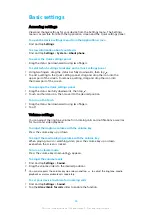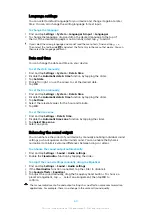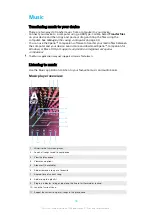To activate the guest user account
1
Make sure you are logged in as the owner, that is, the user who set up the
device for the first time.
2
Drag the status bar downwards using two fingers and tap .
3
Tap Add guest.
To clear the guest session data
1
Make sure you are logged in to the guest account.
2
Find and tap Settings > Users & accounts > Users.
3
Find and tap Remove guest.
4
Tap Remove.
You can also clear the guest session from the status bar on any screen as long as you are
logged in to the guest account. Just drag the status bar downwards and tap , then tap
Remove guest.
Switching between multiple user accounts
To switch between multiple user accounts
1
To view the list of users, drag the status bar downwards using two fingers
then tap .
2
Tap the icon representing the user account that you want to switch to. The
lock screen for that user account appears.
When you switch to the guest account, tap Start again if you want to wipe the previous
session or tap Yes, continue to continue the previous session.
Settings for multiple user accounts
There are three different types of settings on devices with multiple users:
•
Settings that can be changed by any user and affect all users. Examples include
language, Wi-Fi, Airplane mode, NFC and Bluetooth®.
•
Settings that only affect an individual user account. Examples include automatic
data syncing, screen lock, various accounts added, and wallpaper.
•
Settings that are only visible to the owner and affect all users, for example, VPN
settings.
62
This is an internet version of this publication. © Print only for private use.