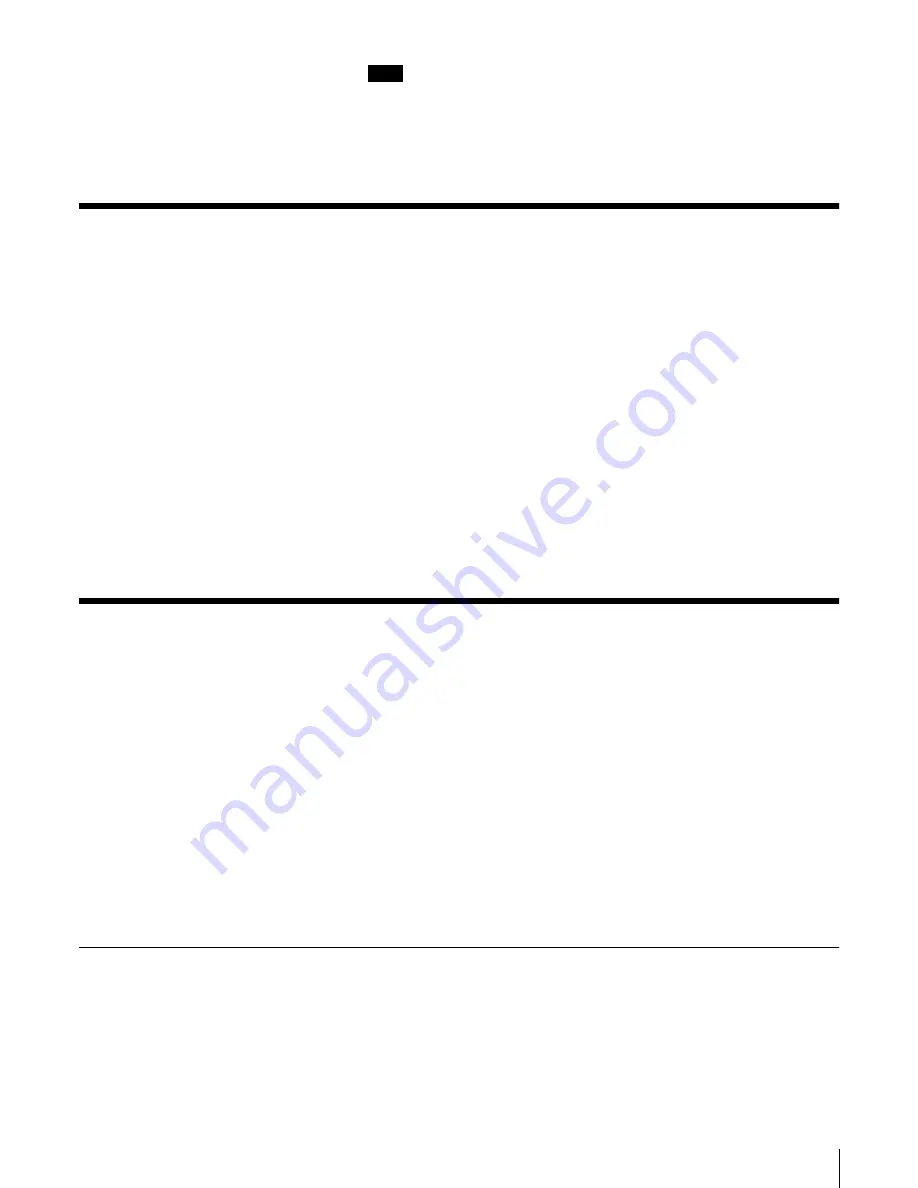
65
Chapter 6 Using the Library Administration Menu
Note
When accessing the Library Administration Menu, we strongly recommend
that you change the password before configuring the settings. For
information about how to set the password, refer to “Password” (page 69)
of “System Configuration Menu”.
Menu Items
The following menus are included in the Library Administration Menu.
• System Configuration Menu
You can operate and configure settings related to the system, the network and
the SCSI IDs.
t “System Configuration Menu” (page 65)
• Maintenance Menu
You can check the operation condition, the AIT library and update the
firmware of this library.
t “Maintenance Menu” (page 73)
• Information Menu
You can view information about the AIT library, the AIT drives and the
cartridges.
t “Information Menu” (page 81)
The rest of this chapter explains what each menu can do.
System Configuration Menu
In the System Configuration Menu, objects related to the system and network
can be configured, and settings related to the system and network can be
changed.
The following items are in the System Configuration Menu.
• Configuration
System objects such of the date and time, the life warning display, the R-MIC
function, and the bar code can be configured.
• Network
Network related settings can be configured.
• SCSI ID
The SCSI IDs of the AIT library and AIT drives can be set.
• Password
The password can be set or changed.
Configuration
In “Configuration”, such objects of the system as the date and time, the life
warning display and the R-MIC function can be configured.
















































