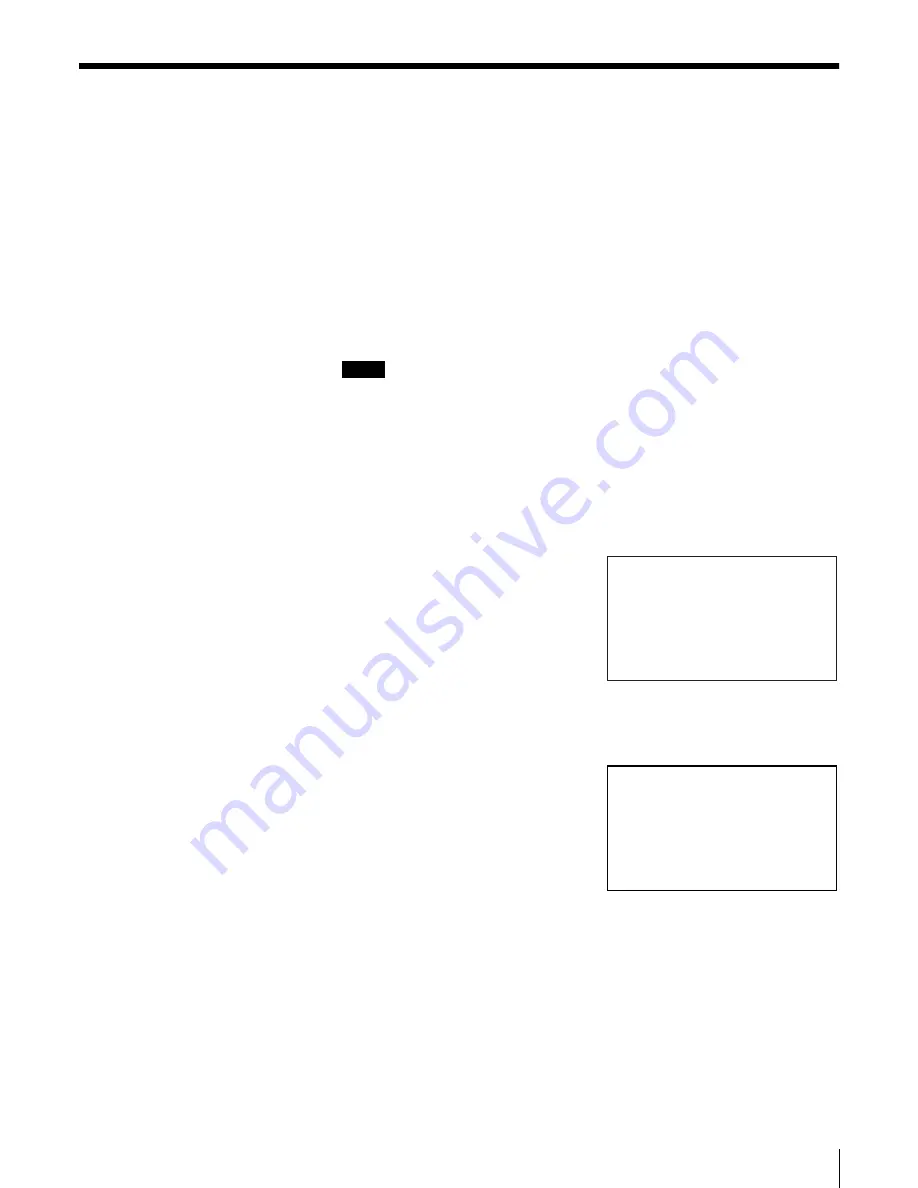
55
Chapter 4 Operating the AIT Library
Viewing Cartridge Information
Using the Tape Inventory Menu of the control panel, the following information
related to the cartridges can be viewed:
• The setting condition of the cartridges
You can find out on which slot or AIT drive the cartridge is set. The setting
condition is displayed in the element address.
• Bar code information
You can view the bar code information about the set cartridges by element
addresses.
• R-MIC information
For AIT-3 cartridges, you can view the R-MIC information about the set
cartridges by element addresses.
Notes
• For information about element addresses, refer to “Assigned Element
Addresses” (page 45) in Chapter 3, “Basic Usage”.
• The bar code information and R-MIC information can be viewed through a
browser.
1
At the status display, press the [MENU] button for 0.5 second.
2
Press the V button four times to select “5.Tape Inventory”, then press the
[ENTER] button.
“Tape Inventory” appears.
3
To view the bar code information, select “1.Bar Code”, then press the
[ENTER] button.
• When a cartridge is not set, “No
Tape” is displayed.
• If a cartridge with no bar code
information is set, nothing is
displayed.
• Press the V button to view the
next element address information,
and press the v button to return to
the previous display.
1.Bar Code
2.R-MIC
Tape Inventory
12:34
01:1234565
02:No Tape
03:1234566
Bar Code
12:34






























