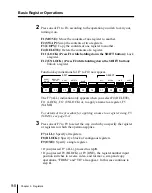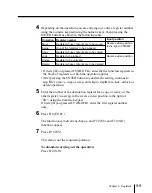10-4
Chapter 10
Floppy Disk Operations
To carry out disk operations, first access the DISK menu, then depending on
the type of data you wish to carry out operations on, access the EFFECT,
SNAPSHOT, SETUP, MISC, UTILITY, or VTR menu from the DISK menu.
This section first describes how to access the DISK menu and gives an
example of the DISK menu display, then describes the disk operations in the
following four groups, according to the type of data being handled.
Data handled by disk operations in the EFFECT and SNAPSHOT
menus
• Key frame effect data (EFFECT menu)
• Snapshot data (SNAPSHOT menu)
Data handled by disk operations in the SETUP and MISC menus
• The current setup data (SETUP menu)
• Key memory data (SETUP menu)
Saving or loading the key memory data also saves or loads the default
values.
• Chroma key memory data (SETUP menu)
• Contents of wipe snapshot registers (MISC menu)
• Contents of DME wipe snapshot registers (MISC menu)
• Contents of key snapshot registers (MISC menu)
Data handled by disk operations in the UTILITY menu
• Current setup data related with control panel operations
• All types of data that can be handled by disk operations
Data handled by disk operations in the VTR menu
• VTR control data
The following description assumes that a floppy disk is already present in the
drive.
Disk Operations
Summary of Contents for DVS-7250
Page 10: ......
Page 30: ......
Page 66: ......
Page 67: ...Menu Organization 3 2 Basic Menu Operations 3 6 Chapter 3 Basic Menu Operations ...
Page 274: ......
Page 328: ......
Page 364: ......
Page 488: ......
Page 495: ...Appendixes A 3 Enhanced Wipes 21 23 24 26 27 29 49 300 301 302 303 304 POLYGON ...
Page 534: ......
Page 542: ...Sony Corporation B P Company BZS 7061A WW A AE0 600 01 1 1999 ...