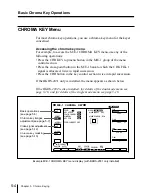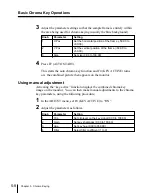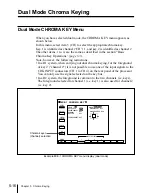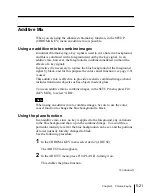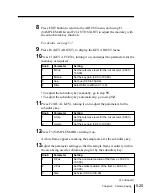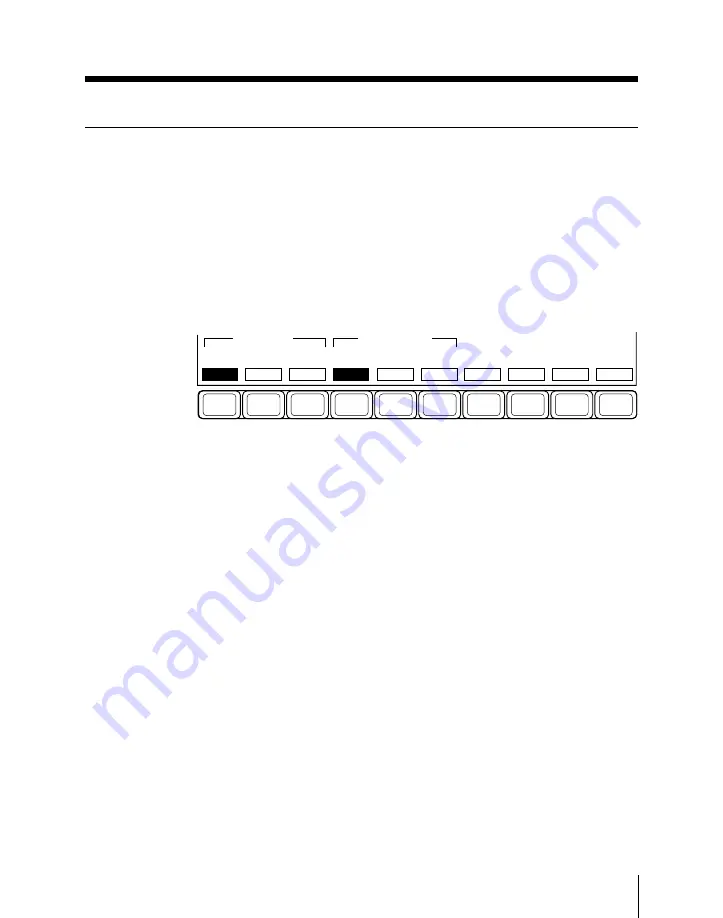
Chapter 5
Chroma Keying
5-13
Chroma Key Masking
If there are unwanted background “holes” in the chroma key image, you can
mask these areas off. For chroma key masking you can use the main and
subsidiary masks independently or simultaneously on the selected keyer
(KEY 1 or KEY 2). The following procedures are thus the same in both D1
and D2 systems.
1
In the CHROMA KEY menu, select item 4 (MASK).
The MASK menu appears.
F1
F2
F3
F4
F5
F6
F7
F8
F9
F10
MASK TYPE
MASK SOURCE
UTILITY
BUS
WIPE
BOX
4H
BKGD
MASK
KEY
MASK
OFF
4H
MASK
INVERT
OFF
Function key indications in the MASK menu
2
Press F2 or F3 to select the mask type.
F2 (KEY MASK): key masking
F3 (BKGD MASK): background masking
3
Press one of F4 (BOX) to F6 (UTIL BUS), turning it on, to select the
mask source.
F4 (BOX): rectangular mask generated by the internal box generator
F5 (WIPE): wipe pattern from the wipe generator.
When you make this selection, make the wipe pattern selection and
modifier settings in the WIPE menu (see page 4-70) and then return
to the CHROMA KEY menu.
When you select a wipe pattern for masking, the EDGE and
DIRECTION modifier settings in the WIPE menu become invalid.
F6 (UTILTY BUS): signal selected on the utility bus.
For example, to select the signal on the utility bus, press the UTIL
button in the auxiliary delegation section, and press the cross-point
button assigned to the required signal.
(Continued)
Summary of Contents for DVS-7250
Page 10: ......
Page 30: ......
Page 66: ......
Page 67: ...Menu Organization 3 2 Basic Menu Operations 3 6 Chapter 3 Basic Menu Operations ...
Page 274: ......
Page 328: ......
Page 364: ......
Page 488: ......
Page 495: ...Appendixes A 3 Enhanced Wipes 21 23 24 26 27 29 49 300 301 302 303 304 POLYGON ...
Page 534: ......
Page 542: ...Sony Corporation B P Company BZS 7061A WW A AE0 600 01 1 1999 ...