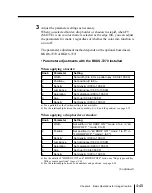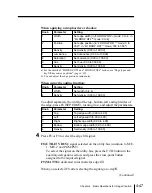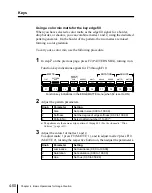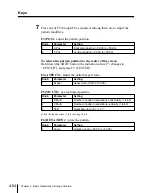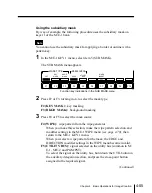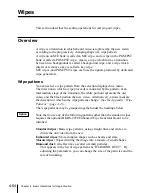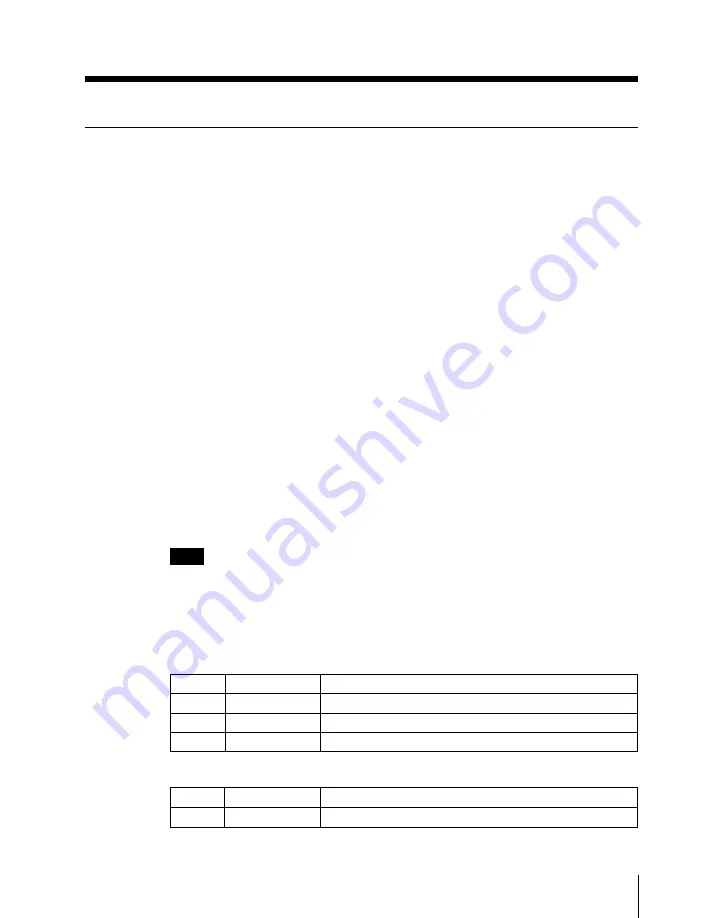
Chapter 4
Basic Operations for Image Creation
4-59
Knob
Parameter
Setting
3
Density
Set key density (0 to 100)
Knob
Parameter
Setting
1
Clip
Set clip level on the key signal (–10 to +110)
2
Gain
Set key sharpness (0 to 100)
3
Density
Set key density (0 to 100)
Basic Operation for Key Settings Using the Key Control
Section
You can carry out some key setting operations using the buttons and knobs
(numbered 1 to 3 from top to bottom) in the key control section.
Selecting the keyer
To make settings for keyer 1, first press the KEY 1 button in the key control
section to delegate the key control section to keyer 1.
Use the same method to delegate the key control section to keyer 2.
Selecting the key type
To select the key type, press one of the key type selection buttons.
For an overview of each key type, see the page number indicated in
parenthesis.
LUM button: luminance key (page 4-31)
LIN button: linear key (page 4-32)
CLEAN button: clean key (page 4-32)
CHR button: chroma key (page 4-32)
PTN button: pattern key (page 4-32)
Note
The CHR button cannot be used for downstream keyer operations.
The button you have pressed lights green, and you can now adjust the
parameters using the control knobs.
While the LUM, LIN or CLEAN is lit green:
When the CHR button is lit green:
Summary of Contents for DVS-7250
Page 10: ......
Page 30: ......
Page 66: ......
Page 67: ...Menu Organization 3 2 Basic Menu Operations 3 6 Chapter 3 Basic Menu Operations ...
Page 274: ......
Page 328: ......
Page 364: ......
Page 488: ......
Page 495: ...Appendixes A 3 Enhanced Wipes 21 23 24 26 27 29 49 300 301 302 303 304 POLYGON ...
Page 534: ......
Page 542: ...Sony Corporation B P Company BZS 7061A WW A AE0 600 01 1 1999 ...