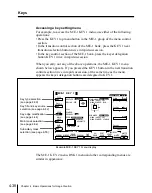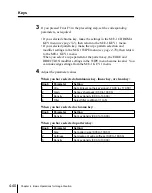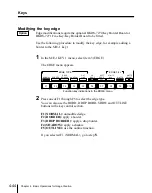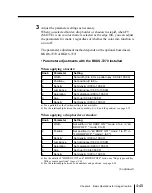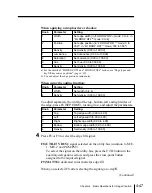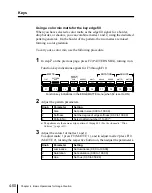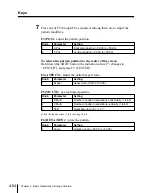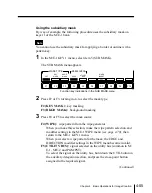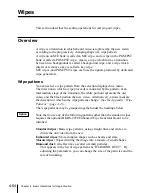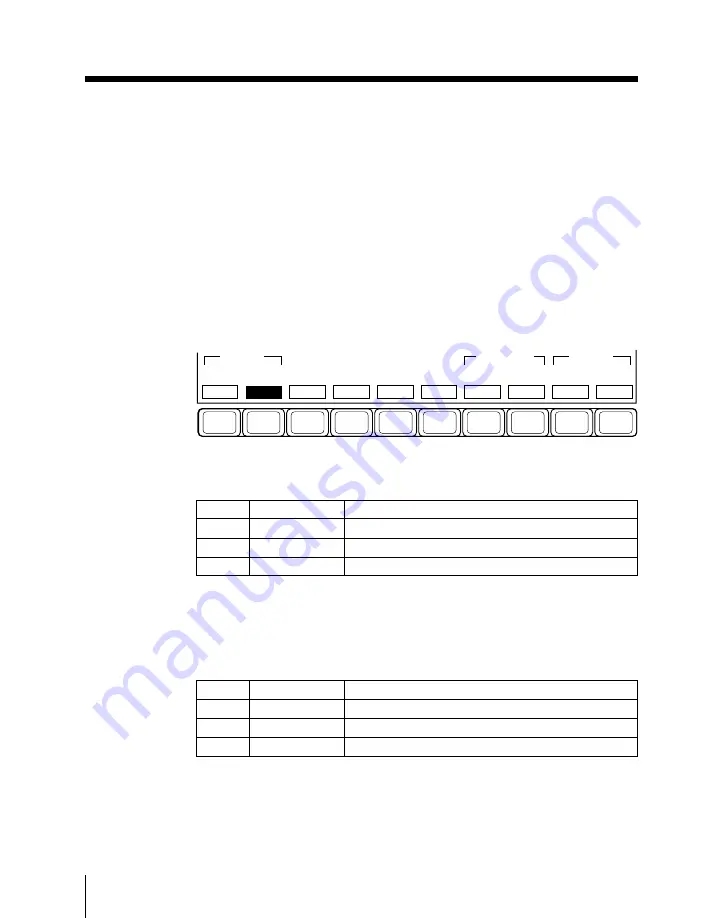
4-50
Chapter 4
Basic Operations for Image Creation
Keys
Using a color mix matte for the key edge fill
When you have selected a color matte as the edge fill signal for a border,
drop border, or shadow, you can combine mattes 1 and 2, using the dedicated
pattern generator. On the border of the pattern, the two mattes are mixed,
forming a color gradation.
To carry out a color mix, use the following procedure.
1
In step
7
on the previous page, press F2 (PATTERN MIX), turning it on.
Function key indications appear for F3 through F10.
F1
F2
F3
F4
F5
F6
F7
F8
F9
F10
MATTE
ADJUST
ROTATION
MULTI
OFF
ASPECT
OFF
POS
OFF
PATTERN
MIX
[COLOR]
[INVERT]
4H
FLAT
ANGLE
OFF
SPEED
OFF
MATTE 1
MATTE 2
Function key indications in the EDGE MATTE menu (when F2 is set to ON)
2
Adjust the pattern parameters.
a) The patterns are the same as wipe patterns 1 through 23. (See the Appendix “Wipe
Patterns” (page A-2)).
3
Adjust the colors for mattes 1 and 2.
To adjust matte 1 press F9 (MATTE 1), and to adjust matte 2 press F10
(MATTE 2), turning the respective button on, then adjust the parameters.
Knob
Parameter
Setting
1
Size
Set pattern size (0.00 to 100.00)
2
Softness
Set the degree of edge softness (0.00 to 100.00)
4
Pattern No.
Select pattern number (1 to 23)
a)
Knob
Parameter
Setting
1
Luminance
Set luminance (0.00 to 100.00)
2
Saturation
Set saturation (0.00 to 100.00)
3
Hue
Set hue (0.00 to 359.99)
Summary of Contents for DVS-7250
Page 10: ......
Page 30: ......
Page 66: ......
Page 67: ...Menu Organization 3 2 Basic Menu Operations 3 6 Chapter 3 Basic Menu Operations ...
Page 274: ......
Page 328: ......
Page 364: ......
Page 488: ......
Page 495: ...Appendixes A 3 Enhanced Wipes 21 23 24 26 27 29 49 300 301 302 303 304 POLYGON ...
Page 534: ......
Page 542: ...Sony Corporation B P Company BZS 7061A WW A AE0 600 01 1 1999 ...