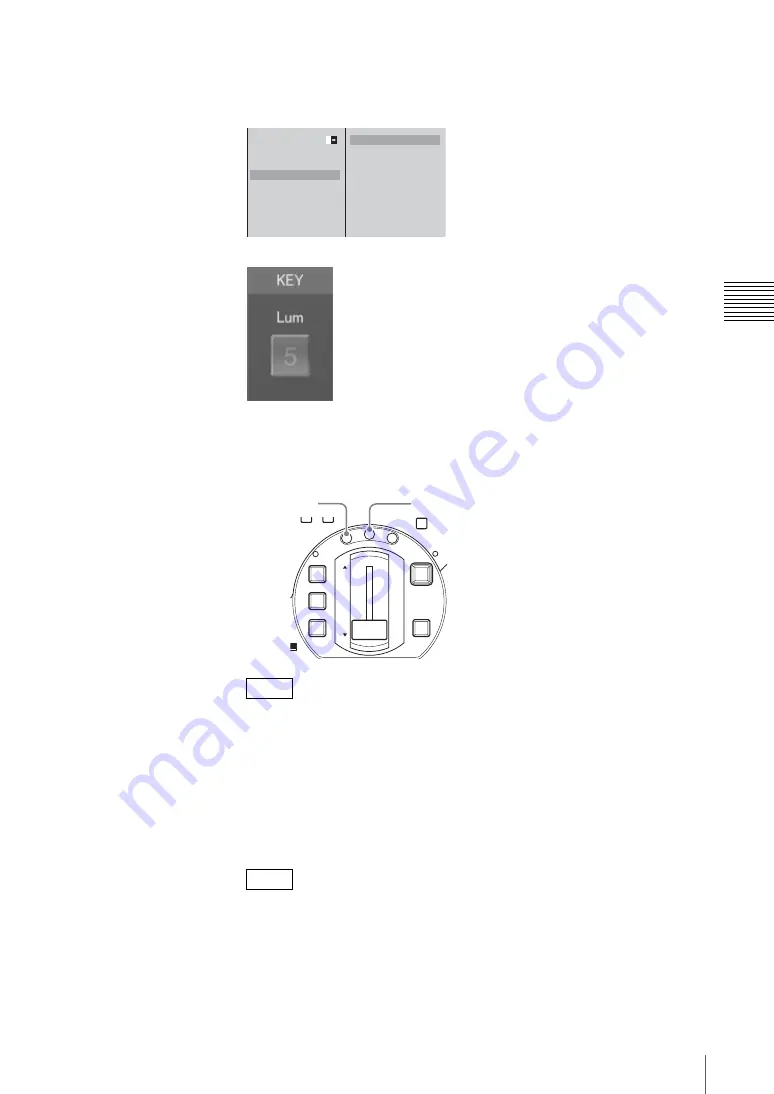
101
Video Switching
Chap
te
r 3
O
per
at
ion
s
5
1
Select [Key Type], and confirm;
2
select [Luminance Key], and
confirm.
“Lum” appears in the key status display area of the operation screen.
6
Press the MIX button or EFFECT button.
The button green, and the details of the current effect appear in the effect
display.
• You can change the transition time for the effect. To make this change,
follow the procedure in “Changing the Transition Time” (page 84).
• You can change the effect pattern. To make this change, follow the
procedure in “Changing the Effect Pattern” (page 85).
• In key mode, you can maintain the transition time, effect pattern, and edge
setting adjustments for keying.
7
Select [Key Adjust], confirm, and adjust the key video with the submenu.
You can make keying adjustments while viewing the results in the PVW
viewer before program output. For details, see “Checking the Results of
Combining Videos (Effect Preview)” (page 110) and “Giving Priority to
Displaying the PVW Viewer” (page 113).
Notes
Note
Effect Pattern
Transition Time
20F
Edge Off
Key Type
Chroma
Key Adjust
Auto Chroma Key
Crop Off
Size Small
Location
Luminance Key
B
Chroma Key
1
2
DIM
TB
0
MIC
FTB
DSK
KEY
CUT
AUTO
TRANS
MIX
EFFECT
PVW
EFFECT button
MIX button
Summary of Contents for Anycast station AWS-G500
Page 44: ...Chapter 1 Overview 44 Names and Functions of Parts ...
Page 76: ...Chapter 2 Preparations 76 Settings Related To Input Signals ...
Page 268: ...Chapter 3 Operations 268 Activating Each Function Simultaneously With the ON LINE Button ...
Page 313: ......
Page 314: ......
Page 315: ......
Page 316: ...Sony Corporation Printed in Japan ...






























