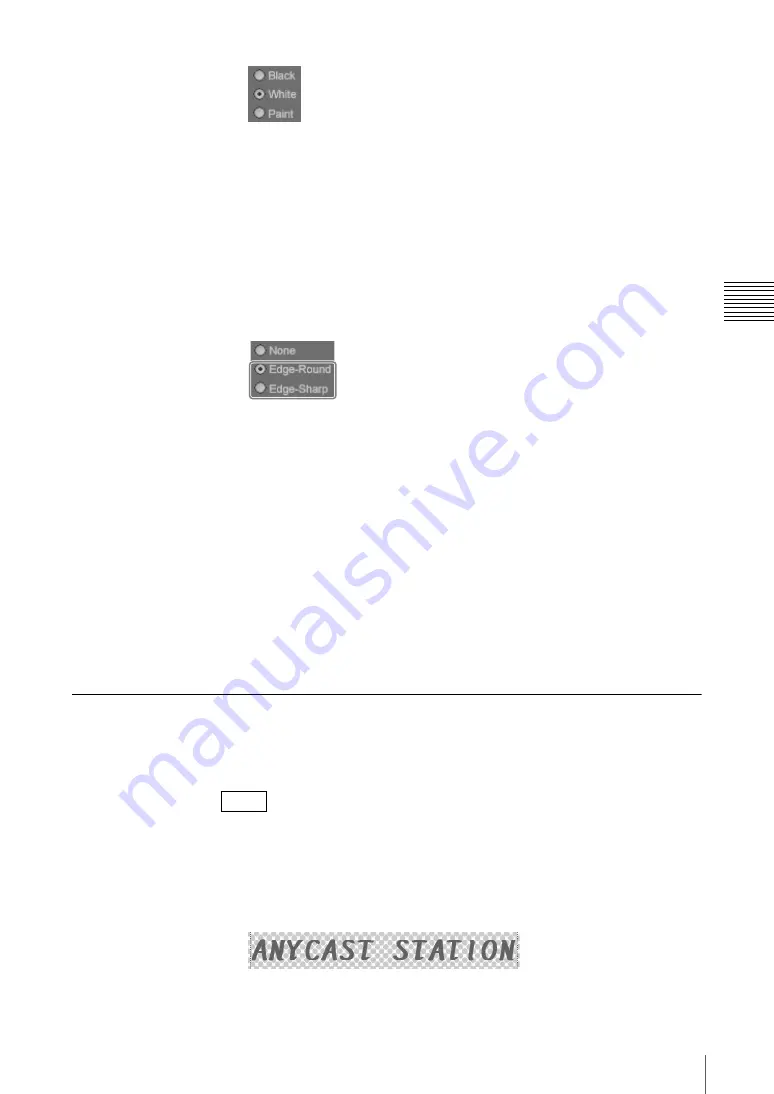
139
Creating a Title Graphic With the Text Typing Tool
Chap
te
r 3
O
per
at
ion
s
For details of color adjustment when the [Paint] is selected, see “Creating
a color in the color creation section” (page 144).
Adding outlines to line objects
1
Click the selection tool and select the line object (page 123).
An orange border appears around the line object.
2
Click the [Edge-Round] or [Edge-Sharp] edge style selection button on the
Edge tab of the [Line] tab.
Select the [Edge-Round] edge selection button for an outline with round
corners and select the [Edge-Sharp] edge selection button for an outline with
sharp corners.
3
Set the color and width of the outline as necessary.
To change the color of an outline
For black or white, select the [Black] or [White] edge color selection button.
To change the color to a desired color, create the color in the color creation
section.
For details, see “Creating a color in the color creation section” (page 144).
To change the width of an outline
Click the [Width]
V
button and select a width.
Shadow Operations
This section describes how to create shadows, and set the direction and distance,
and adjust the degree of blurring.
This section describes the example of a text object.
Applying a shadow
1
Click the selection tool, and select the object (page 123).
An orange border appears around the object.
2
Select the [Shadow] tab on the [Text] tab.
Note
Summary of Contents for Anycast station AWS-G500
Page 44: ...Chapter 1 Overview 44 Names and Functions of Parts ...
Page 76: ...Chapter 2 Preparations 76 Settings Related To Input Signals ...
Page 268: ...Chapter 3 Operations 268 Activating Each Function Simultaneously With the ON LINE Button ...
Page 313: ......
Page 314: ......
Page 315: ......
Page 316: ...Sony Corporation Printed in Japan ...






























