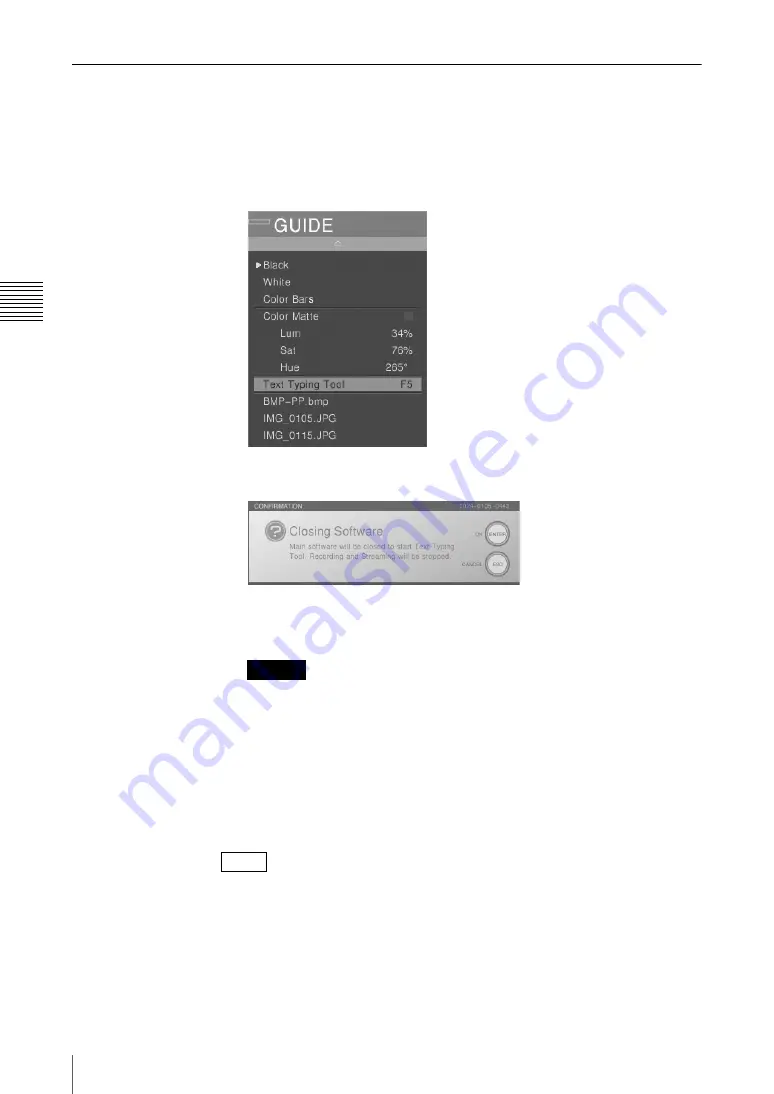
Chap
te
r 3
O
per
at
ion
s
120
Creating a Title Graphic With the Text Typing Tool
Starting Up
1
In the Anycast Station main software, press the “INT” NEXT selection
button.
The INT material selection menu appears in the menu display.
2
Select [Text Typing Tool].
The following confirmation message appears.
3
Press the ENTER button on the front panel.
The screen goes black and the Text Typing Tool software starts.
• If you switch while using the Anycast Station main software, the image or
sound may be distorted.
• If you switch while the Anycast Station main software is starting up, the
system may not function correctly. Check that all viewers (PGM/PVW/
material) have started up before switching to the Text Typing Tool
software.
• Button operations performed while an application is closing will not be
properly reflected on the system.
You can also use the keyboard F5 (Fn+5) key to switch to the Text Typing Tool
software.
Caution
Note
Summary of Contents for Anycast station AWS-G500
Page 44: ...Chapter 1 Overview 44 Names and Functions of Parts ...
Page 76: ...Chapter 2 Preparations 76 Settings Related To Input Signals ...
Page 268: ...Chapter 3 Operations 268 Activating Each Function Simultaneously With the ON LINE Button ...
Page 313: ......
Page 314: ......
Page 315: ......
Page 316: ...Sony Corporation Printed in Japan ...






























