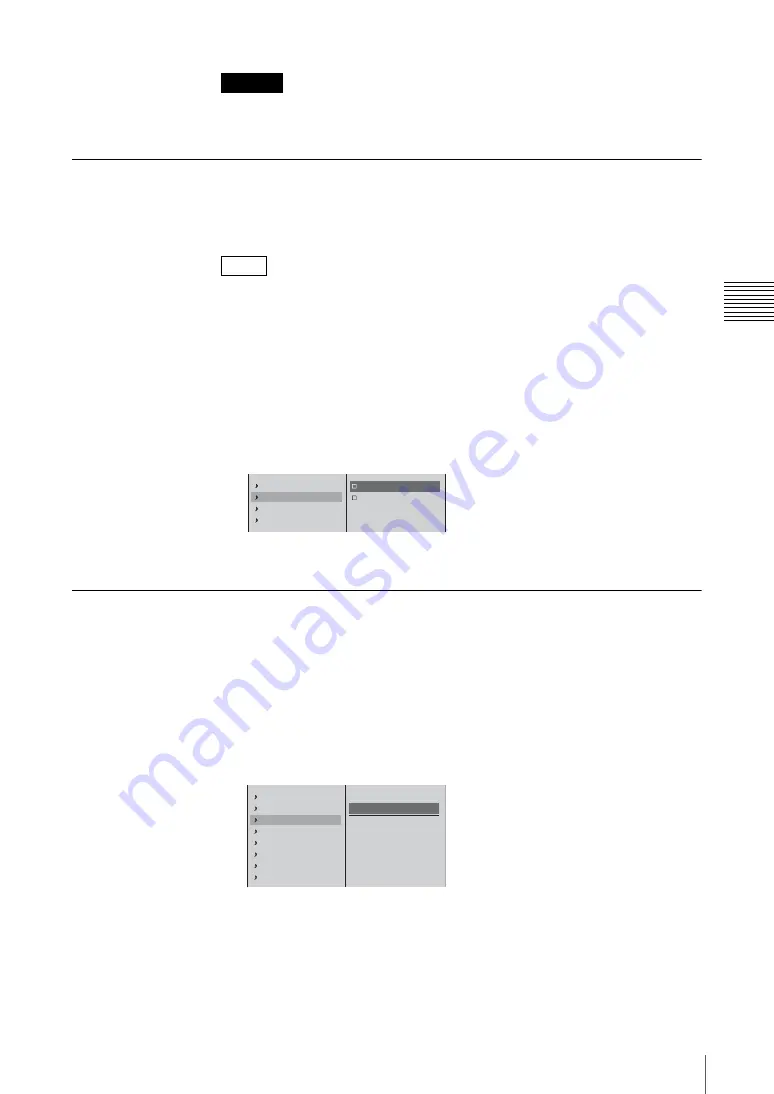
219
Video/Audio Signal Adjustments and Settings
Chap
te
r 3
O
per
at
ion
s
When a file on an external hard disk is open, the adjustment value of [Input Trim]
is used for file playback.
Cutting High Frequency or Low Frequency
This cuts high frequencies or low frequencies.
Use these settings to suppress noise.
• To cut high frequencies select [High Cut], and to cut low frequencies select
[Low Cut].
• You can set both [High Cut] and [Low Cut].
1
Press the ACCESS button in the same column as the channel fader to which
the audio you want to adjust is assigned.
2
1
In the top menu, select [Filter];
2
select [High Cut (8kHz)] or [Low Cut
(100Hz)].
3
Press the ESC button to close the ACCESS menu.
Adjusting the Equalizer
You can adjust the audio quality by using the equalizer to set frequencies in the
high, middle, and low audio ranges.
1
Press the ACCESS button in the same column as the channel fader to which
the audio you want to adjust is assigned.
2
1
In the top menu, select [EQ];
2
select [On], and confirm.
Caution
Notes
Input Trim
0dB
Filter
Off
EQ
Off
Limiter/Compressor
Off
High Cut (8kHz)
Low Cut (100Hz)
1
2
Input Trim
0dB
Filter
EQ
Off
Limiter/Compressor
Off
Pan
CNT
PGM OUT
On
AUX1 OUT
Off
AUX2 OUT
Off
Off
On
High Freq.
XXkHz
High Level
XXdB
Middle Freq.
XXkHz
Middle Level
XXdB
Low Freq.
XXkHz
Low Level
XXdB
1
2
Summary of Contents for Anycast station AWS-G500
Page 44: ...Chapter 1 Overview 44 Names and Functions of Parts ...
Page 76: ...Chapter 2 Preparations 76 Settings Related To Input Signals ...
Page 268: ...Chapter 3 Operations 268 Activating Each Function Simultaneously With the ON LINE Button ...
Page 313: ......
Page 314: ......
Page 315: ......
Page 316: ...Sony Corporation Printed in Japan ...






























