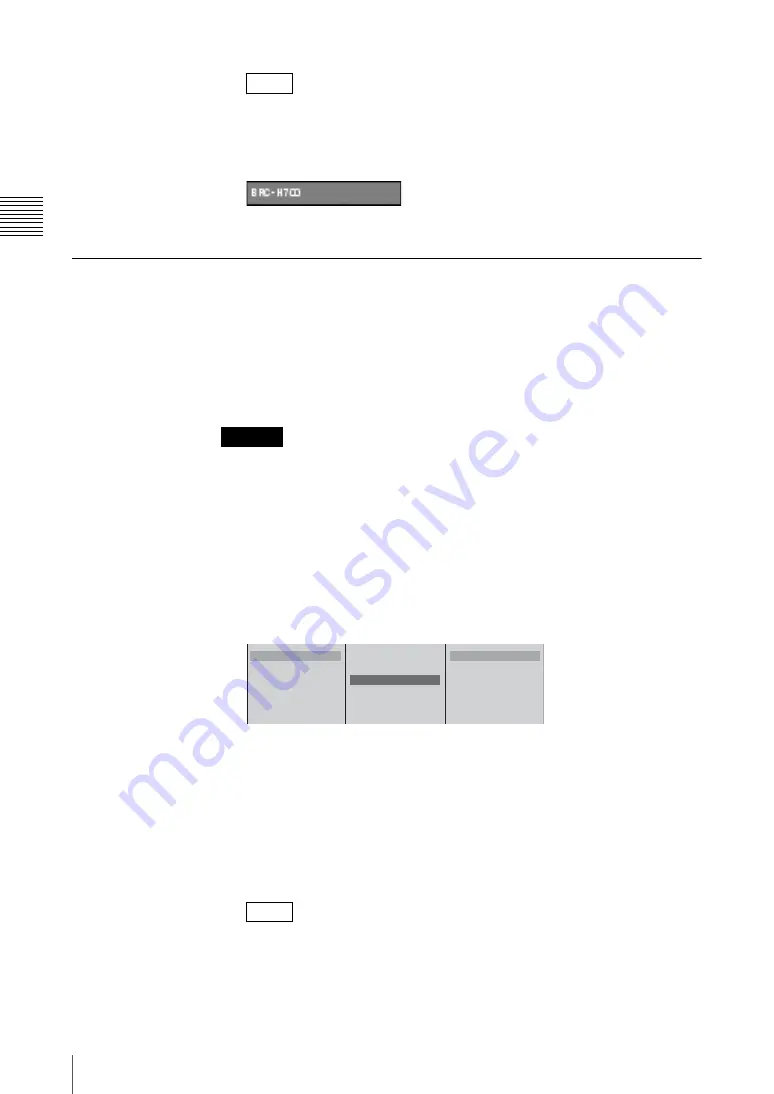
Ch
apt
er 2 Prep
ar
at
ions
70
Settings Related To Input Signals
VISCA camera information display
By pressing the
t
button on the jog roller or the
t
key on the keyboard
while the camera address is selected, you can display the model name for the
camera, as shown below, for as long as you hold down the button or key.
4
Press the MENU button to close the menu.
Stretching 16:9 SQ Source Materials Into 16:9 Aspect Ratio
When the output aspect ratio setting is set to 16:9 SD or 16:9 HD mode, you can
configure settings to stretch 16:9 SQ materials from the analog video input and
SDI input connectors into normal 16:9 aspect ratio.
In addition, when you record material for which this setting has been configured
to an external hard disk and play them back on the unit or certain computers, the
material will automatically be stretched into 16:9 aspect ratio.
The aspect type of source materials inputted is not detected automatically.
1
Press the MENU button.
2
In the top menu, select [Video Input Assign].
3
1
Select the number for the selection button from the list, and confirm;
2
select [Source Aspect], and confirm;
3
select the aspect type for the
materials to be input, and confirm.
The functions of the setting items are as follows.
[4:3]:
Select this when the SD/SDI signals input are 4:3 source materials.
The materials input are handled as they are as 4:3 materials.
[16:9 SQ]:
Select this when the SD/SDI signals input are 16:9 squeeze
source materials.
The materials input are handled as 16:9 materials. When you select [16:9
SQ] and record materials to an external hard disk, the materials are
automatically played back in 16:9 aspect ratio during playback.
When DV 16:9 squeeze material is input:
• You can stretch the display with the [Wide Zoom] setting (page 213).
• The display is automatically stretched to 16:9 aspect ratio if files of
material recorded to an external hard disk are played back.
Note
Caution
Note
1
2
3
4
5
6
Source Name
Input
S1-1 Composite
Source Aspect
4:3
Control Off
B
4:3
16:9
SQ
1
2
3
Summary of Contents for Anycast station AWS-G500
Page 44: ...Chapter 1 Overview 44 Names and Functions of Parts ...
Page 76: ...Chapter 2 Preparations 76 Settings Related To Input Signals ...
Page 268: ...Chapter 3 Operations 268 Activating Each Function Simultaneously With the ON LINE Button ...
Page 313: ......
Page 314: ......
Page 315: ......
Page 316: ...Sony Corporation Printed in Japan ...






























