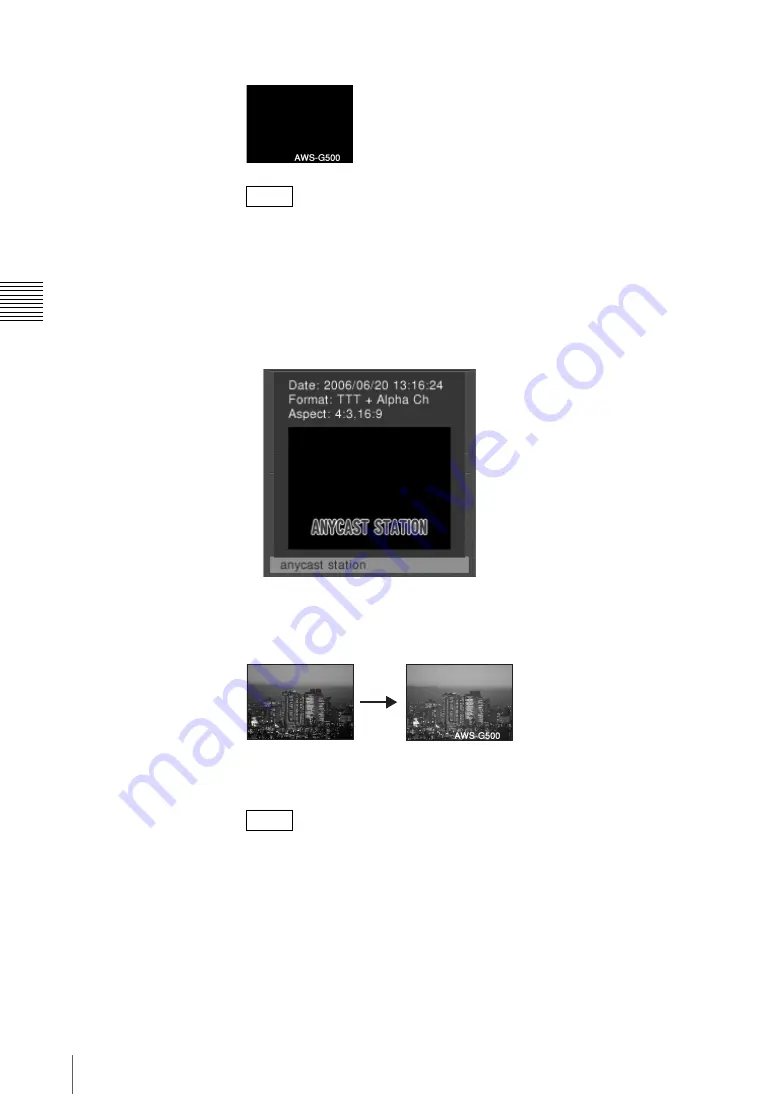
Chap
te
r 3
O
per
at
ion
s
92
Video Switching
The selected graphics file appears in the “INT” source viewer.
• While the graphics file is being read in, the message “Loading...” appears
at the bottom of the PVW viewer and in the device status in the source
viewer.
•
File information display
By pressing the
t
button on the jog roller or the
t
key on the keyboard
while a graphics file is selected, you can display information on the
graphics file and a thumbnail, as shown below, for as long as you hold
down the button or key.
3
Press the DSK button.
DSK button lights red, and the graphics file image appears in the PGM
viewer.
If you press the DSK button once more, the inserted image is removed. Each
press of the DSK button alternately inserts or removes the image.
If you change the video to a black screen using FTB, no downstream key is
output. In this case, the DSK button lights amber.
Setting the downstream key transition times
You can set the DSK transition times which are the times taken for the text or
image to be gradually inserted, or to be gradually removed. These are set in frame
units.
1
Press the MENU button.
2
In the top menu, select [DSK].
Notes
Note
Summary of Contents for Anycast station AWS-G500
Page 44: ...Chapter 1 Overview 44 Names and Functions of Parts ...
Page 76: ...Chapter 2 Preparations 76 Settings Related To Input Signals ...
Page 268: ...Chapter 3 Operations 268 Activating Each Function Simultaneously With the ON LINE Button ...
Page 313: ......
Page 314: ......
Page 315: ......
Page 316: ...Sony Corporation Printed in Japan ...






























