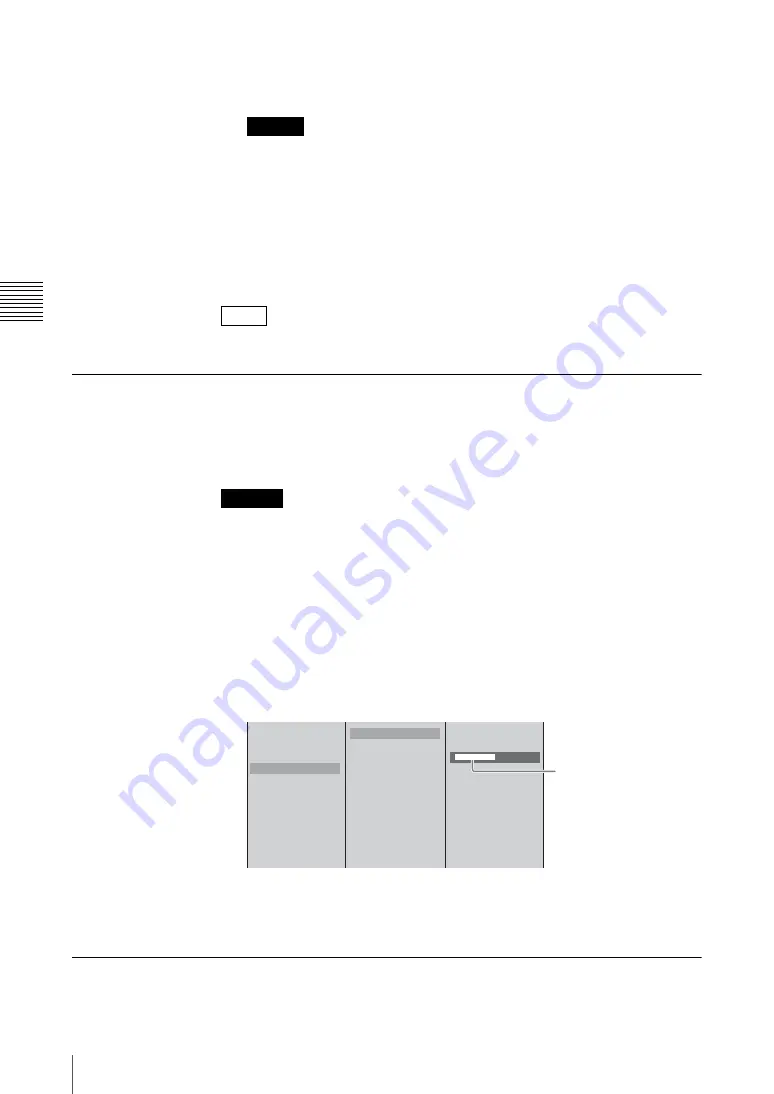
Chap
te
r 3
O
per
at
ion
s
238
Importing, Renaming, and Deleting Files
name and only import file names that do not already exist, press the ESC
button while holding down the SHIFT button.
Characters other than alphanumeric characters cannot be displayed correctly.
This imports the logo file.
When the import is completed, a completion message appears.
5
Press the ENTER button.
6
Press the MENU button to close the menu.
The imported logo file can be used in “Showing a Logo on the Screen” (page 97).
Renaming Files
You can rename the following file types.
• AVI files (.avi) stored on an external hard disk
• VOD files (.rmvb)
File names for converted AVI files appear only on this unit. The name shown in
the file information display (physical name) appears when the external hard disk
is connected to a computer.
1
Press the MENU button.
2
In the top menu, select [File Manager].
3
1
Select [Rename], and confirm;
2
select a hard disk number or [VOD File],
and confirm;
3
select the file to rename, input the new name, and confirm.
4
Press the ENTER button.
5
Press the MENU button to close the menu.
Exporting VOD Files
You can export a VOD file to a “Memory Stick” or USB flash memory.
Caution
Note
Caution
Delete
Disconnect
Recover
Rename
Convert AVI
Export EDL Type 1
Export EDL Type 2
Export VOD File
Export Job
Import Job
Import CG File
Import Logo File
HDD1
HDD2
HDD3
VOD File
aaaaaaaa.avi
bbbbbbbb.avi
[
ccccccccc.avi
]
1
2
3
Enter up to 20 characters
for AVI files and up to 24
alphanumeric characters
for VOD files.
* The camera guide menu can only
display a limited number of
characters.
Summary of Contents for Anycast station AWS-G500
Page 44: ...Chapter 1 Overview 44 Names and Functions of Parts ...
Page 76: ...Chapter 2 Preparations 76 Settings Related To Input Signals ...
Page 268: ...Chapter 3 Operations 268 Activating Each Function Simultaneously With the ON LINE Button ...
Page 313: ......
Page 314: ......
Page 315: ......
Page 316: ...Sony Corporation Printed in Japan ...






























