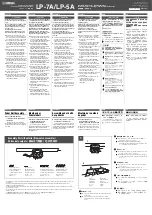Chap
te
r 3
O
per
at
ion
s
84
Video Switching
2
Select the effect pattern.
To change the effect pattern, follow the procedure in “Changing the Effect
Pattern” (page 85).
3
Determine the next program output video, and select this with the NEXT
selection button.
The selected video appears in the PVW viewer.
4
Carry out the transition with the AUTO TRANS button or transition lever.
The program output video changes to the NEXT selection video by a wipe
transition.
Each press of the AUTO TRANS button, or operation of the transition lever,
the program output video changes to the NEXT selection video by a wipe
transition.
You can apply an edge effect to the wipe pattern. For details, see “Applying Edge
Effects” (page 109).
Changing the Transition Time
Before carrying out a transition with the AUTO TRANS button, set the transition
time.
1
Press the MIX button or EFFECT button.
The current settings appear in the effect display.
2
Press the MENU button.
3
In the top menu, select [Video Effect].
4
1
Select [Transition Time], and confirm;
2
move the slider to set the
transition time.
The transition time is set in frame units.
5
Press the MENU button to close the menu.
The set transition time appears in the effect display.
Note
Effect Pattern
Transition Time
20F
Edge Off
Key Type
Luminance
Key Adjust
1
2
Summary of Contents for Anycast station AWS-G500
Page 44: ...Chapter 1 Overview 44 Names and Functions of Parts ...
Page 76: ...Chapter 2 Preparations 76 Settings Related To Input Signals ...
Page 268: ...Chapter 3 Operations 268 Activating Each Function Simultaneously With the ON LINE Button ...
Page 313: ......
Page 314: ......
Page 315: ......
Page 316: ...Sony Corporation Printed in Japan ...