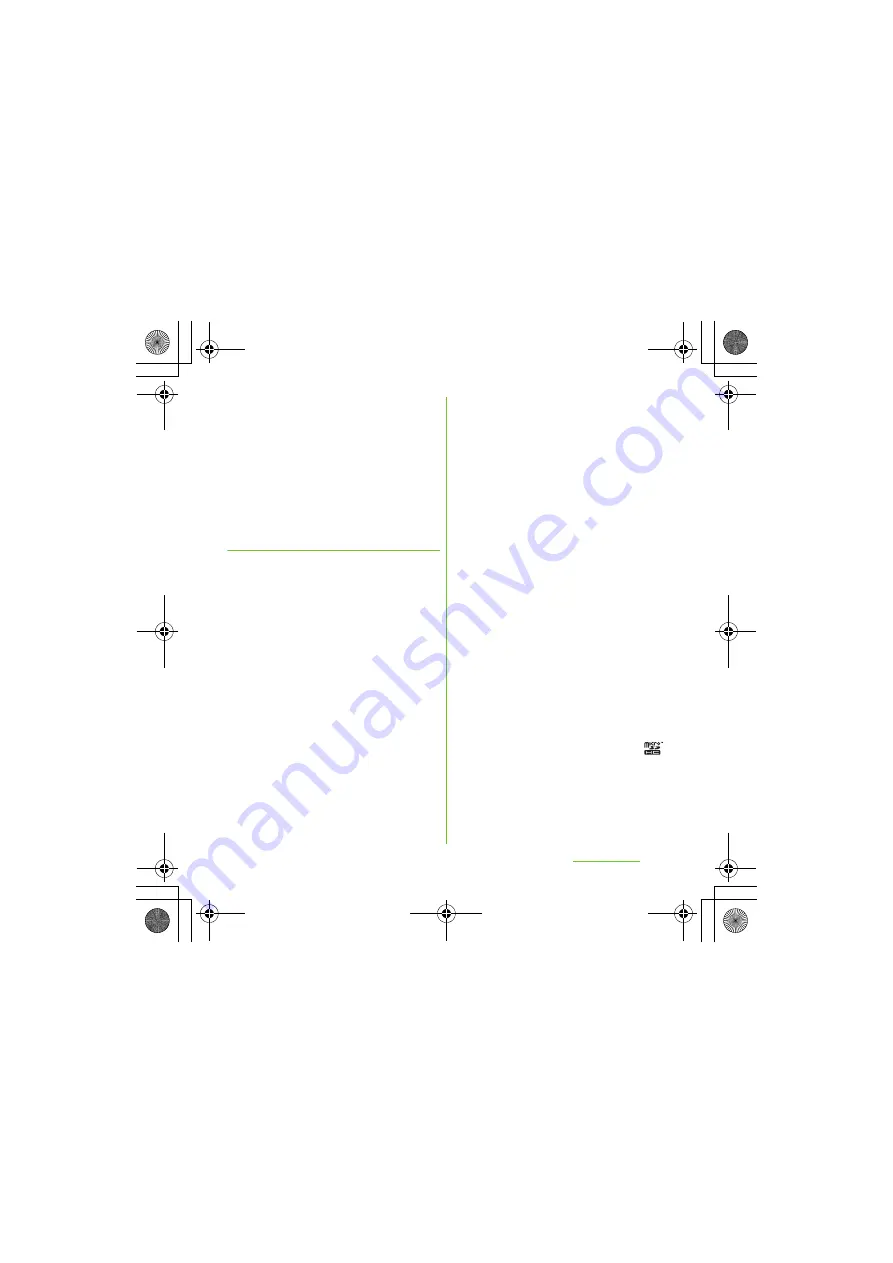
221
Appendix/Index
S
O-01D_English
Note that some performances, shows, and
exhibitions may not allow photography, movie
shooting, or sound recording even for
personal use.
You should also refrain from taking a picture
of other people and disclosing it by such
means as posting it on a site on the Internet
without their consent because of possible
infringement of their right of portrait.
Trademarks
The company names and product names
appearing in this manual are trademarks or
registered trademarks of their respective
holders.
・
"FOMA", "i-mode", "i-
α
ppli", "Deco-mail", "sp-
mode", "WORLD WING", "WORLD CALL",
"ToruCa", "mopera" and "mopera U" are
trademarks or registered trademarks of NTT
DOCOMO, INC.
・
"Bluetooth" is a registered trademark of
Bluetooth SIG. INC., and Sony Ericsson is
licensed to use them.
・
"Wi-Fi" is a registered trademark of Wi-Fi
Alliance.
・
"Catch Phone (Call waiting service)" is a
registered trademark of Nippon Telegraph
and Telephone Corporation.
・
Rovi, G-GUIDE, G-GUIDE MOBILE and their
logos are registered trademarks in Japan of
U.S. Rovi Corporation and/or its affiliates.
・
"Liquid Identity" logo, "Xperia", "PlayNow",
"Timescape" and "TrackID" are trademarks
or registered trademarks of Sony Ericsson
Mobile Communications AB.
・
"APPNAVI" is a registered trademark of Sony
Ericsson Mobile Communications Japan,
Inc.
・
A technology of Gracenote Mobile
MusicID is used for "TrackID".
"Gracenote" and "Gracenote Mobile
MusicID" are trademarks or registered
trademarks of Gracenote, Inc.
・
"Media Go" is a trademark or registered
trademark of Sony Electronics Inc.
・
"PlayStation" is a registered trademark of
Sony Computer Entertainment Inc.
・
"POBox" and "Sony" are trademarks or
registered trademarks of Sony Corporation.
・
"POBox" is a co-developed technology of
Sony Computer Science Laboratories, Inc.
and Sony Ericsson Mobile Communications
Japan, Inc.
・
"xLOUD" is a trademark of Sony
Corporation.
・
microSDHC logo is a trademark of
SD-3C, LLC.
・
"Twitter" is a trademark or registered
trademark of Twitter, Inc.
・
"3GPP" is a trademark or registered
trademark of ETSI.
Continued on next page
SO-01D_(E).book 221 ページ 2011年10月20日 木曜日 午後1時6分











































