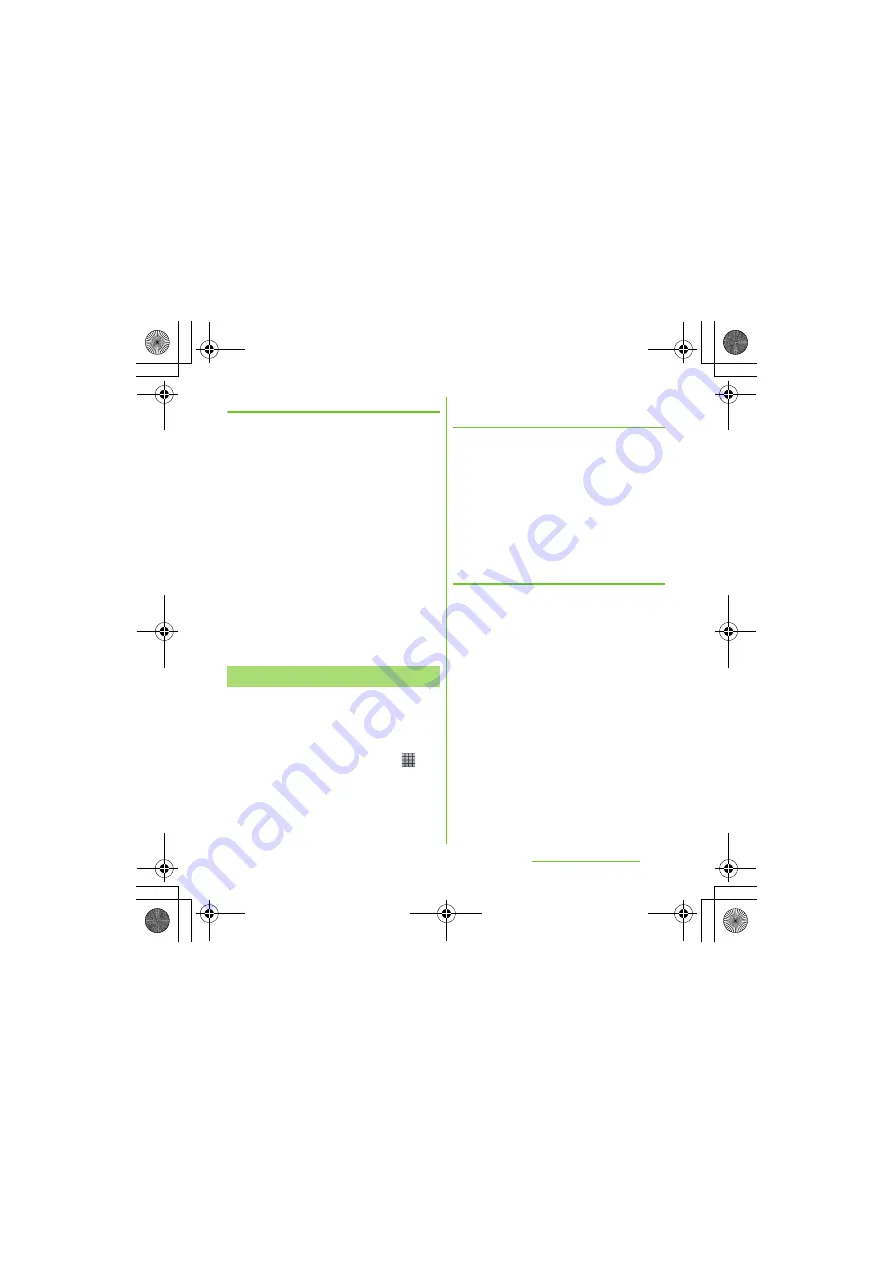
84
Calling/Network
S
ervices
S
O-01D_English
Importing contacts from UIM
1
On the contacts list screen (P.77),
press
t
, then tap [Import
contacts] [
S
IM card].
2
Tap [docomo]/[Phone contact].
・
When you set Google account etc., it
appears as an import destination.
3
To import one contact, tap the
contact you want to import.
・
To import all contacts, tap [Import all].
・
If there is a contact whose name is
matched with the imported contact,
the contact is imported as a
separated one.
❖
Information
・
Names and phone numbers can be imported.
You can copy the Contacts data to or from
another terminal by using microSD card. You
can also copy the Contacts data registered in
Google account to docomo account.
1
From the Home screen, tap
,
then tap [PhoneBookCopy].
・
For the first time of use, agree to "
使用
許諾契約書
(License Agreement)".
Exporting contacts to micro
S
D
card
1
Attach a micro
S
D card to the
terminal.
2
On the "
エクスポート
(Export)" tab
screen, tap [
開始
(
S
tart)].
・
The Contacts data saved in docomo
account is saved onto the microSD
card.
Importing contacts on micro
S
D
card
1
Attach a micro
S
D card contains
the Contacts data to the terminal.
2
On the "
インポート
(Import)" tab
screen, tap a file you want to
import.
3
Tap [
上書き
(Overwrite)]/
[
追加
(Add)].
・
Imported Contacts data is saved in
docomo account.
Using PhoneBookCopy
SO-01D_(E).book 84 ページ 2011年10月20日 木曜日 午後1時6分






























