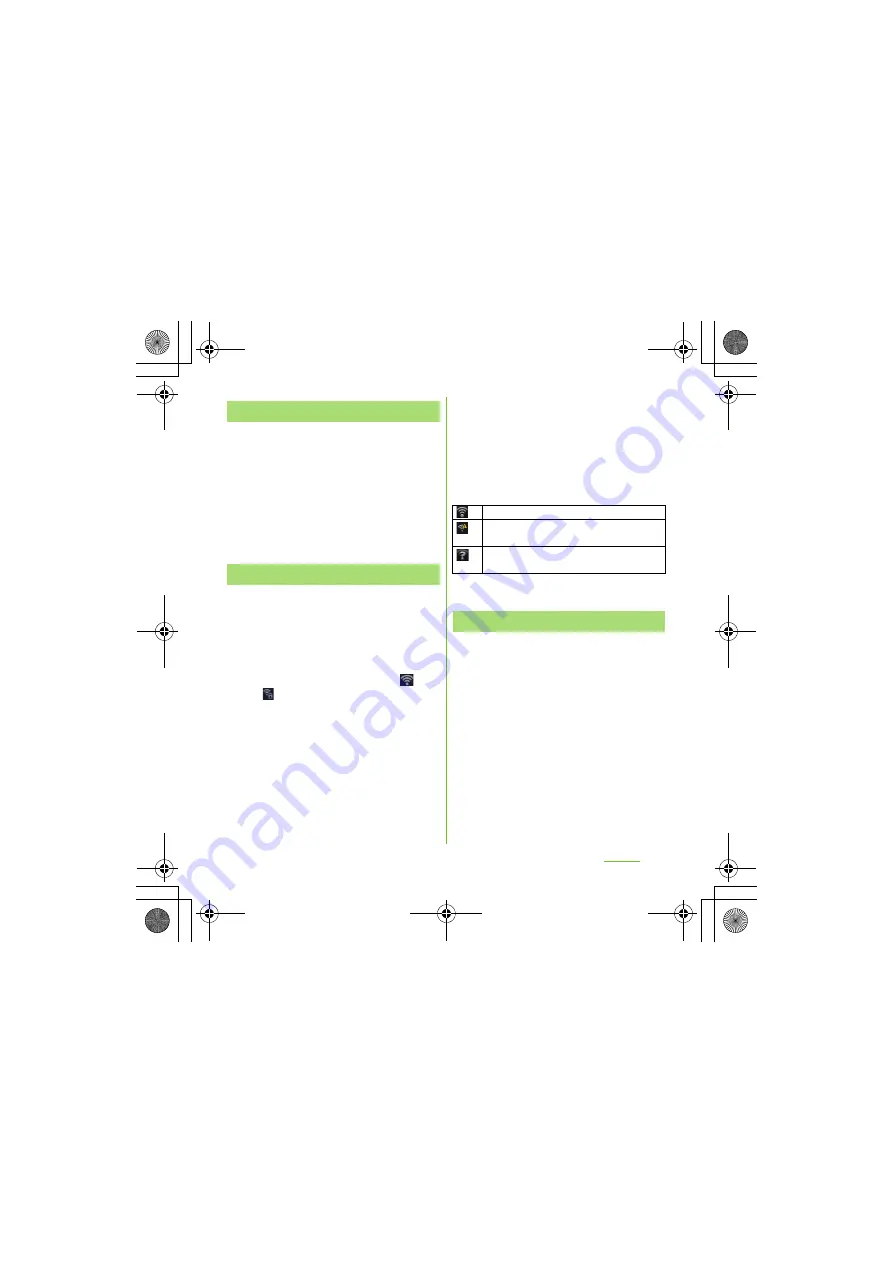
97
S
ettings
S
O-01D_English
1
From the
S
ettings screen (P.93),
tap [Wireless & networks].
2
Mark [Wi-Fi] checkbox.
・
The terminal scans for available Wi-Fi
networks.
❖
Information
・
It may take a few seconds before the Wi-Fi
connection is on.
1
From the
S
ettings screen (P.93),
tap [Wireless & networks] [Wi-Fi
settings].
・
Available Wi-Fi networks are
displayed under "Wi-Fi networks". The
available networks may be open or
secured. This is indicated by
or
next to the Wi-Fi network name.
2
S
elect Wi-Fi network you want to
connect, tap [Connect].
・
If you are trying to connect to a
protected Wi-Fi network, you are
asked to enter the security key for that
Wi-Fi network before you can connect
to it.
❖
Information
・
The next time you connect to a Wi-Fi network, the
security key is saved in the terminal.
■
Wi-Fi network status icons on status
bar
The following icons appear according to
the Wi-Fi network connection status.
* Without connected to Wi-Fi network, you need to set Wi-
Fi Network notification to ON beforehand. (P.98)
1
From the
S
ettings screen (P.93),
tap [Wireless & network] [Wi-Fi
settings].
2
Touch and hold the Wi-Fi network
that you are connected to.
3
Tap [Forget network].
Turning on Wi-Fi
Connecting to a Wi-Fi network
Appears when connected to Wi-Fi network.
Appears when connected to Wi-Fi network
using AutoIP function.
Appears when any open network within the
service area is detected*.
Disconnecting a Wi-Fi network
SO-01D_(E).book 97 ページ 2011年10月20日 木曜日 午後1時6分






























