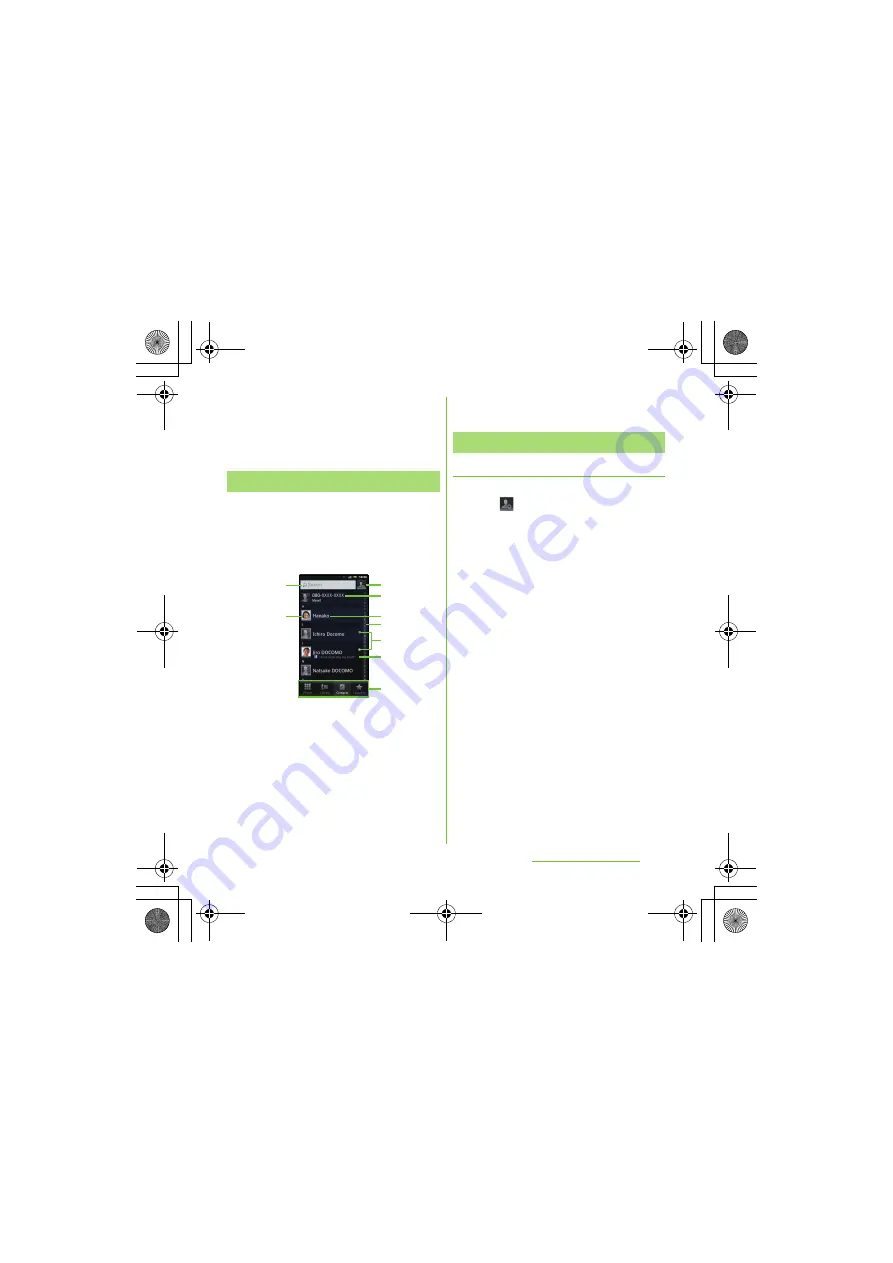
77
Calling/Network
S
ervices
S
O-01D_English
・
If the screen orientation does not change
automatically when you turn the terminal sideways,
from the Home screen, press
t
and tap
[Settings] [Display], then mark [Auto-rotate
screen] checkbox.
On the contacts list screen, you can view
details of your contacts. You can add a
contact picture, and display updating status
information of Social Networking Service
(SNS).
a
Contact search field
b
A picture saved in Contacts
c
Icon for adding a new contact
d
Myself (your own phone number)
e
A contact saved in Contacts
f
Japanese syllabary or alphabetical index for
browsing contacts
g
Online status* of Google Talk (Chat) (P.131)
h
Updating status information for the Social
Networking Service (SNS)
i
Screen tabs (Phone/Call log/Contacts/Favorites)
* Depending on the usage, it may be different from online
display of Google Talk.
Adding a contact
1
On the contacts list screen (P.77),
tap
at the top right.
2
Tap [docomo]/[Phone contact].
・
When you set Google account etc., it
appears as a saving location.
3
Enter a name.
4
Enter or select the desired
additional information for the
contact.
・
You can add items other than phone
number, email address and ringtone
by tapping [Add field].
5
Tap [Done].
❖
Information
・
For using "Send calls directly to voicem.", a
subscription of Voice Mail service is required. For
details, see "Voice Mail Service" (P.86).
・
When you save "
ふりがな(姓/名)
(Reading
(Last name/First name))", contacts list is displayed
according to Japanese syllabary order or
alphabets (only when Select language is set to
日
本語
(Japanese)).
Contacts list screen
a
c
d
e
f
g
i
h
b
Managing contacts
SO-01D_(E).book 77 ページ 2011年10月20日 木曜日 午後1時6分






























