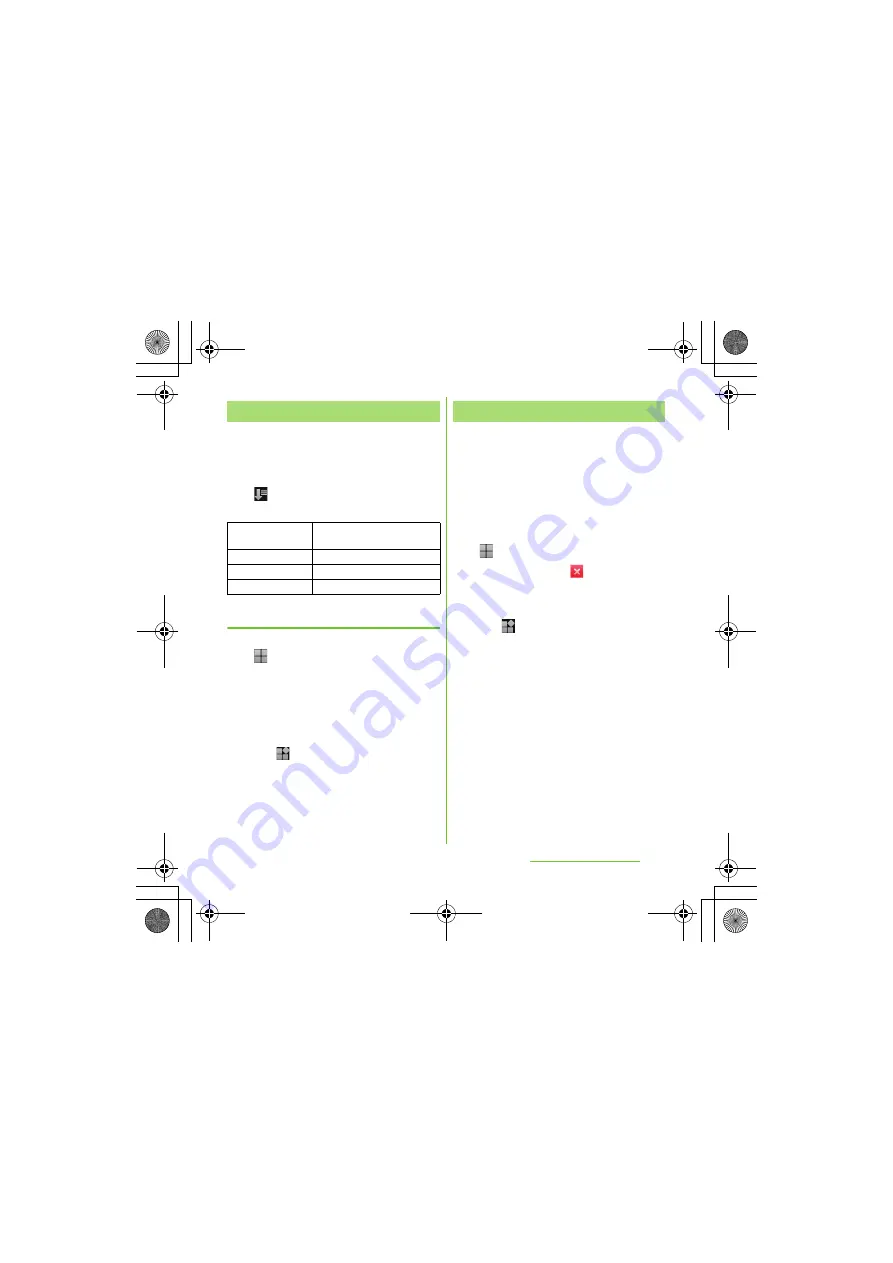
55
Before Using the Handset
S
O-01D_English
You can sort the applications displayed on
the Applications screen from the "Arrange
apps" menu.
1
On the Applications screen, tap
.
・
"Arrange apps" menu appears.
S
electing an application to move
1
On the Applications screen, tap
, then touch and hold an
application icon you want to move
to drag.
2
Release your finger from the
application icon.
・
The application icon moves.
3
Tap .
❖
Information
・
To move icons to another Applications screen,
drag the icon to the side edge of the screen.
・
To add the Applications screen, drag the icon to
the rightmost screen.
Some application icons can be deleted from
the Applications screen.
・
Before uninstalling application, back up
contents related to the application that you
want to save including data saved in the
application.
・
Some applications cannot be uninstalled.
1
On the Applications screen, tap
.
2
Tap an icon with
.
・
Uninstall screen appears.
3
Tap [OK] [OK].
4
Tap .
❖
Information
・
Some applications pre-installed in the terminal
cannot be uninstalled.
・
Application icons can be deleted from the
managing applications screen. For details, see
"Deleting an installed application" (P.113).
S
orting applications
Own order
Select an application icon to
sort. (P.55)
Alphabetical
Sort in alphabetical order.
Most used
Sort in frequency order.
Recently installed
Sort in install date order.
Uninstalling applications
SO-01D_(E).book 55 ページ 2011年10月20日 木曜日 午後1時6分






























