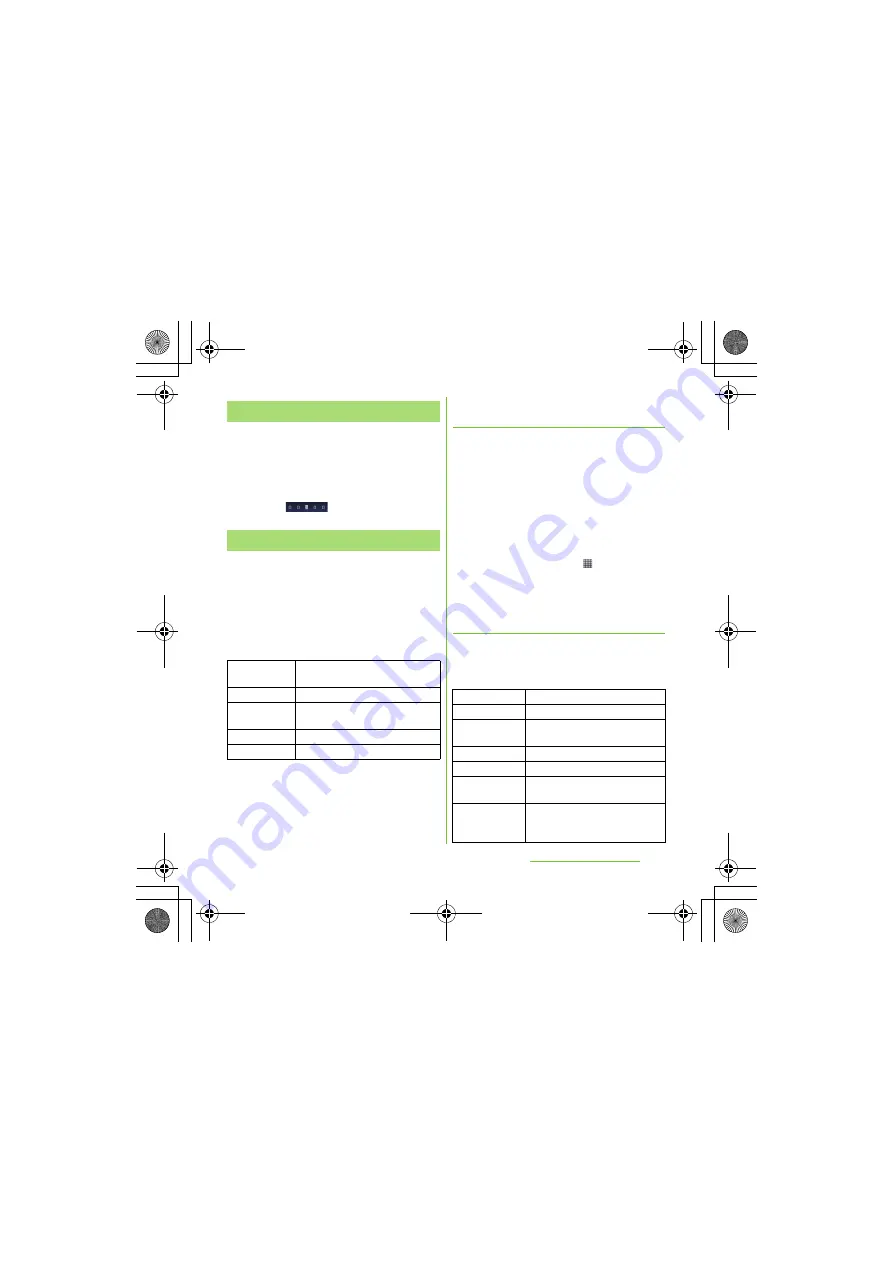
43
Before Using the Handset
S
O-01D_English
1
Flick the Home screen to left or
right.
・
The Home screen switches.
❖
Information
・
You can check the current position of the Home
screen with
at the top of the screen.
1
From the Home screen, press
t
.
2
Tap [Add].
・
"Add to home screen" menu appears
to change the Home screen.
■
Add to home screen
❖
Information
・
"Add to home screen" appears also by touching
and holding anywhere on the Home screen without
icons.
Adding a shortcut on the Home
screen
1
In "Add to home screen" menu, tap
[
S
hortcuts].
2
S
elect a shortcut you want to add.
・
The shortcut appears on the Home
screen.
❖
Information
・
You can add shortcuts of applications on the Home
screen also by the following operation.
- From the Home screen, tap
, touch and hold
down an icon until the Home screen appears
and release the finger where you want to place
the shortcut.
Adding widgets
1
In "Add to home screen" menu, tap
[Widgets].
・
A list of widgets appears.
S
witching the Home screen
Changing the Home screen
S
hortcuts
Add shortcuts of applications or
setting screens. (P.43)
Widgets
Add widgets. (P.43)
Folder
Add folders to collect shortcuts,
etc. (P.45)
Wallpapers
Change the wallpaper. (P.46)
Themes
Change the theme. (P.46)
Analog clock
Display the analog clock.
Calendar
Display the calendar.
Data traffic
Switch ON/OFF of data
communication.
Digital clock
Display the digital clock.
View comments of members.
Favorites and
call log
Display contacts registered to
Favorites and related call log.
Friends' games
& applications
Sign in Facebook to acquire or
check information on applications
friends use.
Continued on next page
SO-01D_(E).book 43 ページ 2011年10月20日 木曜日 午後1時6分






























