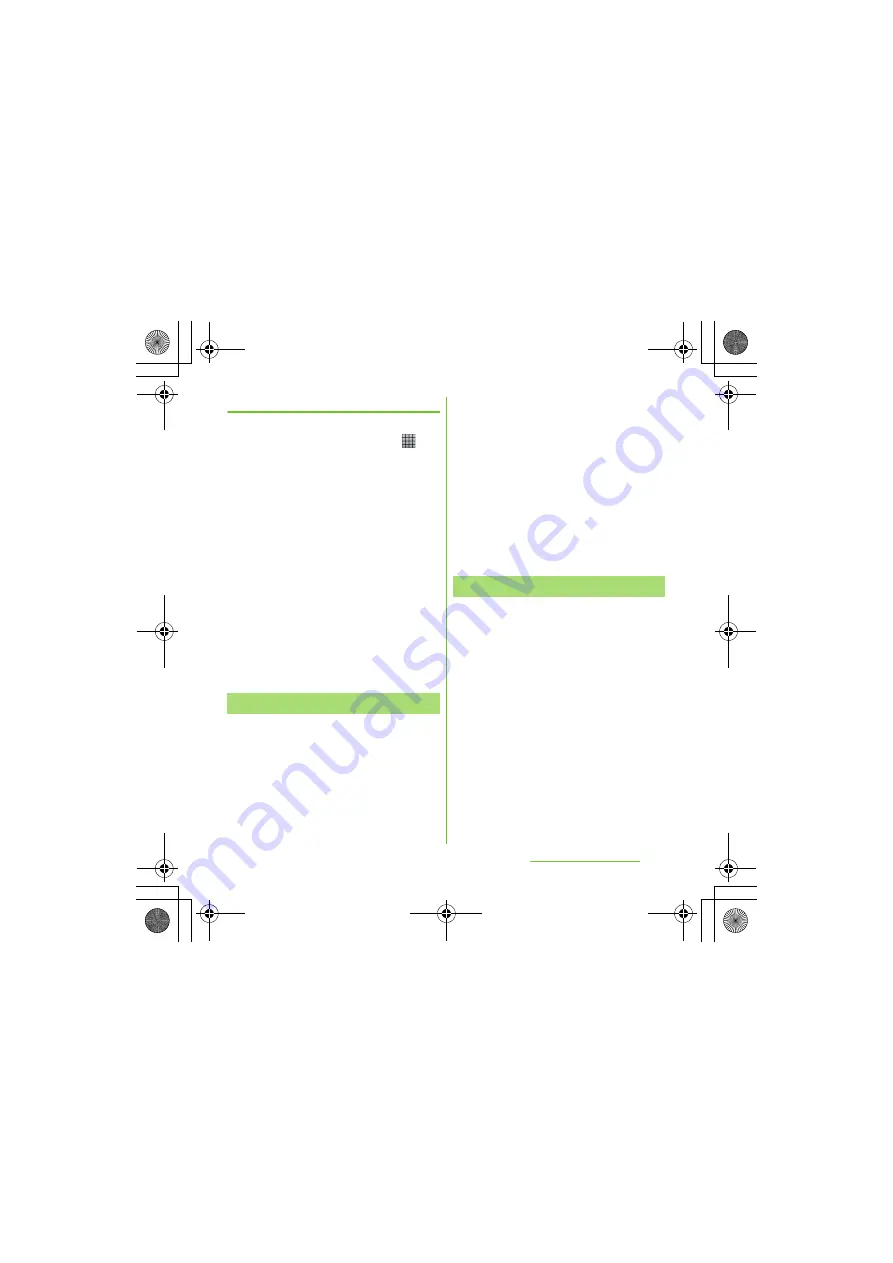
70
Before Using the Handset
S
O-01D_English
Adding a category of phrases
Add a new category and register a phrase.
1
From the Home screen, tap
,
then tap [
定型文
(Fixed phrase)].
A list of categories appears.
2
Press
t
, then tap [
カテゴリー追
加
(Add category)].
3
Enter the category name and tap
[OK].
4
Tap [
新規追加
(Add phrase)] and
enter a phrase.
5
Tap [OK].
❖
Information
・
When you tap each category, a list of registered
phrases appears. Tap a phrase to edit/delete.
・
To restore the default phrases, in the category list,
press
t
, then tap [
初期化
(Reset)].
You can install and add plug-in applications
to use when entering characters.
1
From the Home screen, press
t
, then tap [
S
ettings]
[Language & keyboard].
2
Tap [Japanese keyboard]
[Manage applications].
3
On the Info screen, tap [OK].
The plug-in setting screen appears.
4
Tap [Download new applications].
5
Tap an application and follow the
onscreen instructions.
❖
Information
・
Marked plug-in applications in the plug-in setting
screen can be activated in the character entry
screen. Checkboxes for preinstalled plug-in
applications, "
定型文
(Fixed phrase)" and "Contact
Picker 2.3" are marked by default.
You can view the detailed explanations on the
high performance Japanese keyboard from
the basic to application. The latest
information can be obtained from the
websites for plug-in applications or keyboard
skins.
1
From the Home screen, press
t
and tap [
S
ettings] [Language &
keyboard].
2
Tap [Japanese keyboard]
[POBox Touch User Guide].
Adding a plug-in application
POBox Touch User Guide
SO-01D_(E).book 70 ページ 2011年10月20日 木曜日 午後1時6分






























