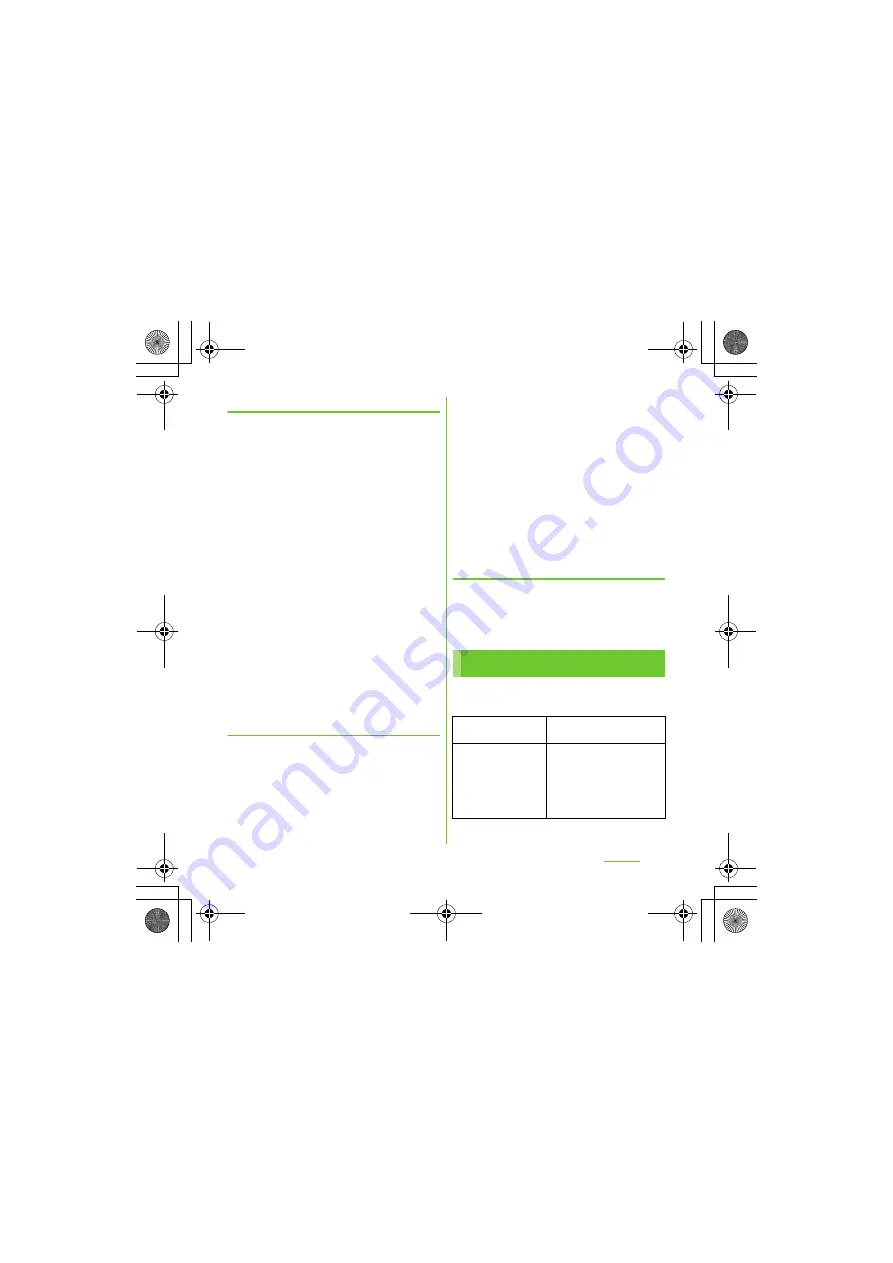
102
S
ettings
S
O-01D_English
Adding a VPN
1
From the
S
ettings screen (P.93),
tap [Wireless & networks] [VPN
settings].
2
Tap [Add VPN].
3
Tap a VPN type to add.
4
If a setting screen appears, follow
the instruction of the network
administrator to set required items
of VPN settings.
5
Press
t
, then tap [
S
ave].
・
A new VPN is added in the list on VPN
settings screen.
❖
Information
・
Added VPNs can be edited or deleted.
To edit VPNs, touch and hold a desired VPN, then
tap [Edit network]. Change the VPN settings, as
required, press
t
and tap [Save].
To delete, touch and hold a VPN to be removed,
then tap [Delete network] [OK].
Connecting to a VPN
1
From the
S
ettings screen (P.93),
tap [Wireless & networks] [VPN
settings].
・
Added VPNs are displayed in the list
on the VPN setting screen.
2
Tap a VPN to connect to.
3
If the dialog box appears, enter the
desired authentication information
and tap [Connect].
・
When you are connected to a VPN,
the connecting notification appears in
the status bar. When you are
disconnected, the notification
indicating to return to the VPN setting
screen appears, so that you can
reconnect to. For details, see "Status
bar" (P.36).
Disconnecting a VPN
1
Open the Notification panel, tap
the VPN connecting notification.
・
Tap a connecting VPN to disconnect.
You can use the network services and search
for available networks.
Call settings
Network service
setting
P.85
S
ervice providers
When you start using
overseas or move out of
your operator's network, the
terminal searches another
available network and
reconnects to it.
Continued on next page
SO-01D_(E).book 102 ページ 2011年10月20日 木曜日 午後1時6分






























