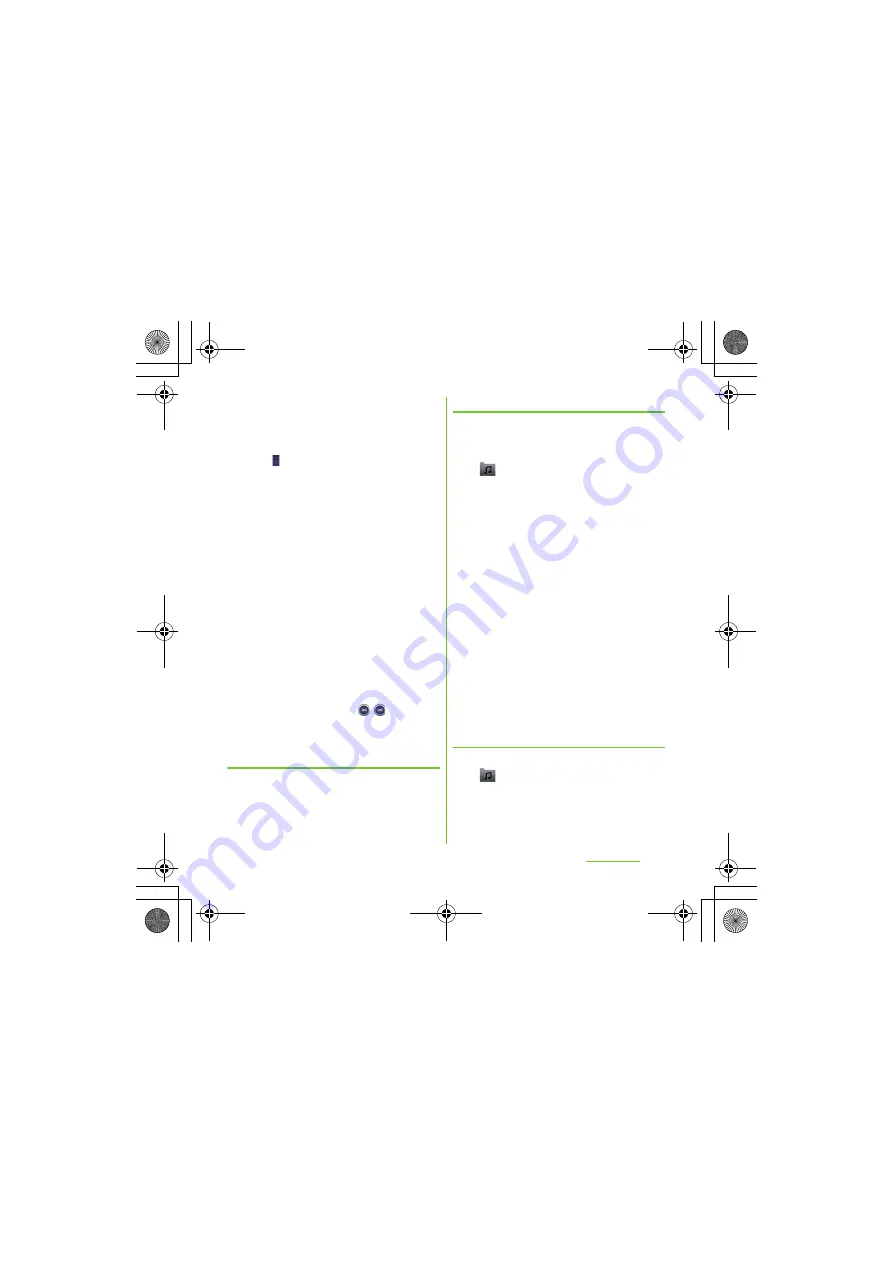
166
Applications
S
O-01D_English
・
Touch and hold a track to display menu for
sharing the track, adding to a playlist,
registering incoming ringtone, deleting, etc.
・
Tap [Save] to save the tracks displayed in the
list to a playlist.
・
Drag
at the left side of tracks to change the
order of tracks in the list.
・
To add a track to the list, touch and hold a track
you want to add from Artists/Albums/Tracks/
Playlists categories and then tap [Queue artist].
m
: Adjust the volume.
t
: Select "Sound settings"/"Equalizer"/"Set as
ringtone"/"Extensions" from the menu by pressing on
the Music player screen.
・
On the track list of each category, tap to select
"Send several"/"Delete several" from the menu.
❖
Information
・
You can return to the Home screen to perform
another operation while listening to the Music
player in the background. To return to the playback
screen of the Music player, from the Home screen,
tap [
メディア
(Media)] [Music], or drag down
the status bar and tap the current track name in the
ongoing item.
・
If the Music player widget is displayed on the
Home screen, tap Play/Pause/
/
. Tap the
album art to display the playback screen of the
Music player.
Adjusting the volume
1
While playing a track, press
m
up or down.
S
haring a track
You can share (send) files by Bluetooth or
email attachment.
1
On the Music player screen, tap
.
2
Tap a category in Artists, Albums,
Tracks or Playlists.
3
Touch and hold a track you want to
share.
・
To share two or more tracks, on the list
screen, press
t
, tap [Send
several] and mark taracks you want to
share (send).
4
Tap [
S
end].
5
S
elect sending method and send.
❖
Information
・
For shared (to be sent) files, file size and the file
type are not particularly limited, but may be limited
by the application to transfer. DRM content cannot
be shared.
Deleting a track
1
On the Music player screen, tap
.
2
Tap a category in Artists, Albums,
Tracks or Playlists.
Continued on next page
SO-01D_(E).book 166 ページ 2011年10月20日 木曜日 午後1時6分






























