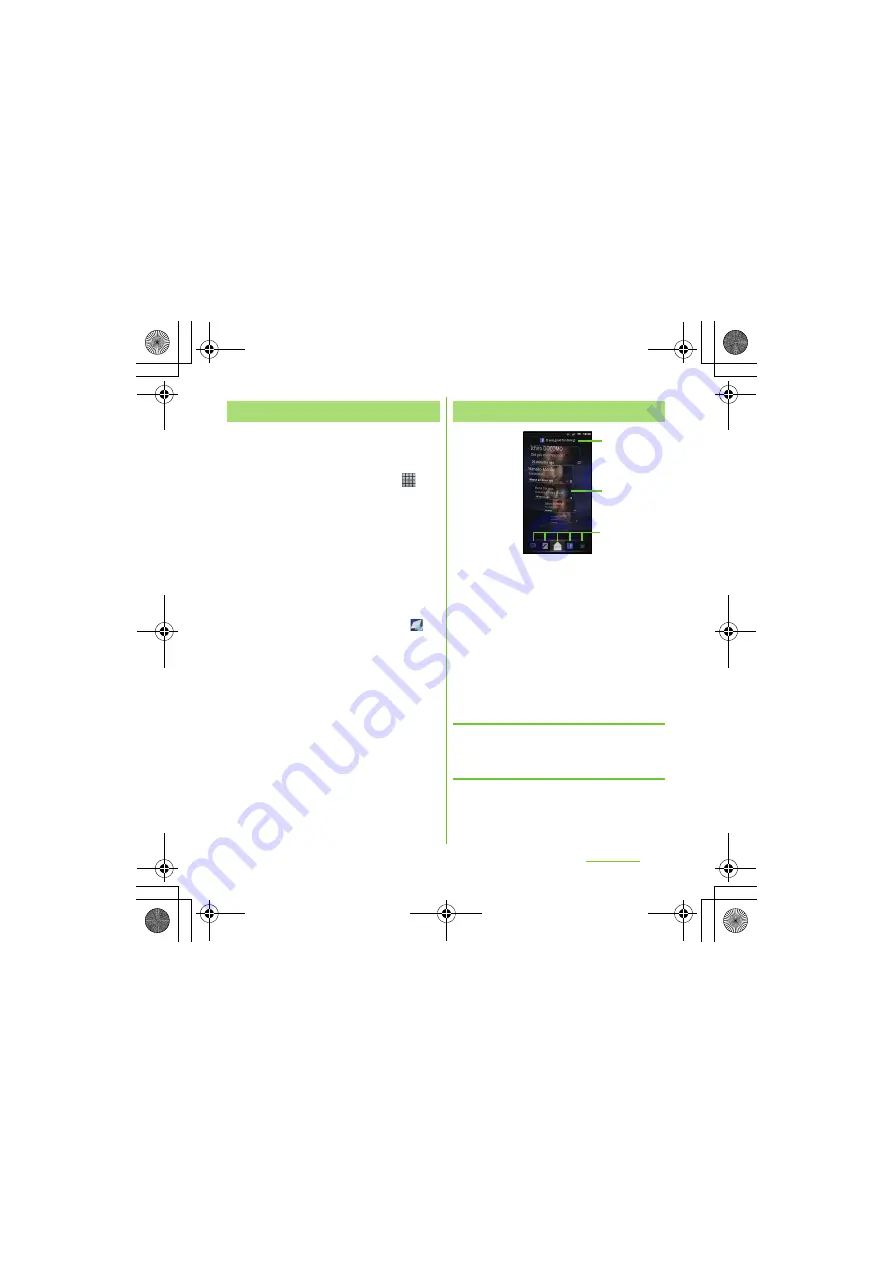
171
Applications
S
O-01D_English
・
The first time you start Timescape, a setup
wizard will guide you the necessary steps to
set up account.
1
From the Home screen, tap
,
then tap [Timescape
TM
].
・
The Timescape screen appears.
2
Tap a tile.
3
If you want, enter your Facebook/
Twitter/mixi account information.
4
Tap [Done].
❖
Information
・
Timescape also can be started by tapping
under the Timescape widget.
・
In the setup wizard, tap [Extension search] on the
account registration screen to connect to Android
Market and search new services for Timescape.
・
After completion of setup wizard, you can change
the settings. On the Timescape screen, press
t
and tap [Settings].
・
If the screen orientation does not change
automatically when you turn the terminal sideways,
from the Home screen, press
t
and tap
[Settings] [Display], then mark [Auto-rotate
screen] checkbox.
・
If the automatic update of Facebook/Twitter/mixi is
set, you can check information update sooner;
however, the battery runs out quickly. To save the
battery, set to manual update.
a
Latest comment: Display the latest comments
posted to Facebook/Twitter/mixi.
・
To narrow the services to post down, use filter.
b
Tile: Display various information such as missed
calls, received SMS, Facebook, Twitter or mixi
friend's updates are displayed in chronological
order.
c
Filter: Tap a filter item to narrow the information
down to a certain type.
・
Display order of filters may differ.
S
crolling through tiles in
Timescape
1
Drag a tile up and down.
Previewing tiles in Timescape
Select a tile to view the content on the tile.
1
Tap a tile.
S
etting up Timescape
Timescape screen
a
b
c
SO-01D_(E).book 171 ページ 2011年10月20日 木曜日 午後1時6分






























