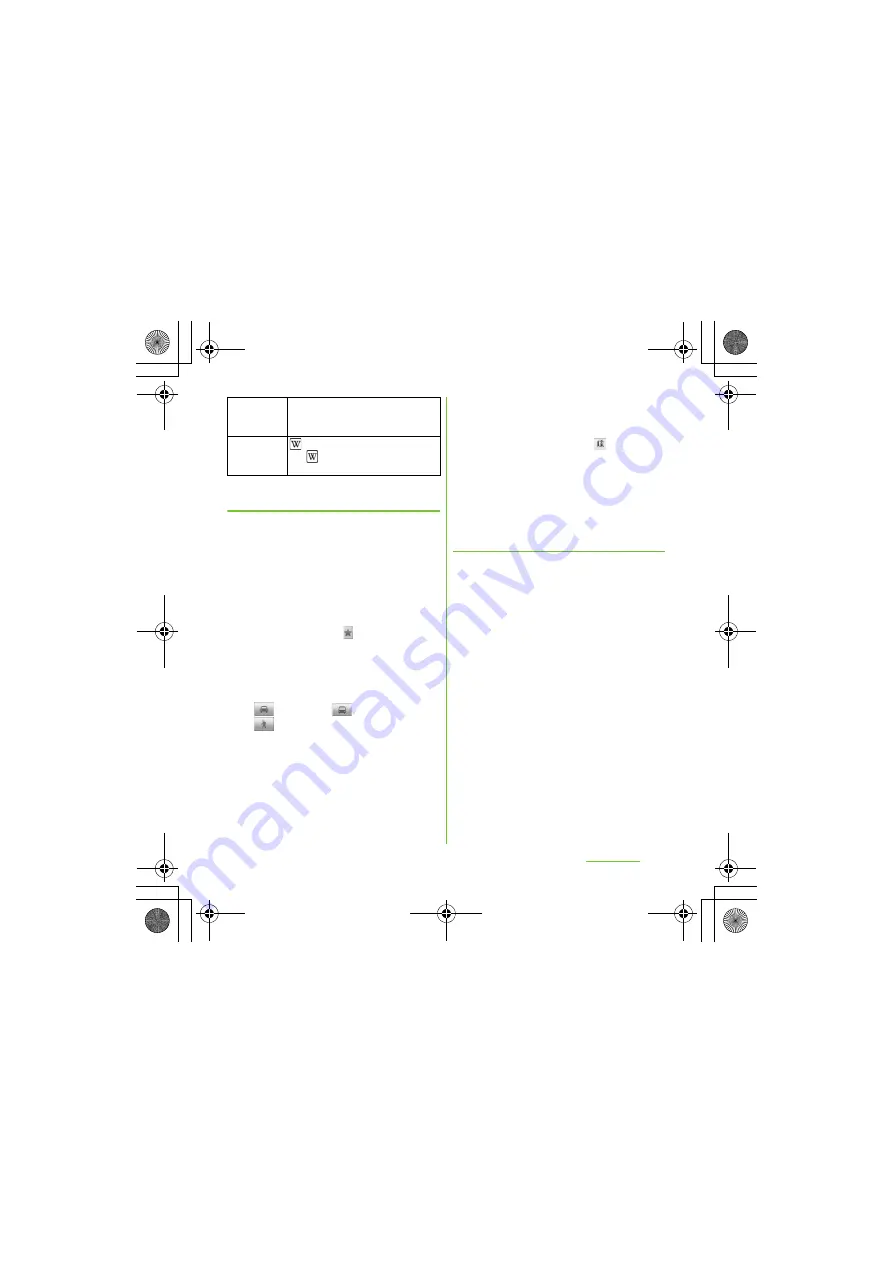
178
Applications
S
O-01D_English
Receiving guides
Google Map helps you receive detailed
guides for your destination.
1
On the map screen, press
t
,
then tap [Directions].
2
Enter a departure point in the
upper text box, and a destination in
the lower text box.
・
Alternatively, tap
at the right of the
text box to select a Start point and
End point from [My current location]/
[Contacts]/[Point on map].
3
S
elect a transportation device from
(Driving)/
(Transit)/
(Walking).
4
Tap [Go].
・
A list of guides for your destination
appears.
5
If your search type is Transit, tap a
route in the list.
・
A route is displayed if you search in
car or walk option. Tap
to display a
route on the map.
❖
Information
・
With "Navigation" application, you can use easy
route search with current location as a departure
point.
Clearing the Maps
Clear deleted layers, route search results and
some others.
1
On the map screen, press
t
,
then tap [Clear Map].
・
If there is nothing to clear, you cannot
tap [Clear Map].
My Maps
View My Maps that you create on a
PC. Only viewing: You cannot create
My Maps on the terminal.
Wikipedia
appears.
Tap
to display a Wikipedia article
related to the location.
SO-01D_(E).book 178 ページ 2011年10月20日 木曜日 午後1時6分






























