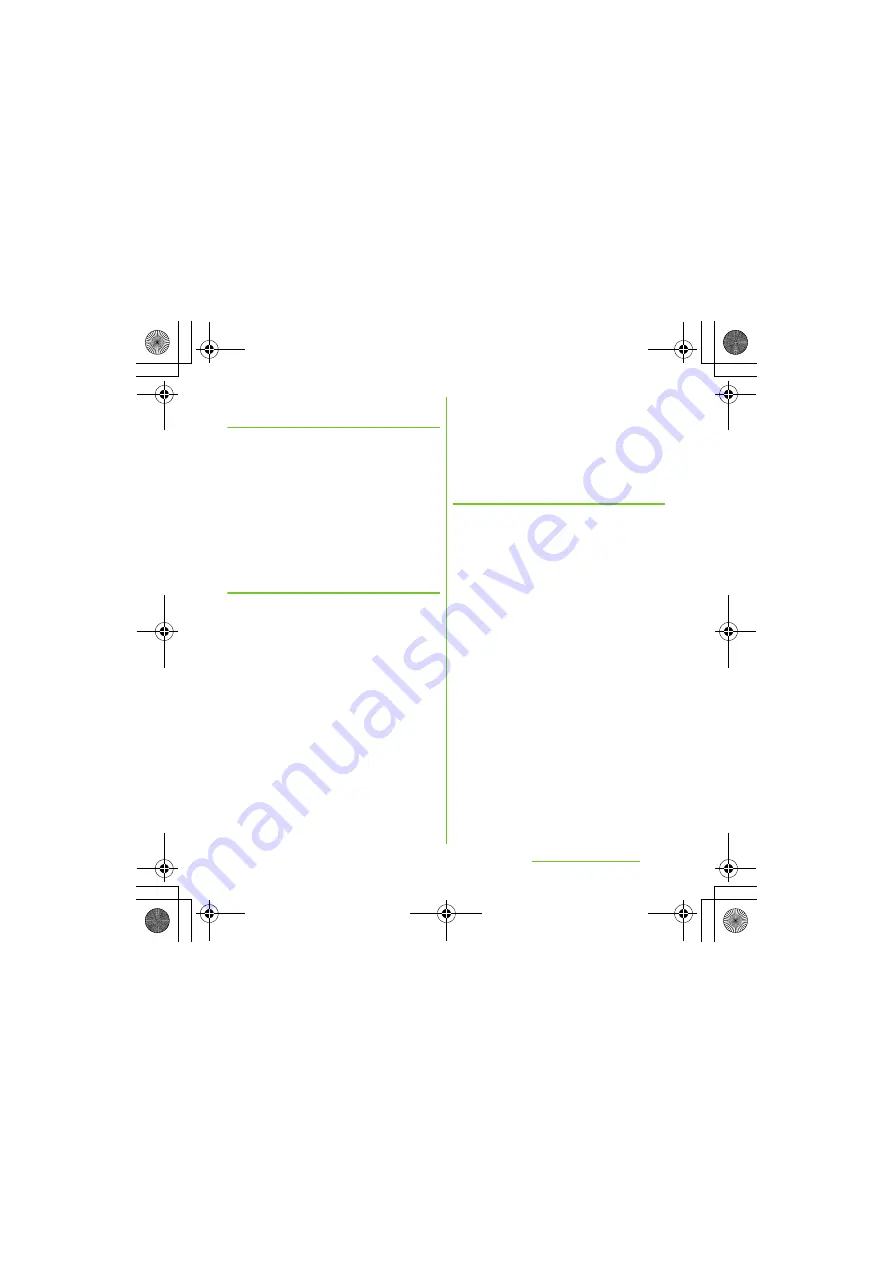
83
Calling/Network
S
ervices
S
O-01D_English
Exporting all contacts on micro
S
D
card
1
On the contacts list screen (P.77),
press
t
, then tap [Back up
contacts] [Memory card].
2
Tap [OK].
❖
Information
・
If display conditions for contacts (P.78) are set,
only contacts to be displayed are exported.
Importing contacts from micro
S
D
card
1
On the contacts list screen (P.77),
press
t
, then tap [Import
contacts] [Memory card].
2
Tap [docomo]/[Phone contact].
・
When you set Google account etc., it
appears as an import destination.
3
S
elect the vCard file to import.
・
If there is only one vCard file, vCard
file selection screen does not appear.
The file is imported immediately.
・
If a vCard file has multiple contacts,
they are imported all at once.
・
If there are 2 or more vCard files, tap
any of [Import vCard file]/[Import
vCard files]/[Import all vCard files] to
select.
4
Tap [OK].
❖
Information
・
Some part of data may not be imported or
exported depending on the contacts.
Exporting names and numbers on
UIM
1
On the contacts list screen (P.77),
press
t
, then tap [Back up
contacts] [
S
IM card].
2
Mark the contacts you want to
copy.
・
If you want to mark all contacts, tap
[Mark all].
3
Tap [Back up].
4
Tap [Add contacts]/[Replace all
contacts].
・
If you select [Replace all contacts], all
existing UIM information is replaced.
❖
Information
・
When you copy a contact to the UIM, only the
contact name and the first number is saved. This is
due to limited memory on a UIM.
・
Contacts without phone number cannot be saved
to the UIM.
SO-01D_(E).book 83 ページ 2011年10月20日 木曜日 午後1時6分






























