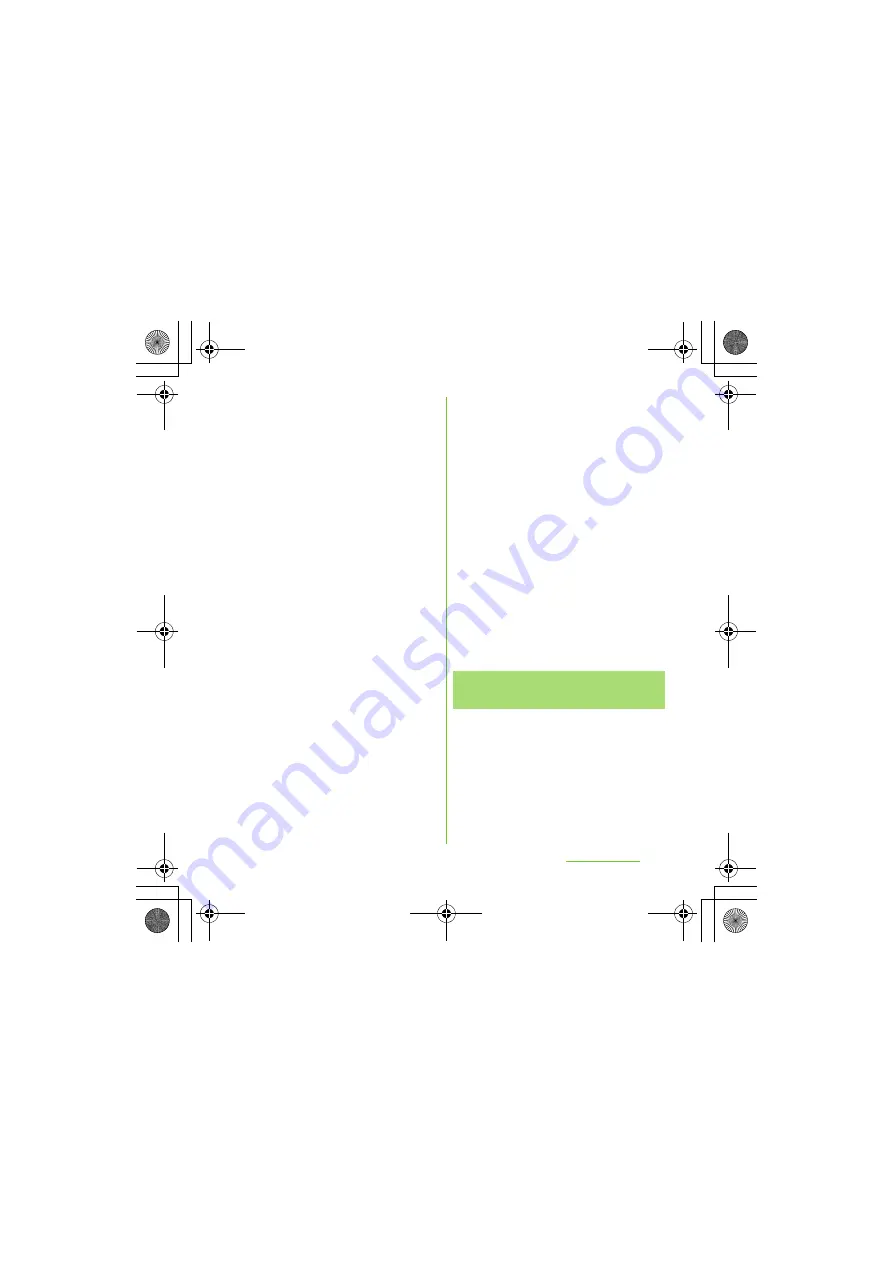
145
File management
S
O-01D_English
Once you have made pair setting for your
terminal and a Bluetooth device, the setting is
saved. When making pair setting for the
terminal and a Bluetooth device, you may
need to enter a pass code (PIN). Your
terminal will automatically try the generic
pass code 0000. If this does not work, see
the documentation of your Bluetooth device
for the pass code used by your Bluetooth
device. You do not need to re-enter the pass
code the next time you connect to a paired
Bluetooth device already set.
You cannot make pair setting for the terminal
and two Bluetooth headsets. However, you
can set it with two or more Bluetooth devices
if the same profile is not in use. The terminal
supports the following Bluetooth profiles:
A2DP, AVRCP, HFP, HSP, OPP, PBAP and
SPP.
1
From the Home screen, press
t
.
2
Tap [
S
ettings] [Wireless &
networks] [Bluetooth settings].
3
Tap [
S
can for devices].
・
A list of Bluetooth devices detected
appears.
4
Tap a Bluetooth device name to
pair with the terminal.
5
If necessary, enter the pass code
(PIN).
・
You can use a Bluetooth device that
has been paired. The pairing and
connection status appear below the
device name in the Bluetooth device
list.
・
Some Bluetooth devices make
connections continuously after
making pair setting.
❖
Information
・
Make sure that the Bluetooth function of the device
for making pair setting is ON, and that the
Bluetooth detection function is on.
・
When you make pair setting with the Bluetooth
device supporting Secure Simple Pairing (SSP)
function, a passkey appears on the screen. After
checking the appeared passkey is correct, the pair
setting is mode.
1
From the Home screen, press
t
.
2
Tap [
S
ettings] [Wireless &
networks] [Bluetooth settings].
Connecting the terminal with
another Bluetooth device
Continued on next page
SO-01D_(E).book 145 ページ 2011年10月20日 木曜日 午後1時6分






























