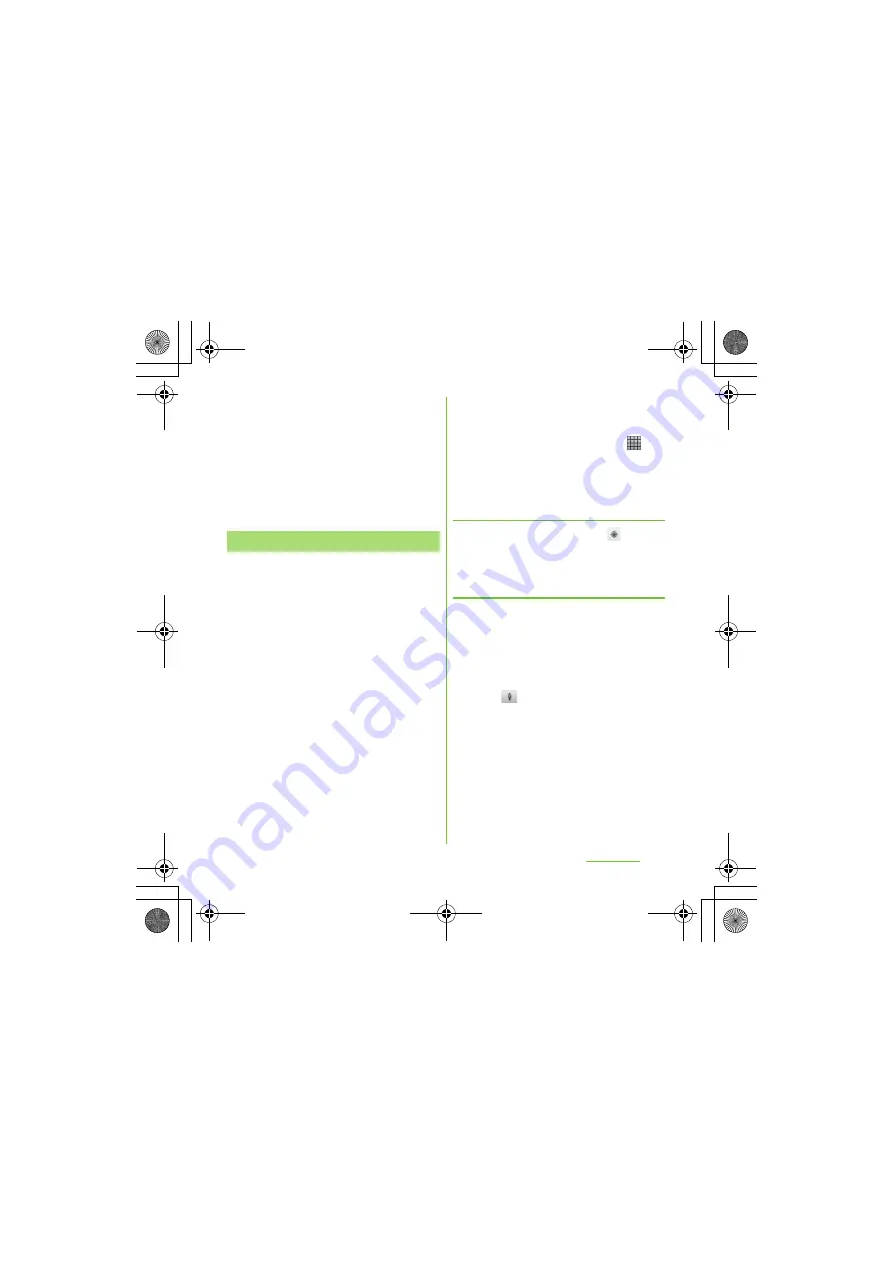
176
Applications
S
O-01D_English
4
Read the note and tap [Agree].
5
Read the note on location
information and tap [Agree].
・
Wireless network users' location
information is stored without
specifying who they are. Some
location information is stored even
when the application is not running.
The Google Maps application lets you view
your current location, find other locations and
calculate routes. When you start the Google
Maps application, your approximate location
is shown using information from nearby
mobile towers. Your location is updated with a
more precise position when the GPS receiver
finds your location.
❖
Information
・
Make sure you enable the current location
information setting before trying to get your
position.
・
If the screen orientation does not change
automatically when you turn the terminal sideways,
from the Home screen, press
t
and tap
[Settings] [Display], then mark [Auto-rotate
screen] checkbox.
・
To use Google Map, enable data connection (3G/
GPRS) or connect to Wi-Fi.
・
Google Map does not cover the whole world.
・
Only using 3G/Wi-Fi connection may not detect
some locations.
・
Google may provide updated service or function.
1
From the Home screen, tap
.
2
Tap [Maps].
Detecting the current location on a
map
1
On the map screen, tap
.
・
The blinking blue arrow shows the
current location.
Using
S
treet View
・
Street View does not cover some areas.
1
Touch and hold a spot on the map
that you are going to look at in
S
treet View.
2
Tap the displayed balloon.
3
Tap
(
S
treet View).
・
When Street View is operating, press
t
and tap [Compass mode], and
then the compass in Street View
shows the same direction as the
terminal's geomagnetic compass.
・
Uncovered area for Street View
appears in gray.
Using Google Map
SO-01D_(E).book 176 ページ 2011年10月20日 木曜日 午後1時6分






























