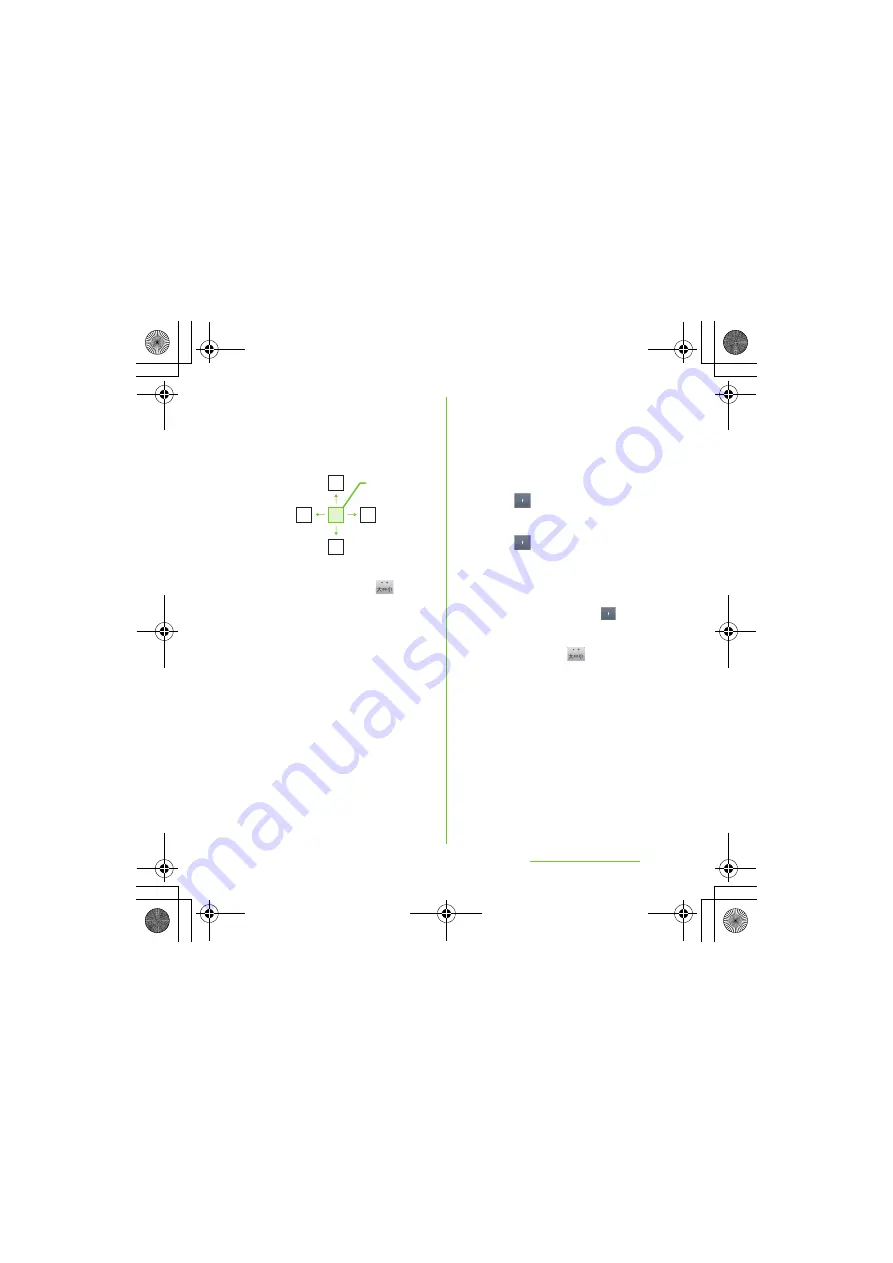
63
Before Using the Handset
S
O-01D_English
・
Ex: Entering characters in "
な
"
column
You can enter "
な
" only by tapping. Flick
left for "
に
", up for "
ぬ
", right for "
ね
" and
down for "
の
".
・
To switch upper/lower case or change to
voiced sound, flick or tap
.
・
Flick input is available by default. You
can cancel by the following operation
beforehand.
a
From the Home screen, press
t
and tap [Settings].
b
Tap [Language & keyboard]
→
[Japanese keyboard]
→
[On-screen
keyboard settings].
c
Unmark the checkbox of [Flick
input].
■
Toggle entry
Tap the same key continuously to enter
the assigned character.
To enter characters assigned to the same
key continuously, operate the followings.
・
Ex: To enter "
あお
"
a
Tap "
あ
" once.
b
Tap
, and tap "
あ
" 5 times.
・
Ex: To enter "ca"
a
Tap "ABC" 3 times.
b
Tap
, and tap "ABC" once.
❖
Information
・
When a certain time is passed after the key
tapped, the tapped key's highlighter goes off and
you can enter a character assigned to the same
key consecutively without tapping
.
・
To switch upper/lower case or change to
voiced sound, tap
.
・
Operate the following to enter
characters in the toggle entry while Flick
input is set.
a
From the Home screen, press
t
and tap [Settings].
b
Tap [Language & keyboard]
→
[Japanese keyboard]
→
[On-screen
keyboard settings].
c
Mark [Multitap text input] checkbox.
ぬ
ね
に
の
な
Flick up
Tap
Flick right
Flick left
Flick down
SO-01D_(E).book 63 ページ 2011年10月20日 木曜日 午後1時6分






























