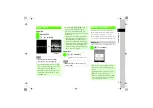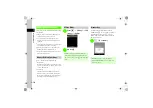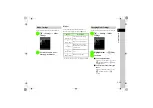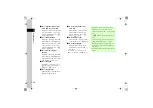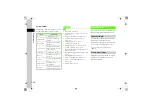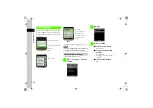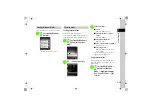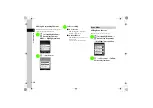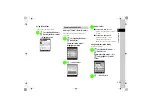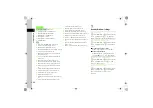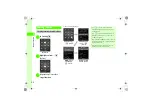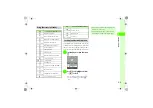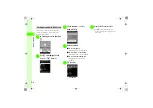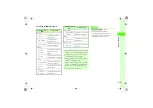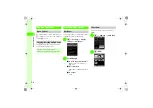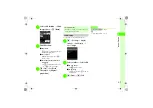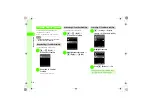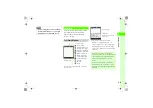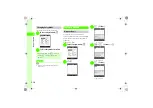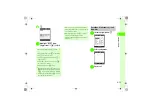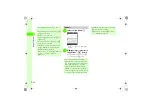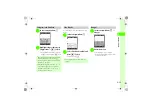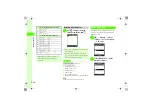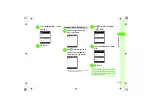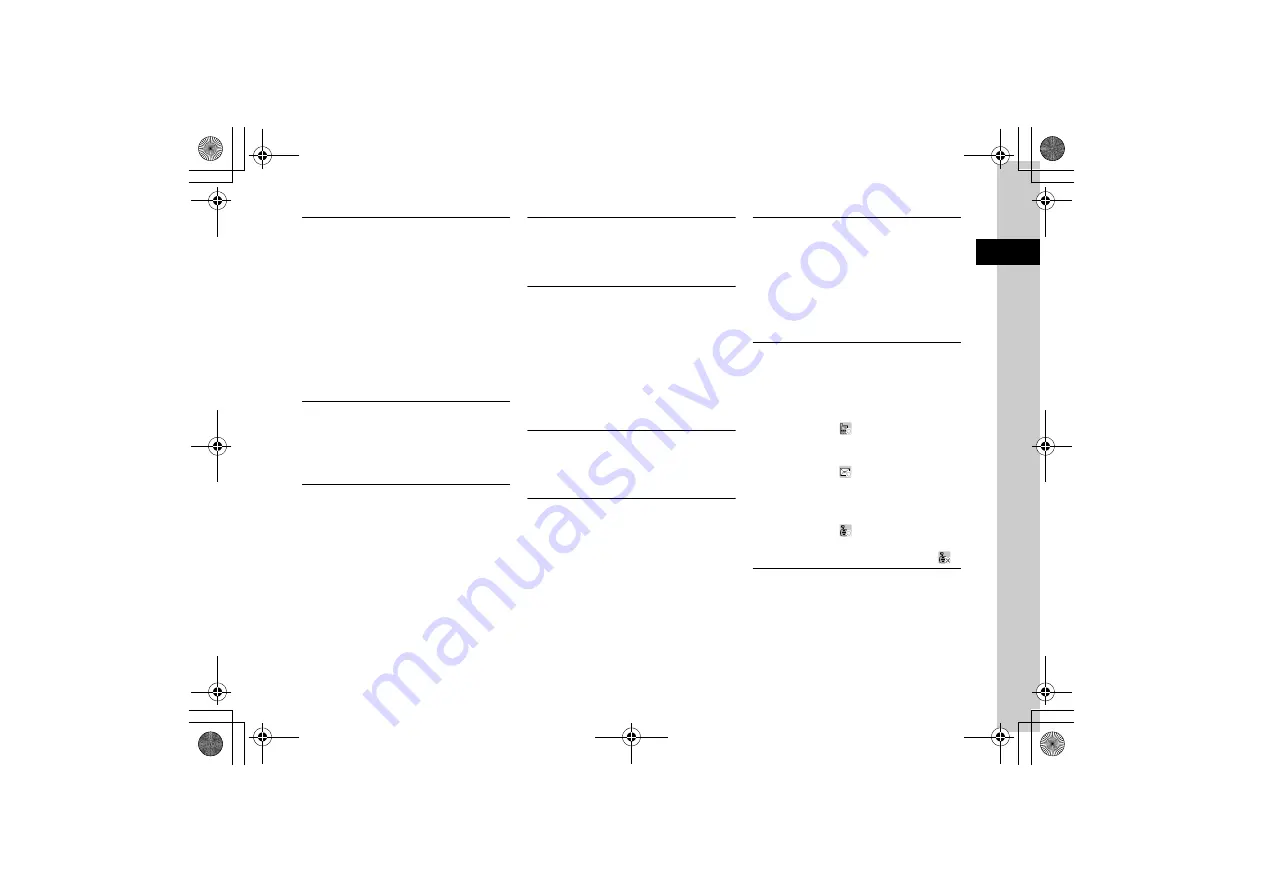
1
1-23
Ge
tting Sta
rted
Removing S! Quick News Content
u
for Standby Window
→
w
(Switch) for Shortcut
mode
→
Highlight news
→
o
→
Add S! Quick
News
→
Remove content
■
To delete an entry
Highlight entry
→
w
(Delete)
→
Yes
■
To delete multiple entries
o
→
Delete
→
Multiple
→
Check entries
→
w
(Delete)
→
Yes
■
To delete all entries
o
→
Delete
→
All
→
Enter Phone Password
→
c
(OK)
→
Yes
Adding S! Loop
u
for Standby Window
→
w
(Switch) for Shortcut
mode
→
Highlight news
→
o
→
Add S! Quick
News
→
Add S! Loop
→
Follow onscreen
instructions
Removing S! Loop
u
for Standby Window
→
w
(Switch) for Shortcut
mode
→
Highlight news
→
o
→
Add S! Quick
News
→
Remove S! Loop
■
To delete an entry
Highlight entry
→
w
(Delete)
→
Yes
■
To delete multiple entries
o
→
Delete
→
Multiple
→
Check entries
→
w
(Delete)
→
Yes
■
To delete all entries
o
→
Delete
→
All
→
Enter Phone Password
→
c
(OK)
→
Yes
Changing S! Friend's Status Member Icon
u
for Standby Window
→
w
(Switch) for Shortcut
mode/Communication mode
→
Highlight member icon
→
o
→
Change icon
→
Select an icon
Adjusting Standby Window Settings
u
for Standby Window
→
o
→
Standby window
settings
→
Select item
●
Set the following items. Items are the same as
Standby window
in
Settings
(
- On/Off
- Shortcut
- News headline
- Communication
Updating News Content Manually
u
for Standby Window
→
w
(Switch) for News
mode
→
Highlight news
→
o
→
Manual update
→
Update selected
or
Update all
Removing News Content
u
for Standby Window
→
w
(Switch) for News
mode
→
o
→
Remove content
■
To delete an entry
Highlight entry
→
w
(Delete)
→
Yes
■
To delete multiple entries
o
→
Delete
→
Multiple
→
Check entries
→
w
(Delete)
→
Yes
■
To delete all entries
o
→
Delete
→
All
→
Enter Phone Password
→
c
(OK)
→
Yes
Updating News Content Automatically
u
for Standby Window
→
w
(Switch) for News
mode
→
Highlight news
→
o
→
Auto refresh
■
To set update interval of Newsflash
Flash news
→
c
(OK)
→
1 hour
,
2 hours
,
4 hours
,
8 hours
, or
Off
■
To set automatic update for general content
General
→
c
(OK)
→
On
or
Off
Calling or Messaging or Using S! Circle Talk
u
for Standby Window
→
w
(Switch) for
Communication mode
→
Highlight S! Friend's Status
member
■
To make a Call
Use
r
to select
→
Voice call
or
Video
call
■
To send message
Use
r
to select
→
S! Mail
or
SMS
■
To use S! Circle Talk
Use
r
to select
→
c
(Call) (
●
S! Circle Talk is not available when the answer
status for S! Friend's Status member shows
.
Setting My Status
u
for Standby Window
→
w
(Switch) for
Communication mode
→
o
→
My status setting
→
Show
or
Hide