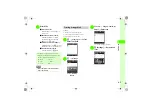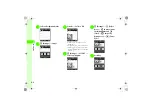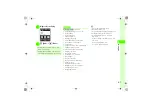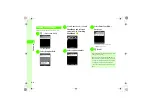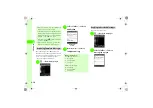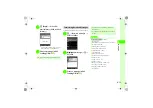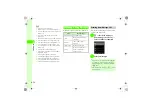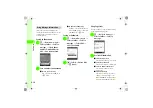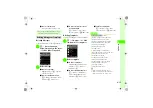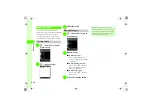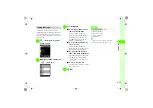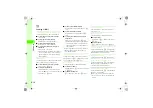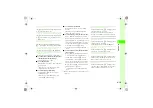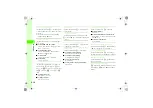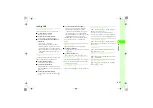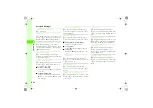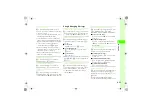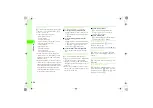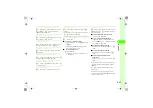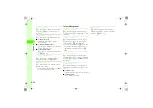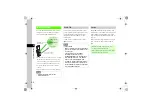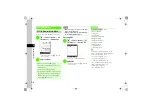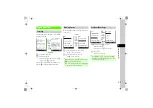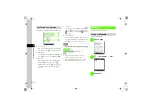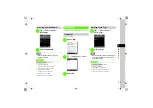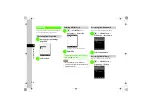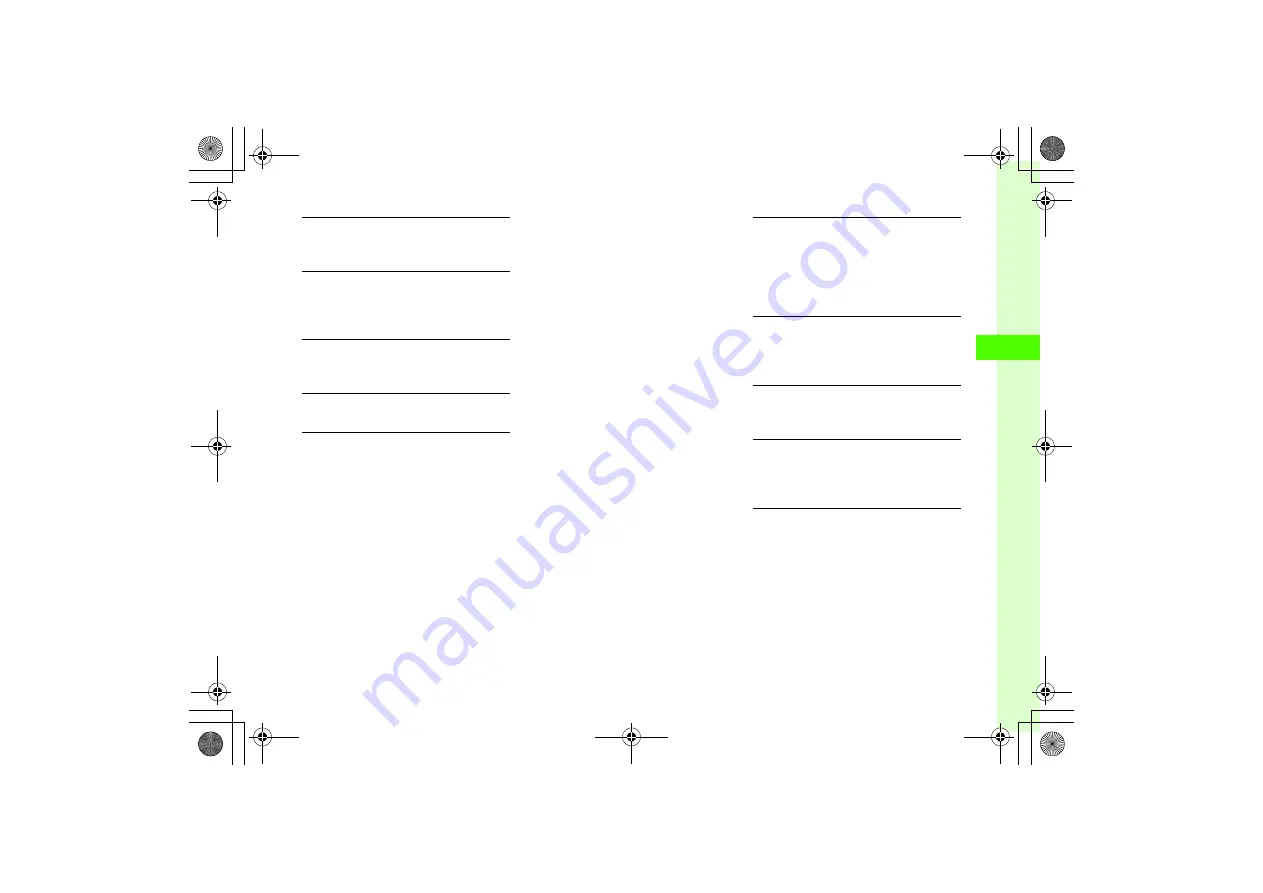
4-19
4
Messag
ing
Deleting All Text
In S! Mail creation window, highlight Enter Text field
→
o
→
Remove Text
→
Yes
Setting Scroll Unit in S! Mail Creation Window
In S! Mail creation window, highlight Enter Text field
→
o
→
Scroll unit
→
Single line
,
Half screen
,
or
Whole screen
Jumping to Top/Bottom of Text
In S! Mail creation window, highlight Enter Text field
→
o
→
Scroll jump
→
Jump to top
or
Jump to bottom
Viewing 3D Pictograms before Sending
In S! Mail creation window,
o
→
3D Pictogram
Setting Message Actions
In S! Mail creation window,
o
→
Action settings
■
To set whether to delete automatically after
the other party reads the message
Set auto delete
→
On
or
Off
■
To set Reply request
Reply Request
→
On/Off
→
On
→
Enter Reply
request message
●
When
On
is set, select
Edit message
from
Reply Request
to edit a message.
■
To restrict message forwarding
Forward NG
→
On/Off
→
On
→
Enter
Forward NG message
●
When
On
is set, select
Edit message
from
Forward NG
to edit a message.
■
To restrict message deletion
Delete NG
→
On/Off
→
On
→
Delete NG
message
●
When
On
is set, select
Edit message
from
Delete NG
to edit a message.
■
To restrict message access with a question
Quiz
→
On/Off
→
Open question
→
Select
Question field
→
Enter question
→
Select Answer
field
→
Enter answer
→
Select Message (Correct)
field
→
Enter message when answer is correct
→
Select Message (Incorrect) field
→
Enter message
when answer is incorrect
→
w
(Done)
●
To edit question, select
Edit question
from
Quiz
.
■
To restrict message access with a multiple
choice question
Quiz
→
On/Off
→
Multiple choice question
→
Select Question field
→
Enter question
→
Highlight Answer field
→
Use
s
to select
correct number
→
Select Example1 to 4 field to
enter choices
→
Select Message (Correct) field
→
Enter message when answer is correct
→
Select
Message (Incorrect) field
→
Enter message when
answer is incorrect
→
w
(Done)
●
To edit a question, select
Edit question
from
Quiz
.
●
When
Action settings
are set, the recipient's action
can be set.
Requesting S! Mail Delivery Report
In S! Mail creation window,
o
→
Sending options
→
Delivery report
→
On
or
Off
●
Select
On
to receive a Delivery Report when a
message is sent from Mail Server to the other party.
This option can be set to the message being created.
Setting Reply Settings
In S! Mail creation window,
o
→
Sending options
→
Reply settings
→
On
or
Off
●
Set the address
"Reply to" address
Setting Message Priority
In S! Mail creation window,
o
→
Sending options
→
Priority
→
Urgent
,
Normal
, or
Low
Setting Mail Server Expiry Time
In S! Mail creation window,
o
→
Sending options
→
Expiry time
→
Maximum
,
1 hour
,
3 hours
,
6
hours
,
12 hours
,
1 day
,
3 days
, or
1 week
Setting Delivery Time
In S! Mail creation window,
o
→
Sending options
→
Delivery time
→
Immediately
,
1 hour
,
3 hours
,
6 hours
,
12 hours, 1 day
,
3 days
, or
1 week