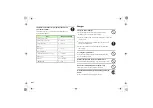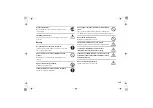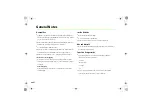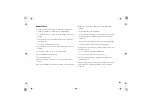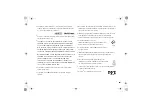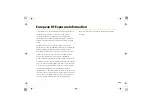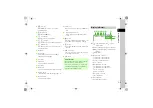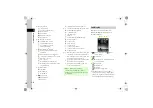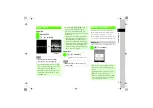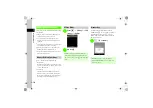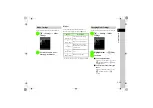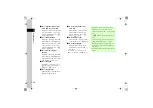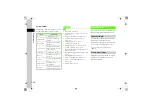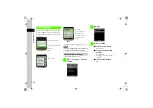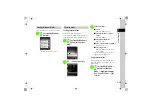1
1-4
Ge
tting Sta
rted
d
S! Appli Active
S! Appli Paused
Receiving S! Appli Request
Music Playback
Music Paused
Recording TV program
Reservation Set
e
Memory Card Inserted
Loading Memory Card Data
Software Update Required
PC Site Browser Connected
Unread S! Quick News
f
(Blue) Bluetooth
®
Activated
(Flashing in Blue & Red) Bluetooth
®
Transmission
Bluetooth
®
Packet Data in Transmission
Call in Progress with Bluetooth
®
Activated
(Blue) USB Connected
USB Connection
(Gray) Infrared Data in Transmission
(Red) Infrared Data Transmission Activated
Data Synchronized
g
Manner Mode
Drive Mode
Meeting Mode
Outdoor Mode
h
Battery Strong
Battery Moderate
Battery Low
(Flashing) Battery Weak (Charge Now)
i
Voice Mail/Call Forwarding (
No reply
) Activated
Answering Machine Activated
S! Mail Memory Full
SMS Memory Full
Alarm Set
Unheard Answering Machine Message
Unheard Voice Mail
All Keys Locked
Password Locked
Secret Mode Set
S! Friend's Status Request
Unread S! Friend's Status Notification
Roaming Activated
j
Other than
Off
for
Voice call
in
Volume
, and
other than
Off
for
Voice call
in
Vibration
Set
Other than
Off
for
Voice call
in
Volume
, and
Off
for
Voice call
in
Vibration
Set
Off
for
Voice call
in
Volume,
and other than
Off
for
Voice call
in
Vibration
Set
Off
for
Voice call
in
Volume
, and
Off
for
Voice call
in
Vibration
Set
Sub Display
When 820SC is closed, press Side Keys to
illuminate Backlight; shows current time or
incoming notifications.
a
Signal Strength (more bars
Indicate
stronger signal)
b
New Message
c
Manner Mode, and other than
Off
for
Voice
call
in
Vibration
Set
d
Battery Strong
Battery Moderate
Battery Low
Battery Weak (Charge Now)
e
The number of Missed Call, Incoming Mail, or
Delivery Report (For Incoming Call/Mail, phone
number or mail address with animation appears;
while playing back music, track title appears.)
●
When
(Red) appears, only Packet
Communications and Outgoing S! Mail are
available; Calls, Incoming S! Mail, and SMS Service
are all disabled.
a
b c d
e