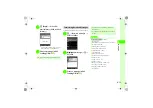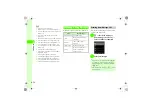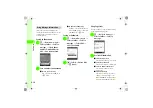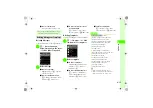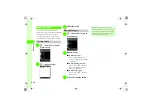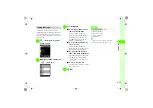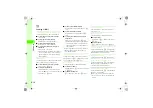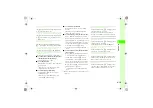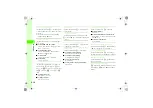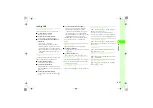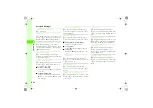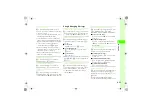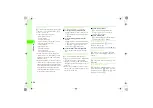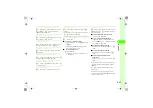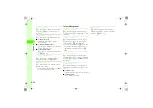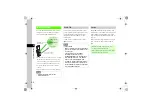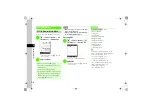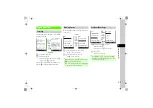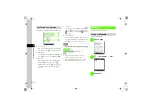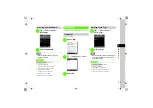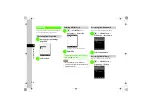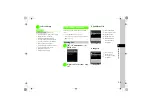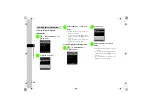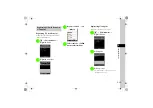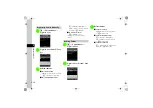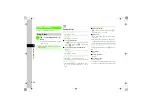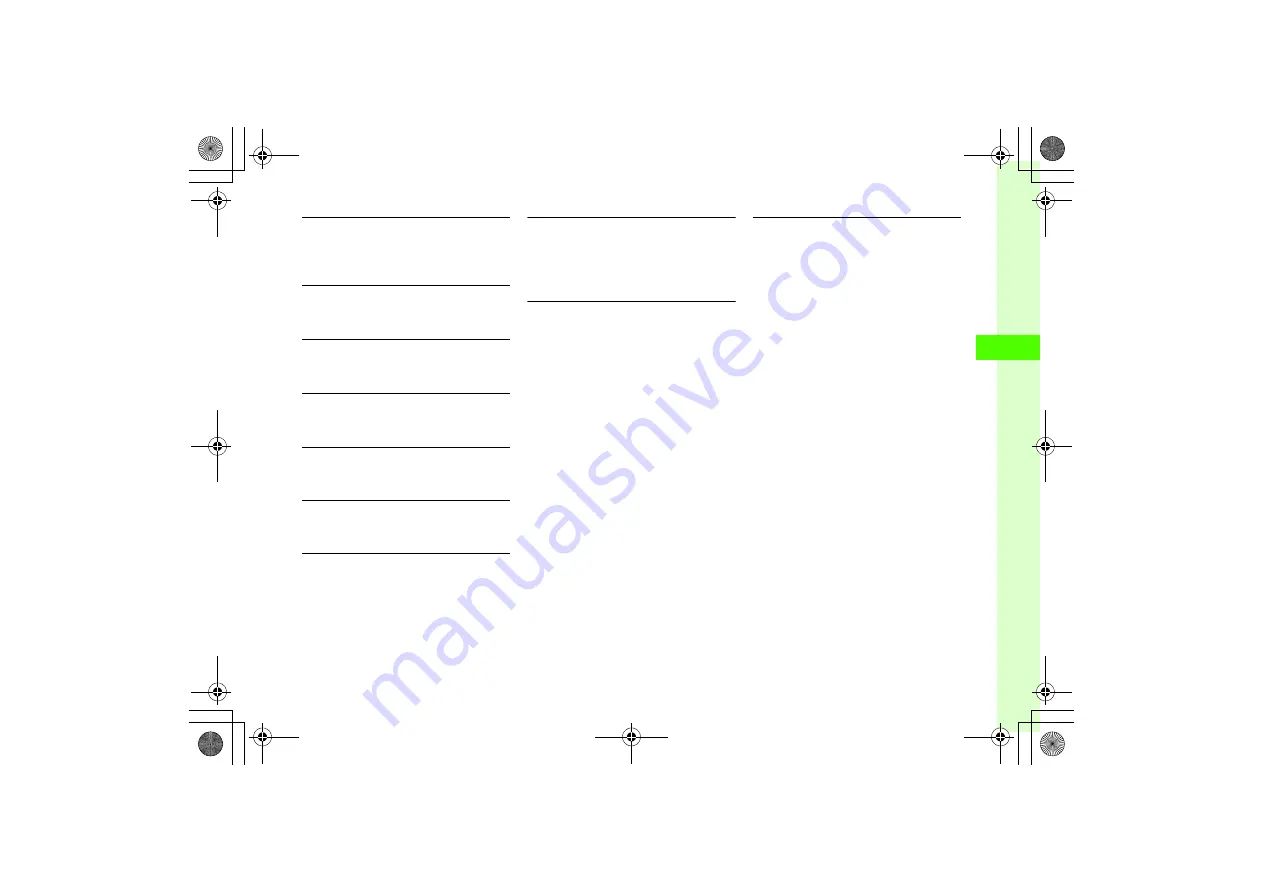
4-25
4
Messag
ing
Sending Saved Template via S! Mail
w
→
Templates
→
S! Mail templates
→
Select S!
Mail template
→
o
→
Send via message
→
(
)
Viewing Saved Template Details
w
→
Templates
→
S! Mail templates
→
Select S!
Mail template
→
o
→
Details
Viewing Delivery Report
w
→
Sent messages
→
Select a folder
→
Select a
message with
Delivery
setting
→
w
(Report)
Resending Unsent Messages
w
→
Unsent
→
Highlight a message to resend
→
w
(Resend)
Sending Unsent Messages after Editing
w
→
Unsent
→
Highlight a message to edit
→
o
→
Edit
→
(
Viewing Unsent Message Details
w
→
Unsent
→
Highlight a message to view
→
o
→
Error details
Retrieving Mail List
w
→
Server mail
→
Retrieve mail list
→
Yes
Updating Mail List
w
→
Server mail
→
Retrieve mail list
→
w
(Update)
●
Alternatively, select
Retrieve mail list
, then press
o
and select
Retrieve mail list
.
Receiving Mail List Messages
w
→
Server mail
■
To retrieve a selected message
Retrieve mail list
→
Yes
→
Highlight a message
→
c
(Get)
●
Alternatively, highlight a message to retrieve,
then press
o
and select
Get
.
■
To receive all messages
Retrieve all mails
●
Alternatively, select
Retrieve mail list
→
Yes
→
Retrieve all
.
Forwarding Server Mail
w
→
Server mail
→
Retrieve mail list
→
Yes
→
Highlight a message
→
o
→
Remote forward
→
Select Recipient field
■
Select recipient from Call Log records
Select a record
→
w
(Send)
■
To select recipient from Phonebook
From Phonebook
→
Search Phonebook and
select entry (
→
Select phone number or
E-mail address
→
w
(Send)
■
To enter phone number directly
Enter Number
→
Enter phone number
→
w
(Send)
■
To enter E-mail address directly
Enter address
→
Enter E-mail address
→
w
(Send)
■
To select recipient from Group in
Phonebook
From group
→
Select recipient to enter
→
w
(Send)
●
To edit subject or text, select Subject or Enter Text
field after entering recipient and edit as required
(
●
Fw:
appears before forwarded S! Mail Subject
automatically.
●
Set whether to delete message from Server after
forwarding Server Mail message (