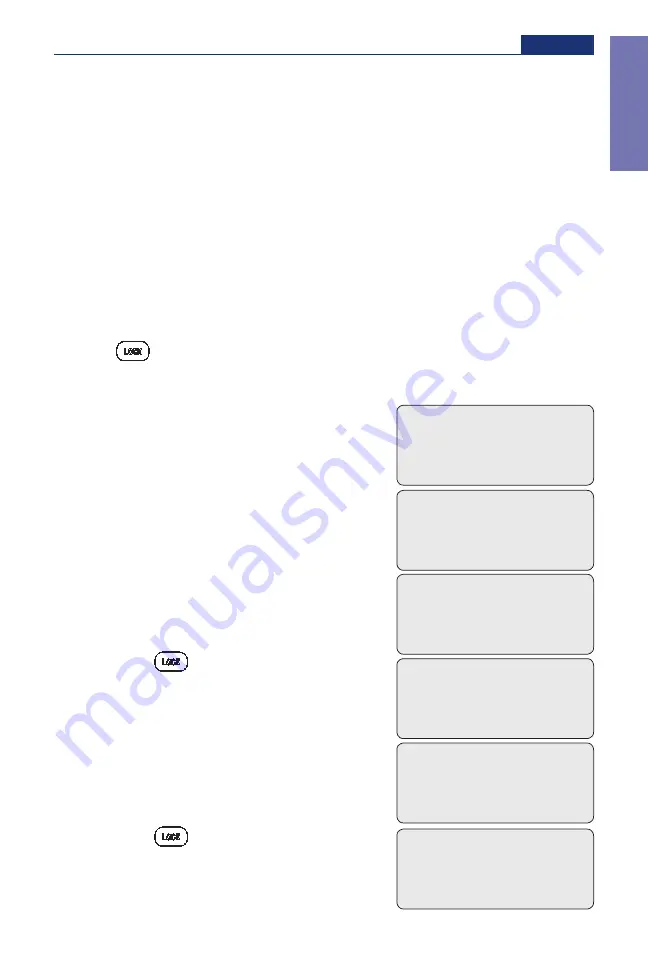
9
General Description and Basic Operations
Section 1
Basic Oper
ations
Changing the Lock Level
Before programming the pump, make sure the lock level is LL0 so you
can access all programming screens.
After programming, the lock level must be changed to LL1 or LL2 to
prevent the patient from having complete access to all programming and
operating functions.
If AutoLock is not in use and the lock level is LL0 when you attach a
cassette, the message “AutoLock not in use / Change Lock Level from
LL0?” will appear; this allows you to set the lock level to LL1 or LL2 with
the steps below. For detailed information on lock levels, see page 8.
NOTE: You may change the lock level at any time by stopping the pump and
pressing
Œ
. Then begin with step 2 below.
To change the lock level
1. With this message displayed, press
´
. (If you do not wish to change the
lock level at this time, press
Î
.)
2. The current lock level will appear.
3. Press
´
or
Î
until the desired lock
level (LL1 or LL2) appears.
4. Press
Œ
again. “000” will appear.
5. Press
´
or
Î
until the Lock Level
Code appears.
6. Press
Œ
to set the new lock level.
Watch the display to verify that the
correct lock level is being entered.
Lock Level
LL1
<Changing...>
AutoLock not in use.
Change Lock Level
from LL0?
Press Y or N
Lock Level
LL0
Lock Level
LL1
Lock Level Code
000
Lock Level Code
XXX
IN19822.indd 9
10/24/2011 3:57:09 PM
Summary of Contents for CADD-Prizm VIP 6100
Page 1: ...CADD Prizm VIP Ambulatory Infusion Pump Model 6100 and 6101 Clinician Information ...
Page 4: ...ii ...
Page 63: ......
















































