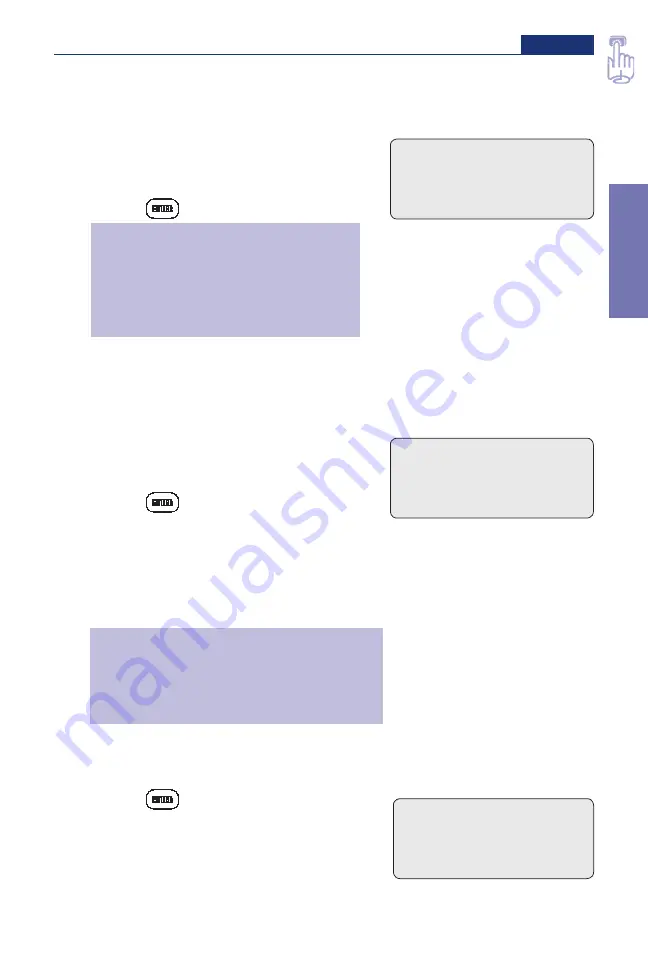
15
Pump Programming - PCA Delivery Mode
Section 2
Pump
Pr
ogr
amming
7. Enter the demand dose lockout time
If demand dose is zero, this screen will not appear; go to step 10.
>
Press
´
or
Î
to select the desired
lockout time that must elapse
between demand doses.
>
Press
€
.
WARNING:
When you enter a new
demand dose lockout time, any lockout
time in effect will be cleared. A demand
dose could be requested and delivered
immediately upon starting the pump,
resulting in over-delivery.
8. Enter the max doses per hour
If demand dose is zero or the lockout is one hour or greater, this
screen will not appear; go to step 10.
>
Press
´
or
Î
to select the
maximum number of doses allowed
per one hour period.
>
Press
€
.
NOTE: The number shown on this screen may
be outside of the range; this can happen when
the demand dose lockout time is changed but
the max doses per hour number is not
adjusted. If you scroll through the numbers,
only numbers within the range will appear.
WARNING:
When you enter a new max doses
per hour value, any lockout time in effect
will be cleared. A demand dose could be
requested and delivered immediately upon
starting the pump, resulting in over-delivery.
9. Clear the dose counters
If demand dose is zero, this screen will not appear; go to step 10.
>
Press
€
if you wish to clear the
number of demand doses attempted
since date and time shown; even if the
counters are zero, this updates the
time and date markers.
Demand Dose Lockout
| 15 Min
<Range: 5 min-24 hr>
Max Doses Per Hour
| 2
<Range: 1 - 4>
Dose Counters
Given/Attempt: 0/ 0
since 06/08/96 10:35
Press ENTER to clear
IN19822.indd 15
10/24/2011 3:57:11 PM
Summary of Contents for CADD-Prizm VIP 6100
Page 1: ...CADD Prizm VIP Ambulatory Infusion Pump Model 6100 and 6101 Clinician Information ...
Page 4: ...ii ...
Page 63: ......






























