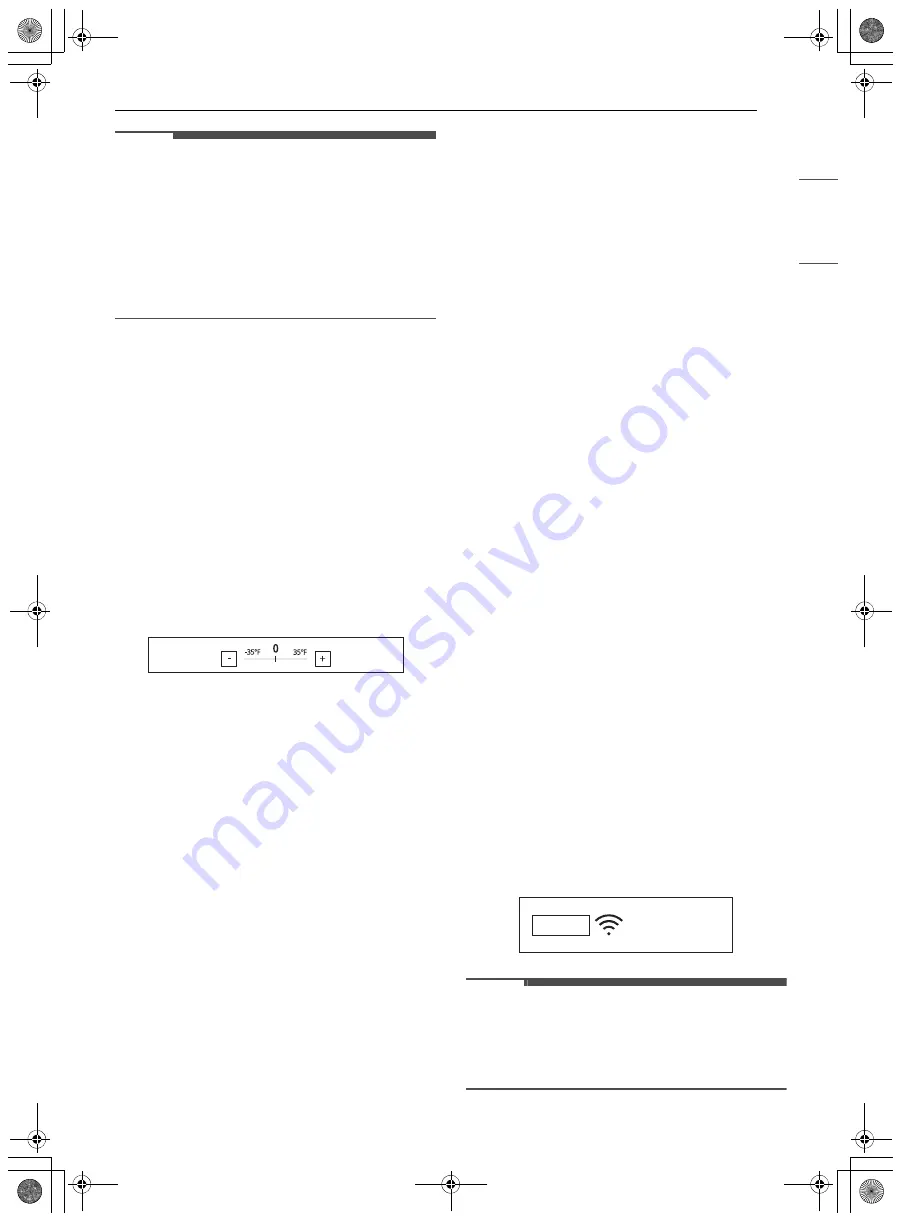
15
OPERATION
EN
G
LI
SH
NOTE
• To begin, either raise or lower the thermostat 15
℉
(8
℃
). Try the oven with the new setting. If the
oven still needs adjustment, raise or lower the
thermostat again, using the first adjustment as a
gauge. For example, if the adjustment was too
much, raise or lower the thermostat 10
℉
(5
℃
).
If the adjustment was not enough, raise or lower
the thermostat 20
℉
(12
℃
). Proceed in this way
until the oven is adjusted to your satisfaction.
Adjusting the Thermostat
1
Touch Settings at the center bottom of the
Main screen, swipe to the third Settings
screen, and touch Temperature Adjustment.
2
To make large adjustments, drag the central
indicator toward the
~
or
!
ends of the scale
or tap a location on the scale. To make small
adjustments, tap
~
or
!
to raise or lower the
thermostat in 1-degree increments. Tap and
hold
~
or
!
to scroll up or down the scale.
3
When the desired change appears above the
range, touch OK.
Temperature Units
Set the oven temperature display to show either
Fahrenheit or Celsius units.
The oven defaults to Fahrenheit unless changed by
the user.
Setting Temperature Units
1
Touch Settings at the center bottom of the
Main screen, swipe to the third Settings
screen, and touch Temperature Units.
2
Select
℉
or
℃
.
3
Touch OK.
Smart Diagnosis
TM
Smart Diagnosis
TM
can be run through a
smartphone application or by calling for support.
Place your smartphone's mouthpiece near the top
left corner of the screen. See "Smart Diagnosis
Function" in the Smart Functions section for
detailed instructions.
1
Touch Settings at the center bottom of the
Main screen, swipe to the third Settings
screen, and touch Smart Diagnosis.
2
Touch START to start the diagnostic tone.
Program Update
Once the appliance is connected to a home Wi-Fi
network, use this setting to check for available
programming updates and install them.
1
Touch Settings at the center bottom of the
Main screen, swipe to the third Settings
screen, and touch Program Update.
2
The display shows available programming
updates. Touch UPDATE to download and
install the new version.
Demo Mode
Demo Mode for showroom use only. The oven will
not heat up.
1
Touch Settings at the center bottom of the
Main screen, swipe to the third Settings
screen, and touch Demo Mode.
2
Select either the ON or OFF mode.
3
Touch OK.
NOTE
• When Demo Mode is on, the appliance will not
heat up.
• The oven Demo Mode icon appears in the
display if the Demo Mode is on.
06:21
AM
DEMO
us_main.book.book Page 15 Monday, April 18, 2022 8:57 AM






























