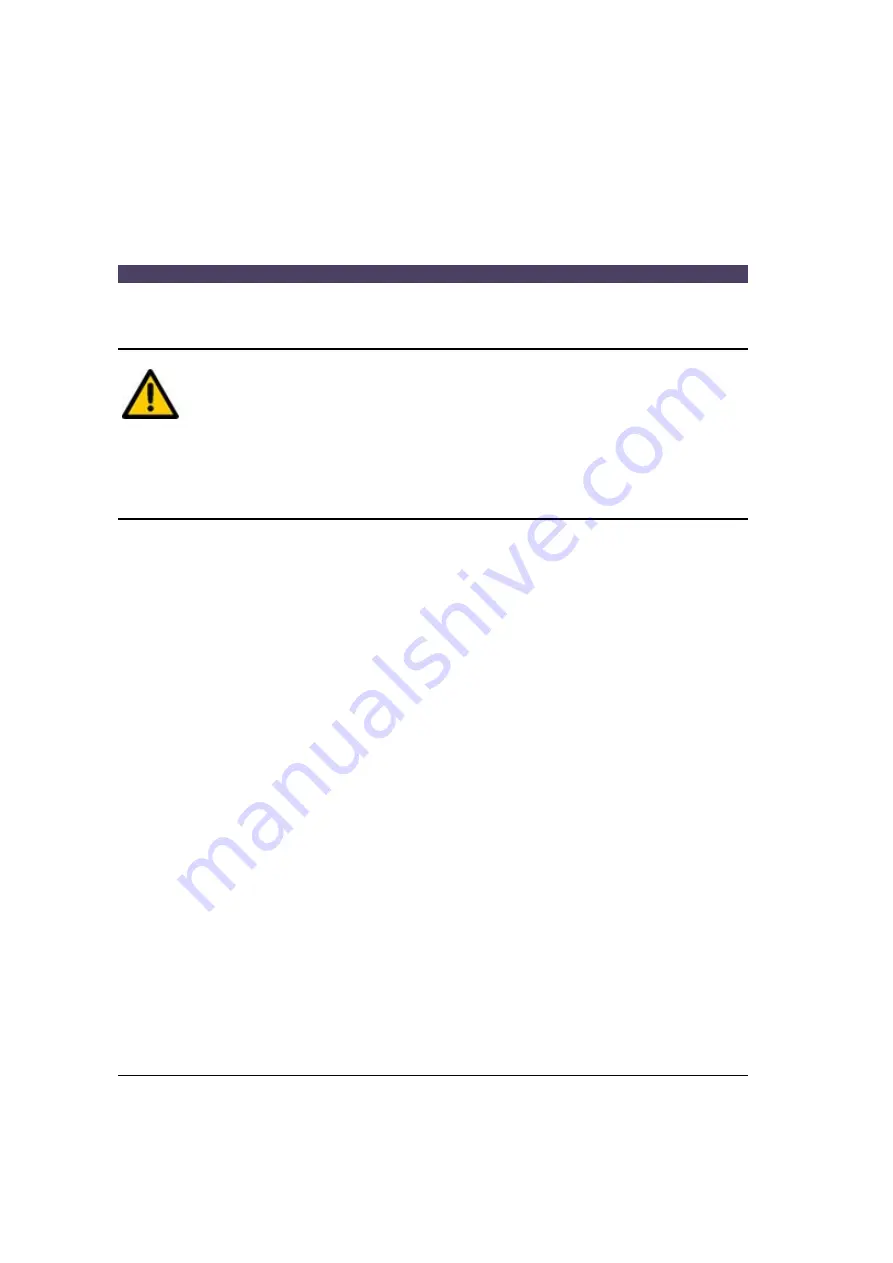
0.0
syngo CT 2007E
Emotion Operator Manual
02/2008
0.0
Accessories for Patient Positioning
Operation
D.4-8
D.4
D.4
CAUTION
D.4
Improper use of positioning aids!
D.4
Injuries to the patient or damage to the system are possible.
D.4
✧
Use the positioning aids exclusively for their original pur-
pose: head holder for positioning a head only, table top
extension for positioning feet only.
Summary of Contents for SOMATOM Emotion syngo CT 2007E
Page 4: ...0 0 syngo CT 2007E Emotion Operator Manual 02 2008 0 0 ii ...
Page 8: ...0 0 syngo CT 2007E Emotion Operator Manual 02 2008 0 0 vi ...
Page 240: ...0 0 syngo CT 2007E Emotion Operator Manual 02 2008 0 0 Console System Description B 5 24 ...
Page 264: ...0 0 syngo CT 2007E Emotion Operator Manual 02 2008 0 0 System Handling C 2 ...
Page 340: ...0 0 syngo CT 2007E Emotion Operator Manual 02 2008 0 0 Function Tests Operation D 2 6 ...
Page 426: ...0 0 syngo CT 2007E Emotion Operator Manual 02 2008 0 0 Maintenance E 2 ...
Page 442: ...0 0 syngo CT 2007E Emotion Operator Manual 02 2008 0 0 Quality Assurance F 2 ...
Page 526: ...0 0 syngo CT 2007E Emotion Operator Manual 02 2008 0 0 Camera Test Quality Assurance F 6 6 ...
Page 536: ...0 0 syngo CT 2007E Emotion Operator Manual 02 2008 0 0 Technical Specifications G 2 ...
Page 540: ...0 0 syngo CT 2007E Emotion Operator Manual 02 2008 0 0 Release Information J 2 ...
Page 542: ...0 0 syngo CT 2007E Emotion Operator Manual 02 2008 0 0 Safety Instructions K 2 ...
Page 544: ...0 0 syngo CT 2007E Emotion Operator Manual 02 2008 0 0 Forms L 2 ...
Page 546: ...0 0 syngo CT 2007E Emotion Operator Manual 02 2008 0 0 DIP Report M 2 ...
Page 548: ...0 0 syngo CT 2007E Emotion Operator Manual 02 2008 0 0 Location of labels N 2 ...
Page 566: ...0 0 syngo CT 2007E Emotion Operator Manual 02 2008 0 0 Glossary O 18 ...
Page 574: ...0 0 syngo CT 2007E Emotion Operator Manual 02 2008 0 0 Index P 8 ...






























