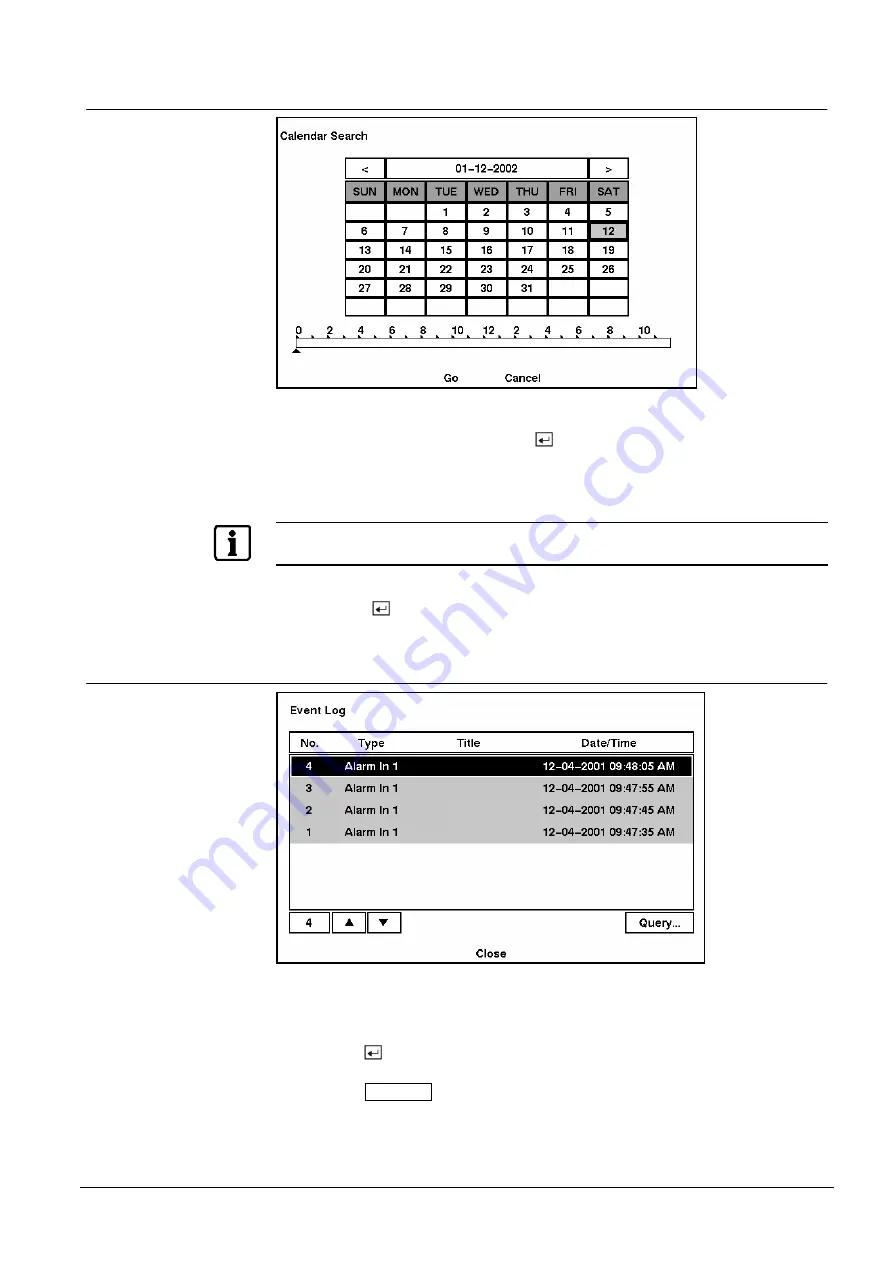
Operation
61
Siemens Building Technologies
SISTORE AX4_EN.doc
Fire & Security Products
09.2004
4.6.2
Calendar Search
Fig. 78
Calendar Search screen.
Days with recorded video display on the calendar with white numbers. Highlight a
day using arrow buttons and press the
button to select it.
A time bar will display at the bottom of the calendar. Hours in which video was
recorded will be highlighted with blue. Highlight the time bar and select the time
using the arrow buttons.
NOTE:
The time bar is in one-hour segments. If a segment is highlighted, it means that some video was
recorded during that hour. However, it does NOT mean video was recorded for the entire hour.
Once you have set the date and time you want to search, highlight the GO button
and press the
button. The selected date and time will display. The arrow
buttons can now be used to review the surrounding video.
4.6.3
Event Search
Fig. 79
Event Log screen.
The DVR maintains a log of each time the Alarm Input port is activated. The Event
Log screen displays this list. Highlight the event for which you would like to see
video.
Pressing the
button will extract the event video and display the first image of the
event. Pressing the arrow button will start playing the “event” video segment.
Pressing the
Enter/Pause
button pauses the video, and pressing the button again
returns to live monitoring.
You can also narrow your event search by selecting the Query… button and setting
up the new search condition.










































