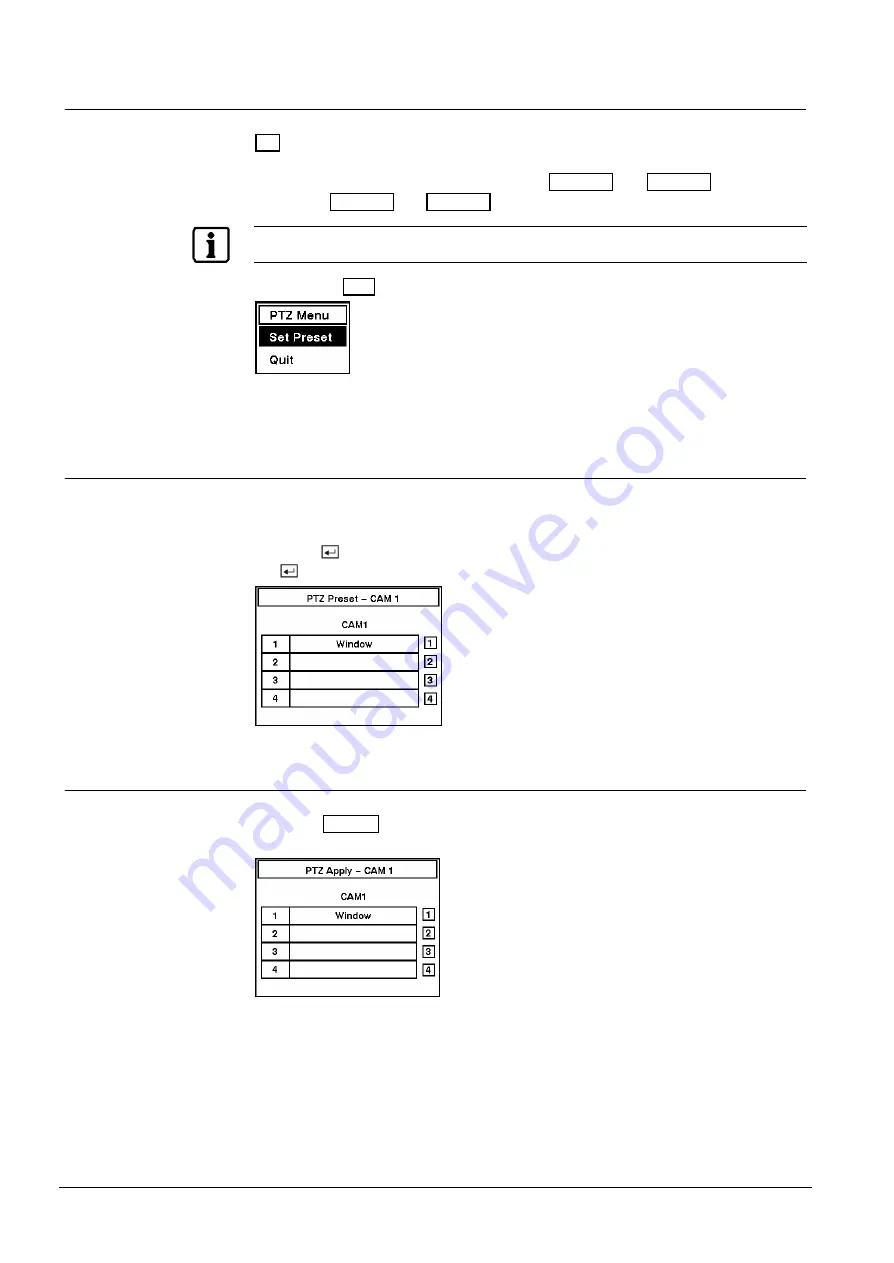
Operation
56
Siemens Building Technologies
SISTORE AX4_EN.doc
Fire & Security Products
09.2004
4.2.1
PTZ Mode
The DVR will control cameras with Pan, Tilt and Zoom capabilities. Pressing the
PTZ
button enters the PTZ mode. You can control the camera using front panel
control buttons or by setting up presets. Press the arrow buttons to pan left and
right, and tilt the camera up and down. Use
CAMERA 1
and
CAMERA 2
to zoom in or
zoom out.
CAMERA 3
and
CAMERA 4
can be used to focus the image.
NOTE:
When the DVR is in the PTZ mode, a white line will display around the image
Pressing the
Menu
button in the PTZ mode displays the PTZ Menu screen.
Fig. 70
PTZ Menu.
l
Set Preset — Sets the Presets for PTZ camera.
l
Quit — Closes the menu.
4.2.2
Set Preset
Once you have the camera at the desired settings, you can save camera position
settings as “presets” so that you can go directly to desired views. Select Set
Preset in the PTZ Menu. Select the number you want to assign to the preset and
press the
button. Use the virtual keyboard to enter the preset name and enter
the
button again to save as preset.
Fig. 71
PTZ Preset screen.
4.2.3
Preset View
Once you have set the camera presets, you can go directly to desired views.
Press the
Quad/Seq
button to load the Preset View dialog box. Selecting the desired
preset number loads the preset.
Fig. 72
Preset vi ew screen.





























