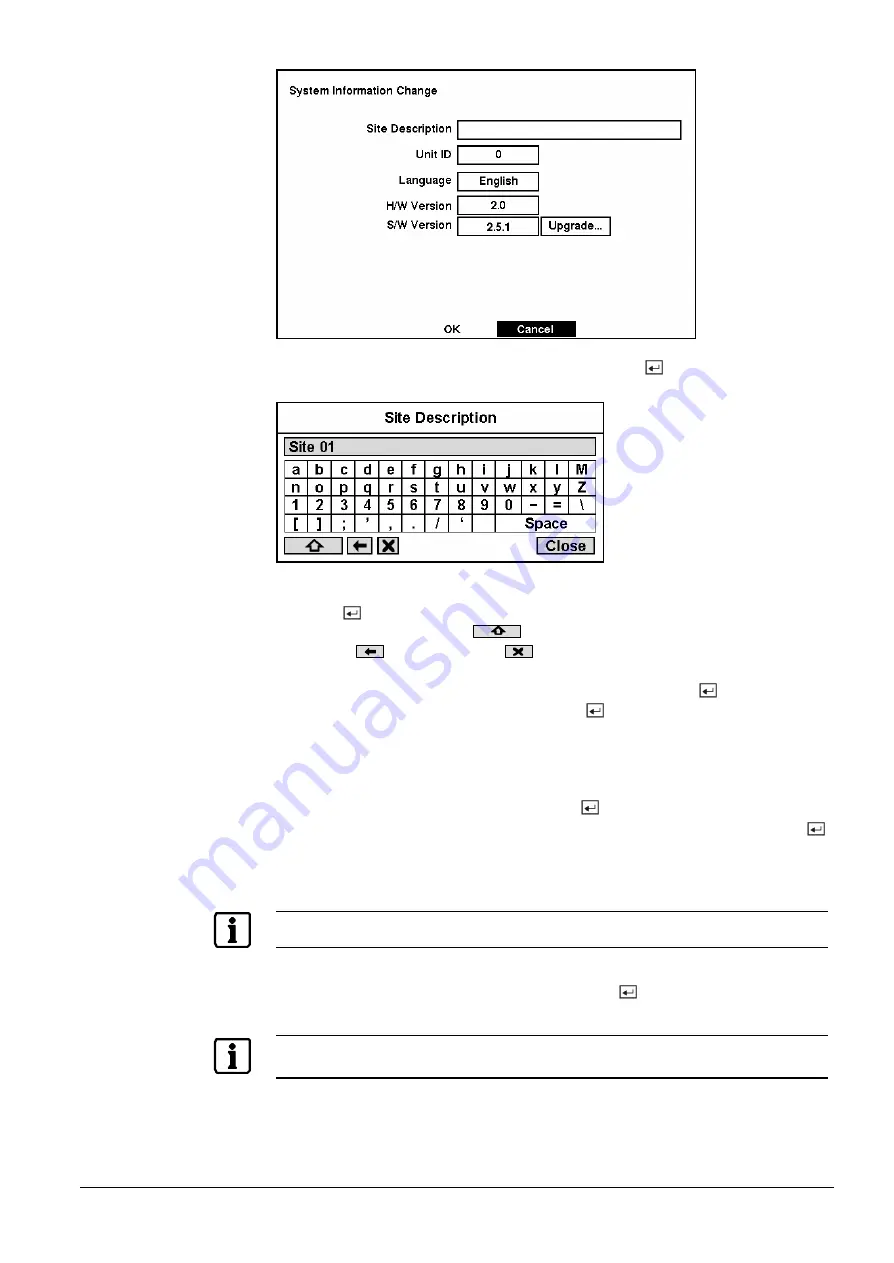
Configuration
19
Siemens Building Technologies
SISTORE AX4_EN.doc
Fire & Security Products
09.2004
Fig. 23
System Information Change screen.
Highlight the box beside Site Description and press the
button. A virtual
keyboard displays.
Fig. 24
Virtual keyboard.
Use the arrow keys to highlight the first character you want in the Site Title and
press the
button. That character appears in the title bar and the cursor moves
to the next position. Pressing toggles between the upper and lower case
keyboards, backspaces, and deletes entered characters. You can use
up to 20 characters including spaces in your title.
Once you have entered your title, highlight Close and press the
button.
Highlight the box beside Unit ID and press the
button. Change the number by
highlighting it and using the arrow buttons to increase and decrease the numbers.
The Unit ID number is used to identify the unit when it is networked with other
DVRs. You cannot use the same number for two or more DVRs that are within the
same network.
Highlight the box beside Language and press
button. A dropdown menu
displays the available languages. Highlight the desired language and press the
button.
The box beside H/W Version and S/W Version field displays the hardware and
software version of DVR.
NOTE:
You can upgrade the software only in the System Information Change screen.
To upgrade the software, connect the USB device containing the upgrade package
file to the DVR. Highlight Upgrade… and press the
button. The System
Upgrade screen appears. The screen displays the upgrade package file name.
NOTE:
If the file system on the USB-IDE hard disk drive or USB flash drive is NOT FAT16 or FAT32 format,
format device using FAT16 or FAT32 format.






























