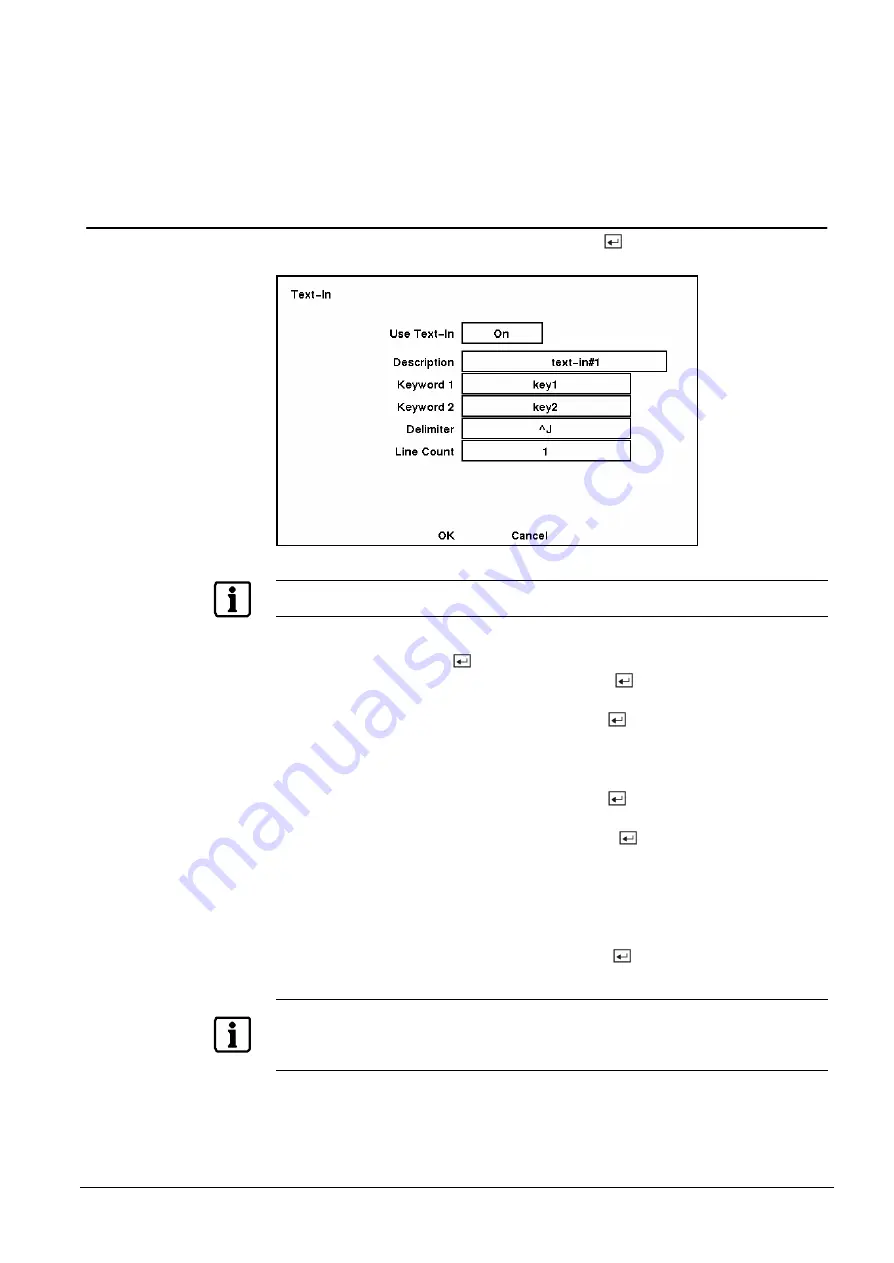
Configuration
29
Siemens Building Technologies
SISTORE AX4_EN.doc
Fire & Security Products
09.2004
Select All blocks
Activates all blocks to detect motion.
Clear All blocks
Deactivates all blocks so that they will not detect motion.
3.6.4
Text-In Setup Screen
Highlight Text-In in the Main menu and press the
button. The Text-In setup
screen appears.
Fig. 39
Text-In Setup screen.
NOTE:
Only one text-in device can be installed.
You can set the DVR to display the text-in information. Highlight the box beside
Use Text-In and press the
button to toggle between On and Off.
Highlight the box beside Description and press the
button. A virtual keyboard
displays. Enter the name for the text-in device.
Highlight the box beside keyword 1 and press the
button to display a virtual
keyboard. Enter the first keyword for transaction field detection. The keyword
identifies any word after itself as a transaction field, and reports the text-in
information in the event log.
Highlight the box beside keyword 2 and press the
button to display a virtual
keyboard. Enter the second keyword for transaction field detection.
Highlight the box beside Delimiter and pressing the
button displays a virtual
keyboard. Enter the character string that divides each text-in line. The line feed
character
^J
has been entered as a default, and the user can enter additional
delimiters as required. When using multiple delimiters, each delimiter must be
separated with a space. When entering any control character, enter the character
with
^
after pressing Shift key.
Highlight the box beside Line Count and press the
button. Enter the line count
of one complete transaction. You can adjust the number from 1 to 20.
NOTE:
When any string among preset character strings in the
Delimiter
field is reported repeatedly up to the
preset number in the
Line Count
field, it will be considered one complete transaction. At this time, the
character string next to the Keyword 1 or Keyword 2 is saved as a key value and used for searching
the text-in log.






























