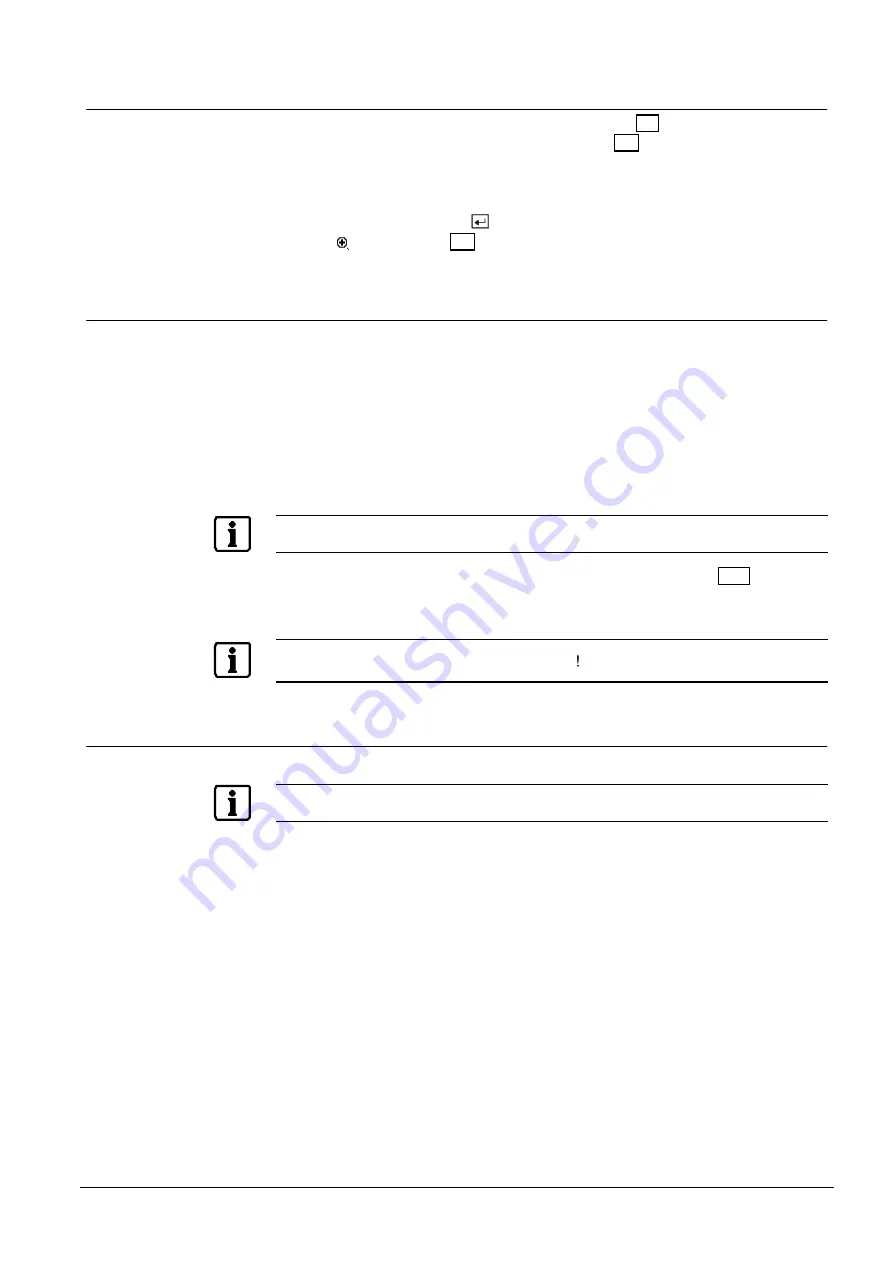
Operation
57
Siemens Building Technologies
SISTORE AX4_EN.doc
Fire & Security Products
09.2004
4.2.4
Digital Zoom Mode
You can enter the Digital Zoom Mode by pressing the
PTZ
button in the PTZ mode.
When the PTZ device is not installed, pressing the
PTZ
button in the live monitoring
mode enters the Digital Zoom Mode directly.
Once you are in the Digital Zoom mode, a bright small box is laid over the image.
The box indicates the spot to be enlarged.
Move the position of that box using the
arrow buttons, and press the
button to enlarge that spot. The enlarged screen
displays
. Pressing the
PTZ
button again returns the DVR to the Live Monitoring
mode.
4.3
Recording Video
Once you have installed the DVR following the instructions in
Chapter 2 —
Installation
, it is ready to record. Unless you change the setup, the DVR is
recording video and will continue recording until the hard disk drive is full. The
factory default is Stop when the hard disk drive is full. The DVR can be set to
continue recording (Overwrite) once the hard disk drive is full. It does this by
recording over the oldest video.
Although you will be able to record without changing the unit from its original
factory settings, you will want to take advantages of the DVR’s many tools. See
Chapter 3 — Configuration
for detailed descriptions of the recording mode options.
NOTE:
When the DVR is recording video, a red dot appears on the monitor.
Although you have set time-lapse or event recording, pressing the
Panic
button
activates panic recording, so the DVR will record video regardless of the time-lapse
or event recording schedule. Press the button again to release the panic recording.
NOTE:
When the DVR is in the panic recording mode, a white appears in the red dot which indicates the
DVR is recording, and the PANICLED on the front panel is lit.
4.4
Recording Audio
If the DVR was set up to record audio, it will record audio when video is recording.
NOTE:
Make certain you comply with all local and federal laws and regulations when recording audio.




























