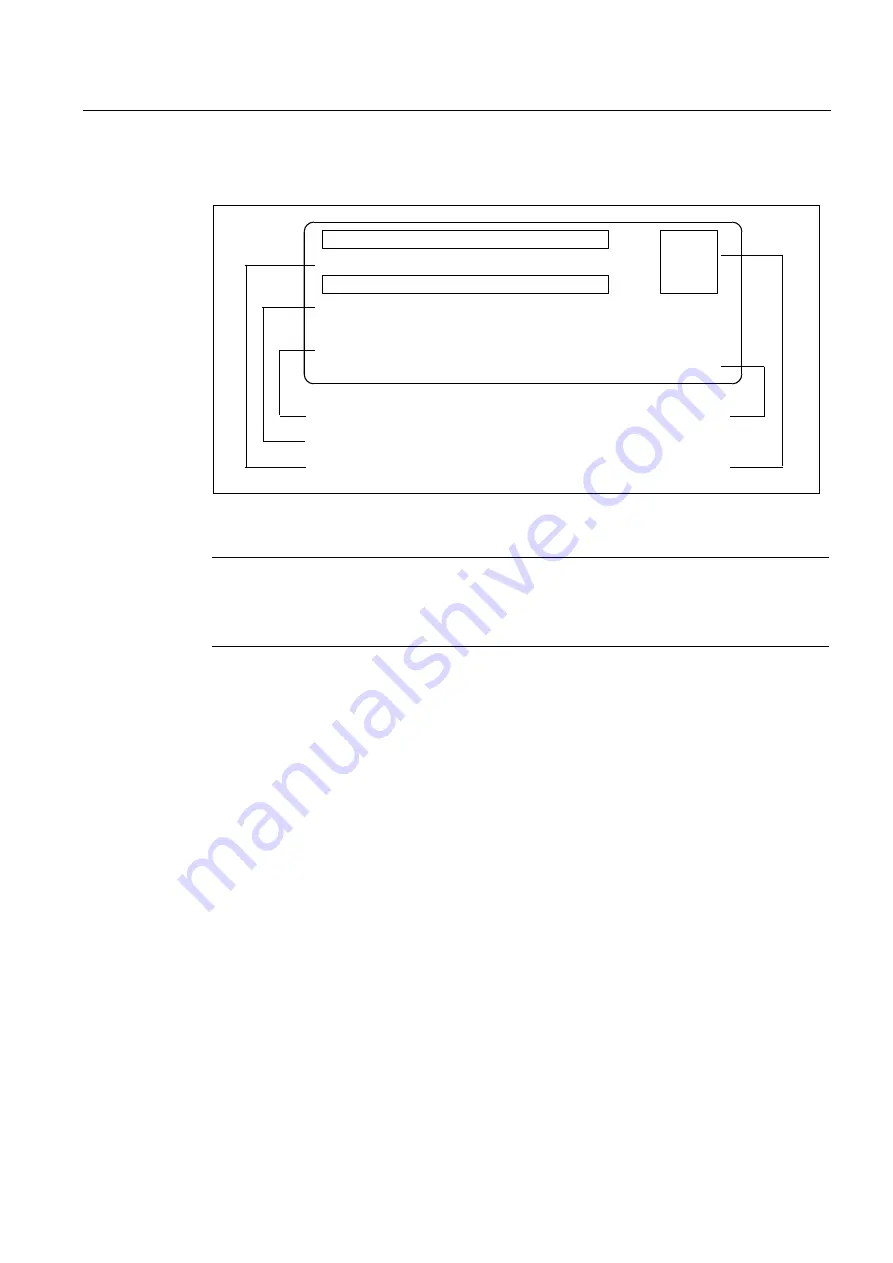
Description
1.3 SIMOTION D410 DP display
SIMOTION D410
Commissioning Manual, 02/2012
23
The type plate below is located on the front of the SIMOTION D410 DP.
3URGXFWQXPEHU
5HYLVLRQOHYHO
7\SHGHVLJQDWLRQ
6SDFHIRUDSSURYDOVLGHQWLILFDWLRQV
%DUFRGH0/)%1R$8$$$$
%DUFRGH
2UGHUQXPEHU0/)%1R
3$8$$$$
3$8$$$$
6DFK1U$(
6DFK1U$(
9HUVLRQ
9HUVLRQ
$
''3
''3
Figure 1-4
SIMOTION D410 DP nameplate (example)
Note
The contents of the individual nameplate fields on the current module may differ from those
described in this Manual (e.g., updated product status, space for approvals and
identifications, etc.).
















































