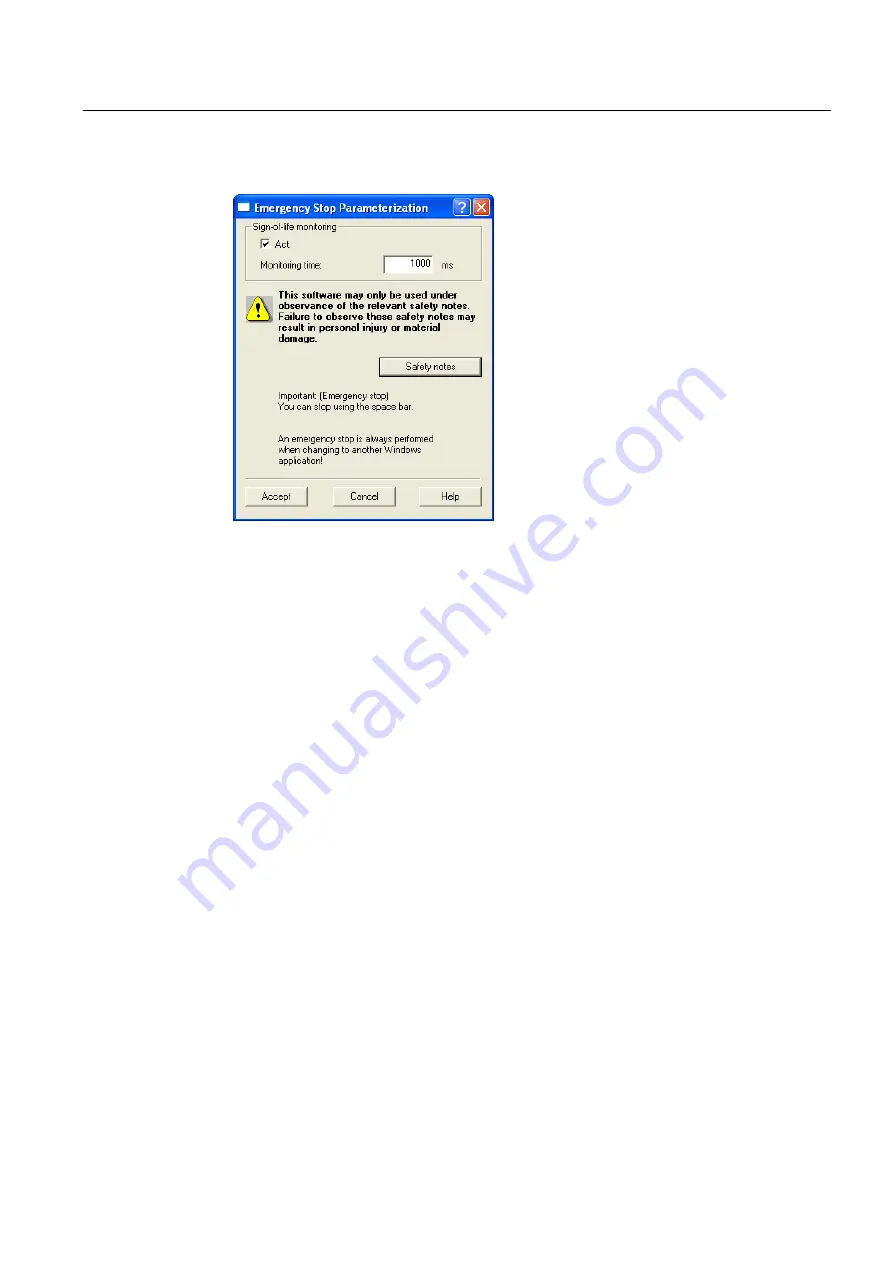
Commissioning (software)
4.6 Creating and testing an axis
SIMOTION D410
Commissioning Manual, 02/2012
113
4.
The "Assume Control Priority" dialog box opens.
Figure 4-24 Assuming control priority
5.
Read the notes and confirm these with "Accept".
6.
To enable the axis, click "Set/reset enables".
Confirm the "Switch Axis Enable" dialog box with "OK".
7.
To traverse the axis, click the "Position-controlled traversing of the axis" button.
8.
Enter a velocity and close the dialog box by clicking "OK".
9.
Click the "Start motion" button to traverse the axis. You can monitor the traversing motion
under velocity and position. Use "Stop motion" to stop axis movement again.
10.
Click "Set/reset enables" to remove the enable. Confirm the "Remove Axis Enable" dialog
box with "OK".
11.
Click the "Give up control priority" button to deactivate axis control from the PG/PC. In
this operating mode, the axes can no longer be controlled from the PG/PC.






























