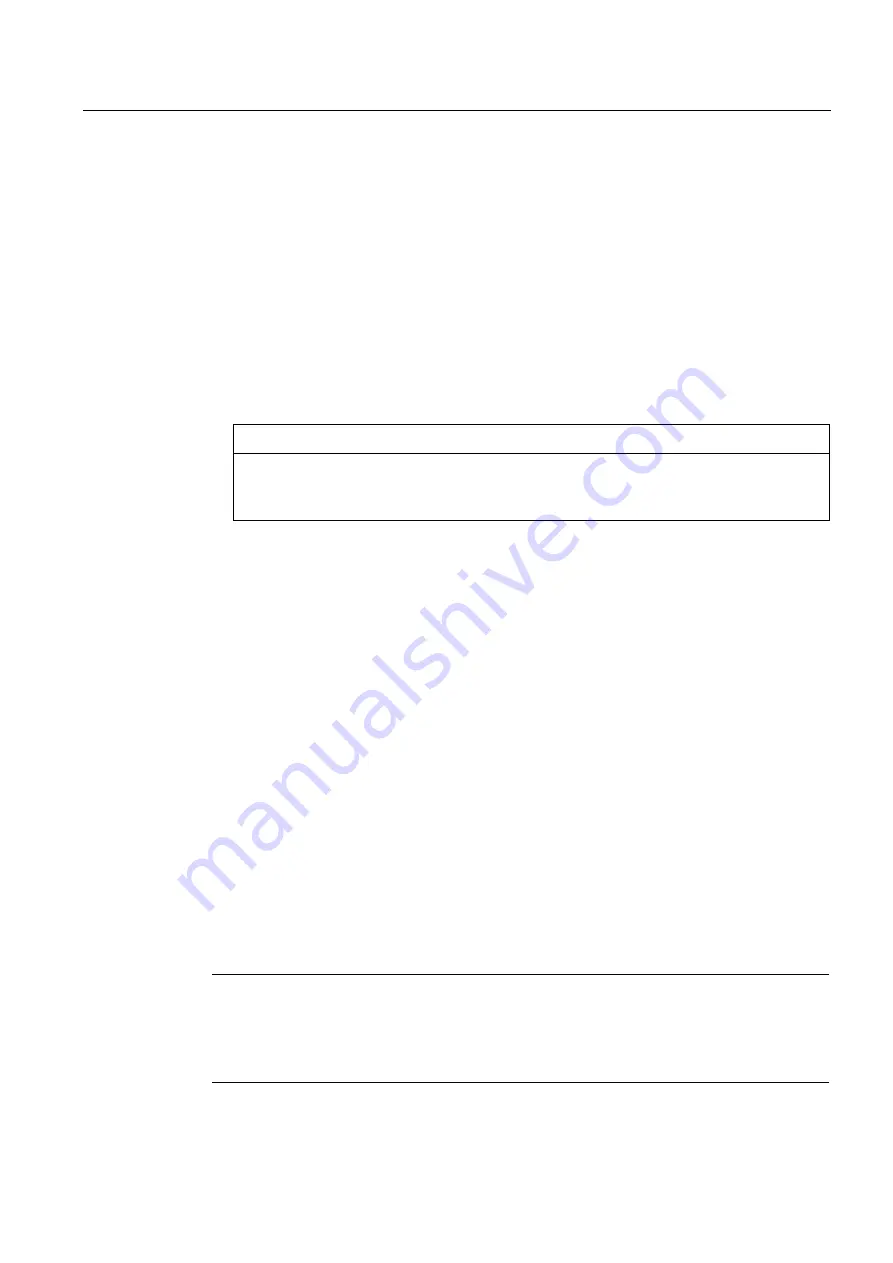
Maintenance and service
5.5 SIMOTION CompactFlash Card
SIMOTION D410
Commissioning Manual, 02/2012
195
5.5.3
Formatting the CompactFlash Card
You can format a faulty CompactFlash Card, for example.
Before formatting the CompactFlash Card, please observe the notes in section Backup of
the CF card data (Page 188).
To format the CompactFlash Card, proceed as follows:
1.
Insert the CompactFlash Card into a CompactFlash Card adapter which is connected to
your programming device / PC.
2.
Format the CompactFlash Card in Windows (FAT or FAT16 file system).
The CompactFlash Card is formatted.
3.
If the CompactFlash Card bootloader is also defective, you will have to rewrite it.
NOTICE
The CompactFlash Card must only be formatted with FAT or FAT16, and must not be
formatted with FAT32 or NTFS. Note that CompactFlash Cards for SIMOTION D410-2
and D4x5-2 may have FAT32 formatting!
5.5.4
Bootloader on the CompactFlash card
Writing a bootloader
A bootloader may need to be written in the following situations:
●
When a new bootloader is required for the SIMOTION D410 firmware version being used.
●
When a new bootloader is required for the used SIMOTION D410 hardware version.
●
When the bootloader is defective.
The bootloader version can be fetched using SIMOTION SCOUT device diagnostics. If this
is not possible because of the following reason, this can be caused by an incorrect
bootloader version.
A potential fault description could be as follows:
The SIMOTION D410 does not power up, the RDY LED flashes red at 0.5 Hz and the
RUN/STOP LED lights up red, or all the LEDs remain off.
In this case, replace the bootloader version with the current version.
Use the "Options > Write boot sector..." function to write the bootloader version in
SIMOTION SCOUT to the CompactFlash Card.
Note
You require programming device/PC administrator rights in order to write to the boot sector.
If you do not have administrator rights on your programming device/PC, an administrator can
enter an administrator login for you in order to use this function, under "Options" > "Settings"
> "Rights".
















































