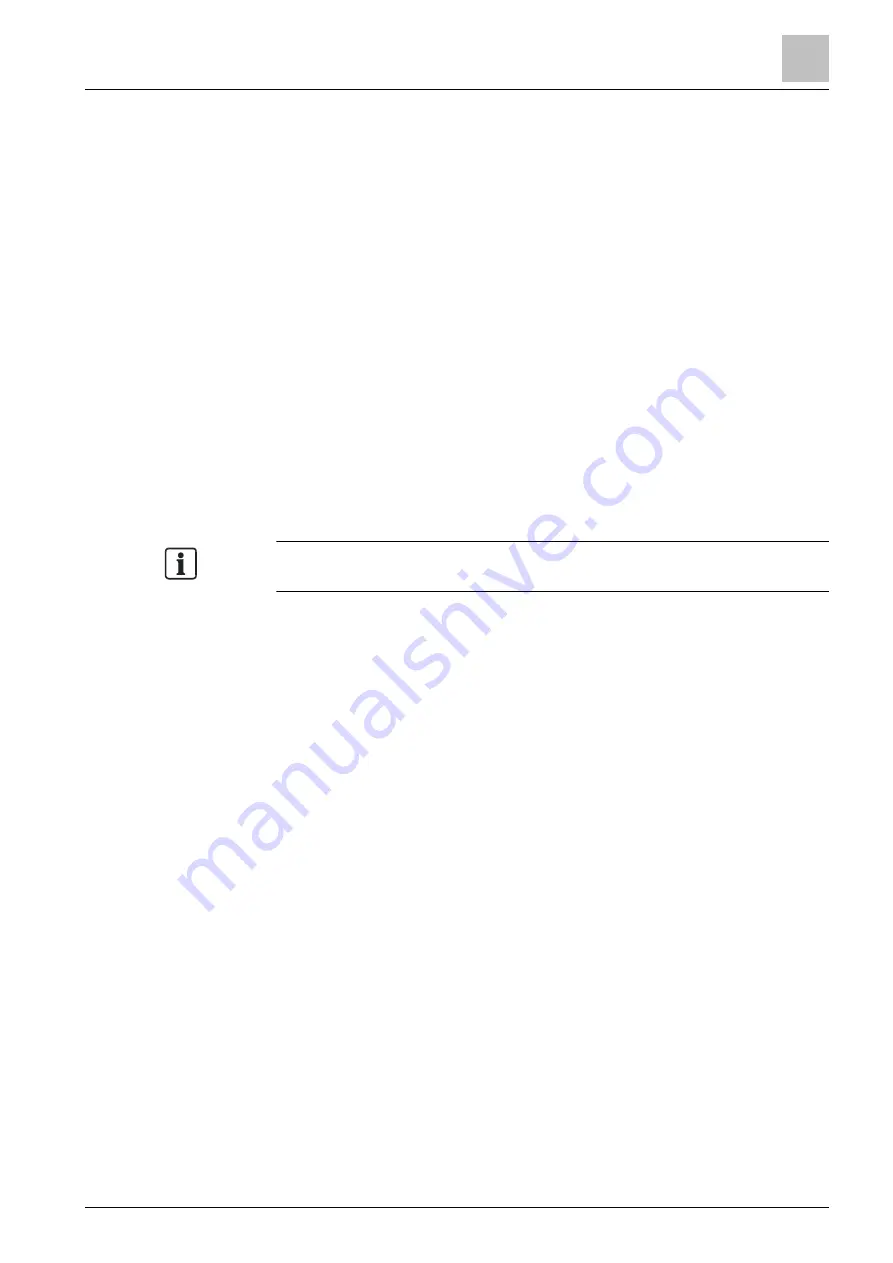
4.2.1 Accessing the device
In this example, the S300 HRV controller is accessed via connected WLAN router
and ABT Go.
Other connection types and configuration tool are possible.
w
A WLAN router is connected to the S300 HRV controller.
w
ABT Go is installed on your mobile device.
1. In the WLAN settings of you mobile device, connect to the router that is
connected to the controller.
2. Open the app ABT Go.
3. Navigate to the menu "Connection".
4. Choose "Network" and push the button "Connect".
a
The controller is listed with some basic documentation.
5. Select your listed controller.
a
The login dialog opens.
6. Fill in username and password of the S300 HRV controller.
a
Now you can navigate to the desired menus.
The default password the first time you connect to ABT Go is:
OneBT
Once the Siemens default password has been entered, a new password has to be
defined. This password has to comply with the following rules:
●
At least 8 characters.
●
3 out of 4 of the following conditions must be satisfied:
–
At least one uppercase alphabetic character.
–
At least one lowercase alphabetic character.
–
At least one digit.
–
At least one non-alphabetic character.
4.2.2 Basic configuration
To change the device configuration online in ABT Go:
1. Go to Device > Configuration > Online configuration basic
NOTICE: Entering the Configuration mode stops the application!
Cancel aborts without changes.
2. Tap OK.
a
The device is set to the Configuration mode.
NOTE: If you want to leave this mode without having any changes applied,
you have to manually set the setpoints back.
3. Select your choices and modify the values according the requirements of the
customer plant.
4. Tap Apply - Restart application.
a
The device restarts and processes the new configuration.
a
After a successful restart the device state is set to Operational.
a
The settings of the choices are applied, data points and parameters are set
accordingly.
Configuration
ABT Go configuration
4
A6V10733786_en_c
27 | 170






























