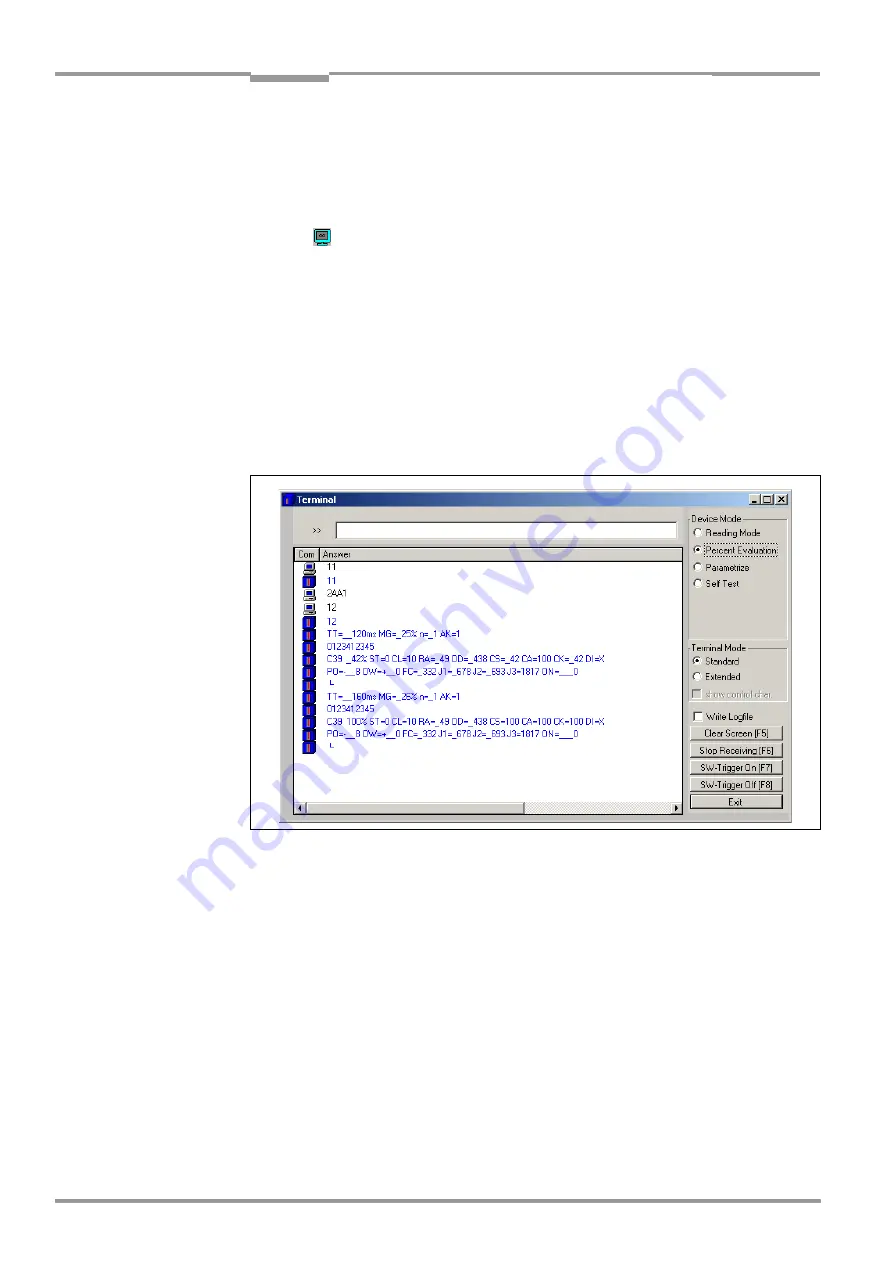
Chapter
6
Operating Instructions
CLX490 Compact OMNI Scanner
6-18
©
SICK AG · Division Auto Ident · Germany · All rights reserved
8009237/RB47/2007-08-03
Operation
3.
Perform a download to the CLX.
To do so, click the S
TANDARD
option again with the right mouse button and choose
D
OWNLOAD
P
ARAMETER
in the context menu.
CLV-Setup copies the parameter to the CLX temporarily.
The CLX then operates with the standard decoder (until the CLX is switched off).
4.
Click
in the toolbar.
The Terminal Emulator window is displayed. The CLX is in the Reading mode.
5.
In the D
EVICE
M
ODE
section, choose P
ERCENTAGE
E
VAL
uation
The dialog box for choosing the distance configuration is then displayed.
6.
Choose the appropriate distance configuration for the reading distance:
– with autofocus mode the distance configuration no. 1
– with event-controlled focus control the distance configuration that corresponds to the
reading distance of the object (default setting: no. 1, focus position F1 = 1,200 mm).
7.
Confirm the dialog box with OK.
The ”Device Ready” LED is extinguished. The CLX initiates the percentage evaluation
and outputs the reading results continuously. An example shows
8.
Present the bar code pattern from
and monitor the reading results
in the Terminal Emulator window.
Note
In default setting, the CLX operates in the autofocus mode "Minimum distance“. As a result,
the CLX focuses on the object that is nearest in Percentage Evaluation mode. The view on
the object with the scan line must be unobstructed, i. e. any other objects must not protude
into the autofocus space. If they do so, the autofocus mode "Differential background“ must
be selected. Alternatively a fixed focus position can be set.
The ”Read Result” LED also provides information on the reading quality:
–
The LED is extinguished if reading quality is < 30 %
–
The LED blinks twice per second if the reading quality is 30 % to 70 %
–
The LED blinks five times per second if the reading quality is 70 % to 90 %
–
The LED is lit continuously if the reading quality is > 90 %
Fig. 6-5:
CLV-Setup: Displaying the percentage evaluation in the Terminal Emulator






























