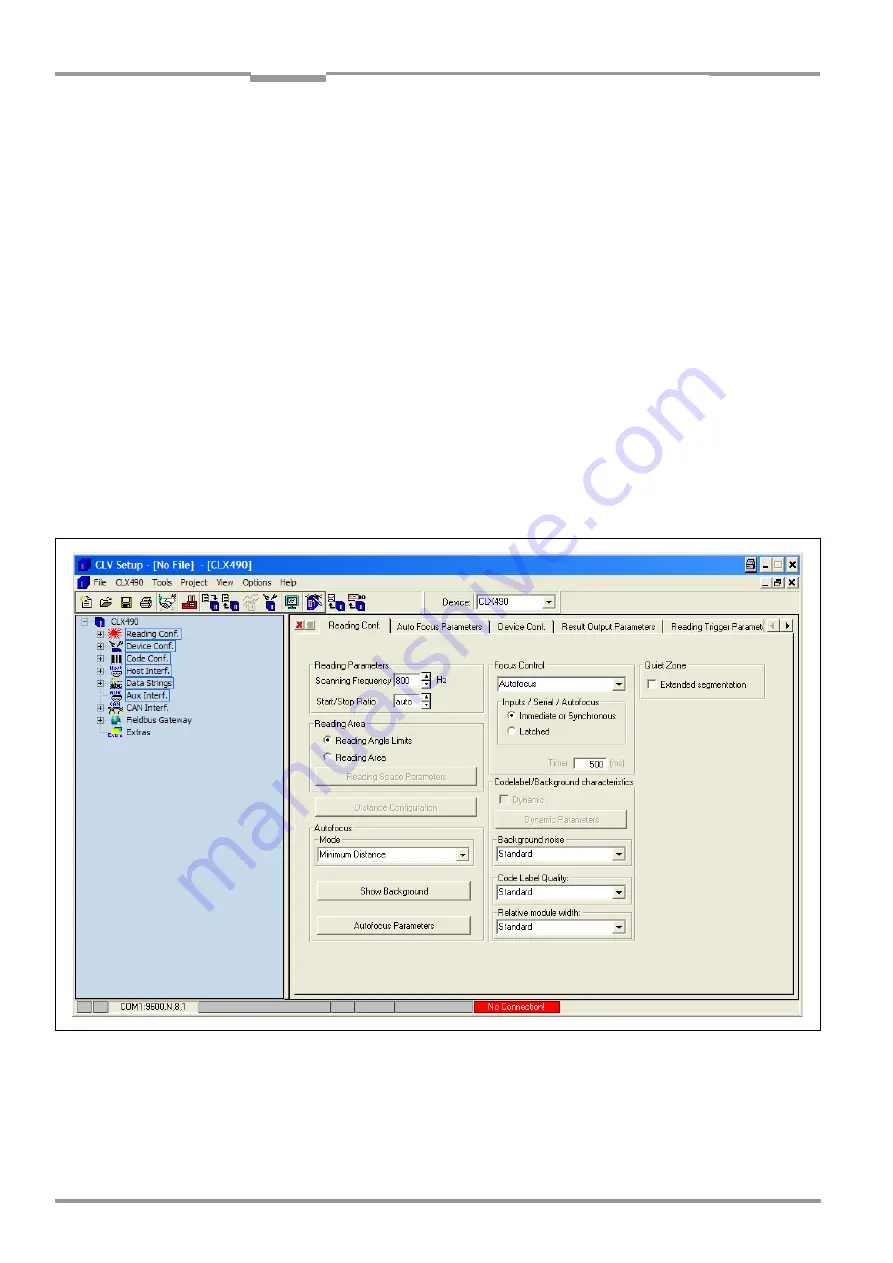
Chapter
10
Operating Instructions
CLX490 Compact OMNI Scanner
10-20
©
SICK AG · Division Auto Ident · Germany · All rights reserved
8009237/RB47/2007-08-03
Appendix
10.6.4
User interface
The graphical user interface (GUI) of the CLV-Setup is largely self explanatory. The online
CLV-Setup Help function provides a description of how to use the program under H
ELP
TO
CLV-S
ETUP
in the help navigation tree. The GUI is shown in
.
The program window of the GUI comprises the following elements:
•
Title bar that displays the program name, current configuration file, and its status (e. g.
"No File" )
•
Menu bar with pull-down menus
•
Toolbar with buttons for triggering various functions
•
Drop-down list (top right) for selecting the device type
•
Frame for displaying the navigation tree of the tabs (on left-hand side)
•
Frame for displaying the tabs for CLX (Reading Configuration, Device Configuration, etc.)
(on right-hand side). The numbers of displayed tabs depends on the selected items in
the navigation tree on the left side. The parameters on the tabs are grouped according
to their function. Some of these parameters open further dialog boxes
•
Status bar (bottom) with two display fields for the communication between CLV-Setup
and the CLX, the PC’s interface parameter display, error display field (system errors),
device specification field and status display for the connection to the CLX.
Fig. 10-12: User interface of the CLV-Setup software
















































