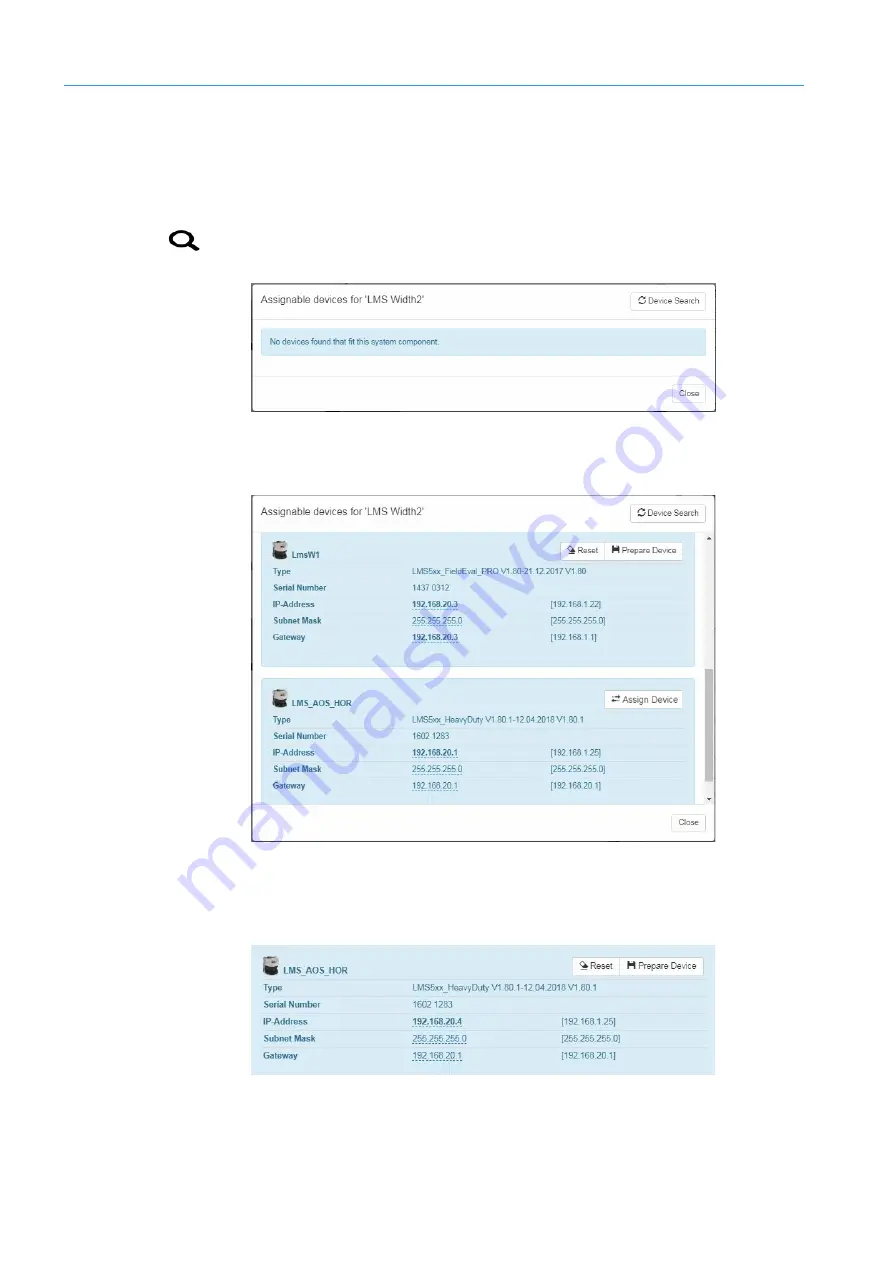
6
COMMISSIONING
130
8020776/12AX / 2019-05-31|SICK
O P E R A T I N G I N S T R U C T I O N S | Free Flow Profiler
Subject to change without notice
Assigning sensors to system components via the device search
The device search function is used to assign the two new 2D LiDAR sensors to the
LMS
Width2
and
LMS Width3
system components. As part of the device assignment process,
the conflict between the identical IP addresses is also resolved by changing the IP
addresses.
1. Go to the level of the
LMS Width2
component and click the
Start device search
magnifying glass icon.
2. Click the
Device Search
button. The devices connected to the Traffic Controller FPS
appear in the list of devices along with their IP address, firmware, and serial number.
2D LiDAR sensors with a blue background are yet to be assigned.
3. Change the IP address. To do this, click on the IP address underlined blue. Make sure
that the new IP address is unique. It must not be the same as the default IP address.
4. The label for the
Assign device
button changes as a result of changing the IP address
in
Prepare device
.
5. Click
Prepare component
in the LMS Width with the correct IP address. The button
then reverts to
Assign device.






























